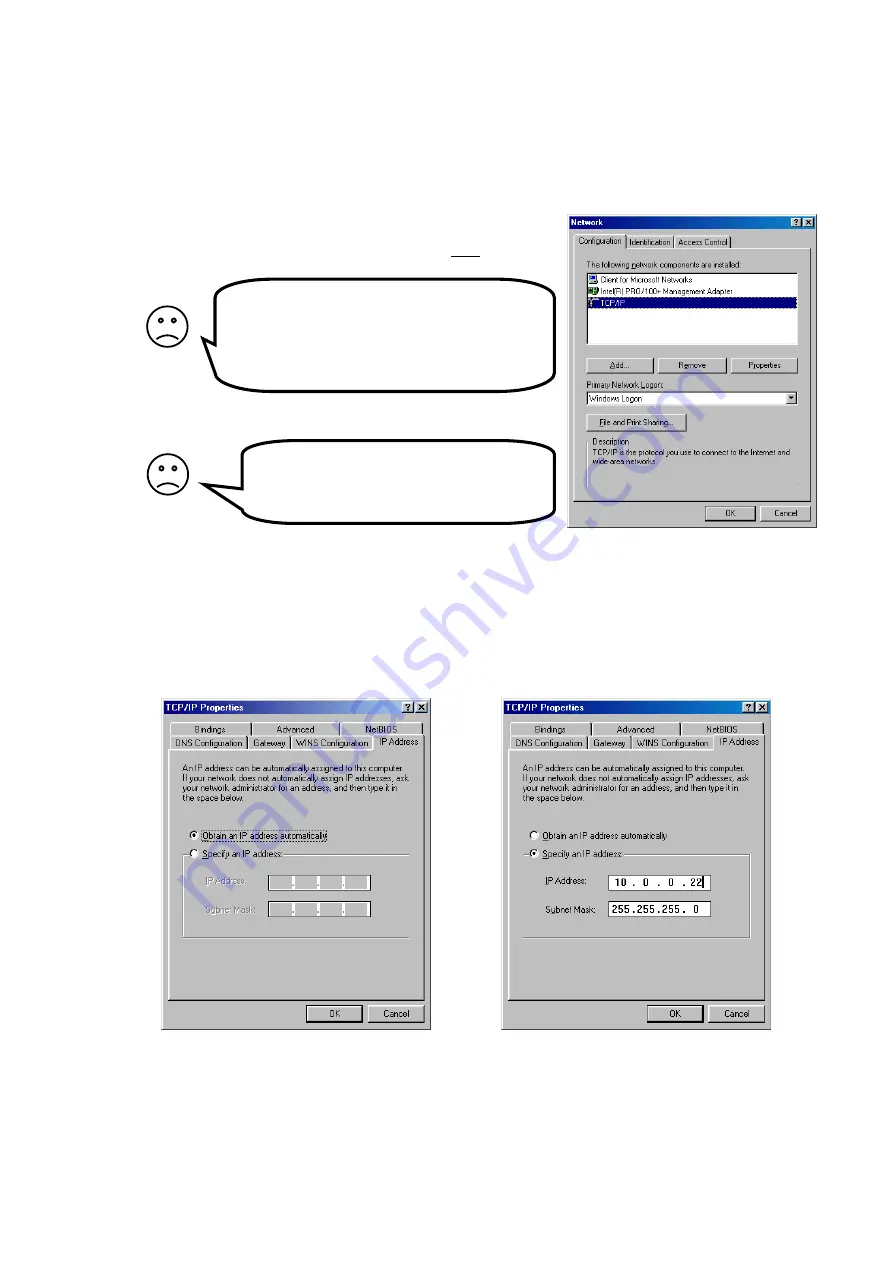
7
I have no ”Network” icon on my desktop!
Why?
You need a network card installed in your
computer. Configure it according to the
instructions from the manufacturer.
There is no ”TCP/IP” in the list! Why?
It is not installed. Select ”Add...”,
”Protocol”, ”Microsoft”, ”TCP/IP”.
Check your PC’s settings!
The ADSL modem is delivered with factory defaults that fit most users. If your PC has the default
network and web settings, then everything should work at once. If not, please check your PC’s settings:
(The steps described here are for Windows 98. Other operating systems have similar
opions, though accessing them may be done differently.)
•
Select
Network
in Windows Control Panel or right click on the
”
Network
” icon on your desktop, and select ”
Properties
”.
•
Double click on ”
TCP/IP
” for your network card on the
list that appears.
There are two ways to address computers in a local network (LAN):
Dynamic IP addressing
– a DHCP server on the LAN distributes IP addresses to all
connected computers.
Static IP addressing
– all connected computers use manually assigned IP addresses.
Check how your computer is configured to receive an IP address:
a)
If it is configured to use dynamic
addressing, the settings look like this:
No configuration is needed. The built-in
DHCP server in your ADSL modem will
distribute correct IP addresses.
Check your setting according to the pages
8, 10, and 11.
b)
If it uses static IP addresses the setting look
something like this:
You have two options:
1 (
recommended
):
Configure all computers on
your LAN to use dynamic IP addressing.
Refer to page 8 for more information.
2:
Configure your ADSL modem and your PC:s
so they fit your LAN. Refer to page 9 for
more information
Summary of Contents for Adsl modem
Page 19: ...19 Notes...




















