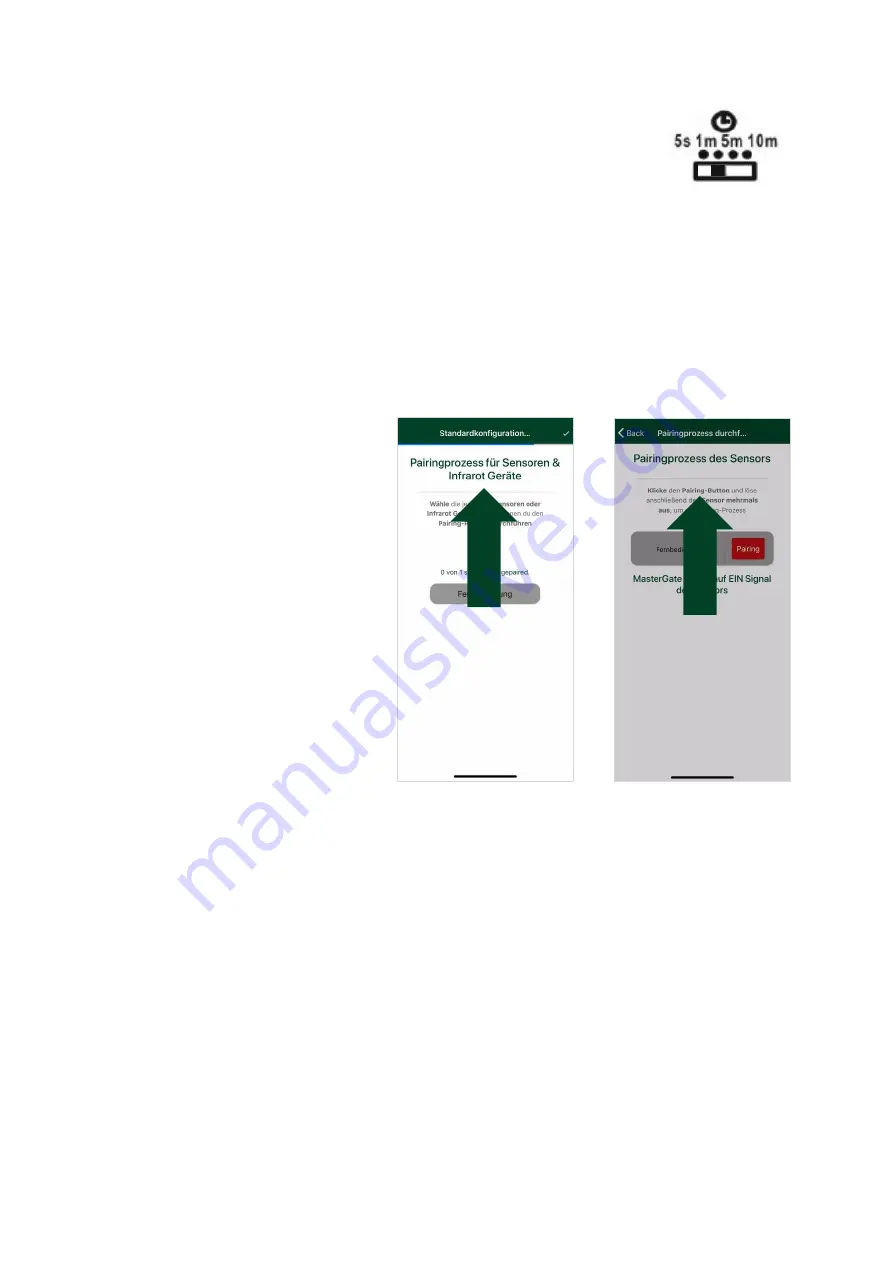
ATTENTION! If you install motion sensors in your smart home, make sure
that the switch on the motion detector is 1 metre off the floor.
The automatic power shut-off feature in the app must be set to at least
one minute.
Remember also that motion sensors/magnetic switches must be placed
sufficiently far apart, if they're too close it can interfere with the radio signals.
Advanced settings: Pairing transmitter/sensors, wall switches and infrared
equipment
The next screen deals with the pairing
of transmitters/sensors, wall switches
and infrared devices which you have
previously set up.
(18)
A progress display in
percent will show how
many receivers/sensors
are already paired.
(19)
Click on the respective
transmitter/sensor.
(20)
A coloured light will
indicate whether the
sensor
has
been
successfully
paired
(red=sensor still needs to be paired, green=sensor successfully
paired). Touch "Pairing" to teach in transmitters/sensors to the
intertechno MasterGate.
Please remember when pairing infrared devices to wait about half a second
after pressing the command which is to be taught in. To do this, hold the
infrared remote control at a right angle directly over the status LED of the
intertechno MasterGate.
(1
8.1
9)
))
(2
0
)
))







































