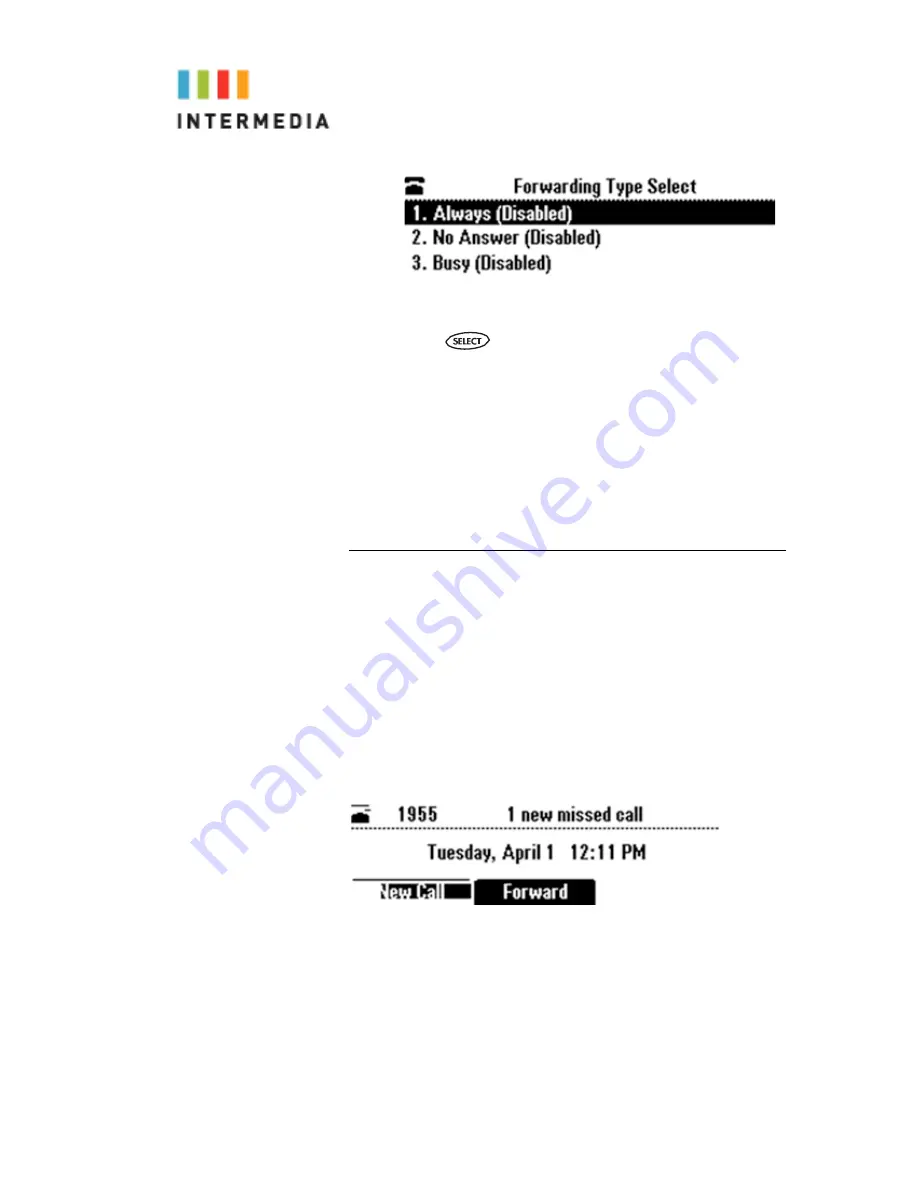
3.
Scroll to the No Answer Forwarding.
4.
Press
.
5.
Press the Next soft key to go to the Forward After Rings
field.
6.
Use the << soft key to remove the existing number of rings
7.
Enter how many rings to wait before forwarding the call
(one ring is approximately 4 seconds).
8.
Press the Disable soft key
9.
Repeat steps 1 through 3
10.
Press the Enable soft key
Additional Call Features
Using Call Lists
Your phone maintains lists of missed, received and placed calls.
Each list can hold up to 100 entries.
If you miss a call, the idle screen will display a message
indicating the number of missed calls you have. To view
information about the missed call, view your Missed Calls list
(see Viewing Call Lists on page Viewing Call Lists). After you
view the Missed Calls list, the message on the idle screen
is removed.
The following figure shows what the idle screen looks like when
you miss a call.
Viewing Call Lists
You can access any call list from the Call Lists menu, or you can
quickly access missed calls from the idle screen.
42
















































