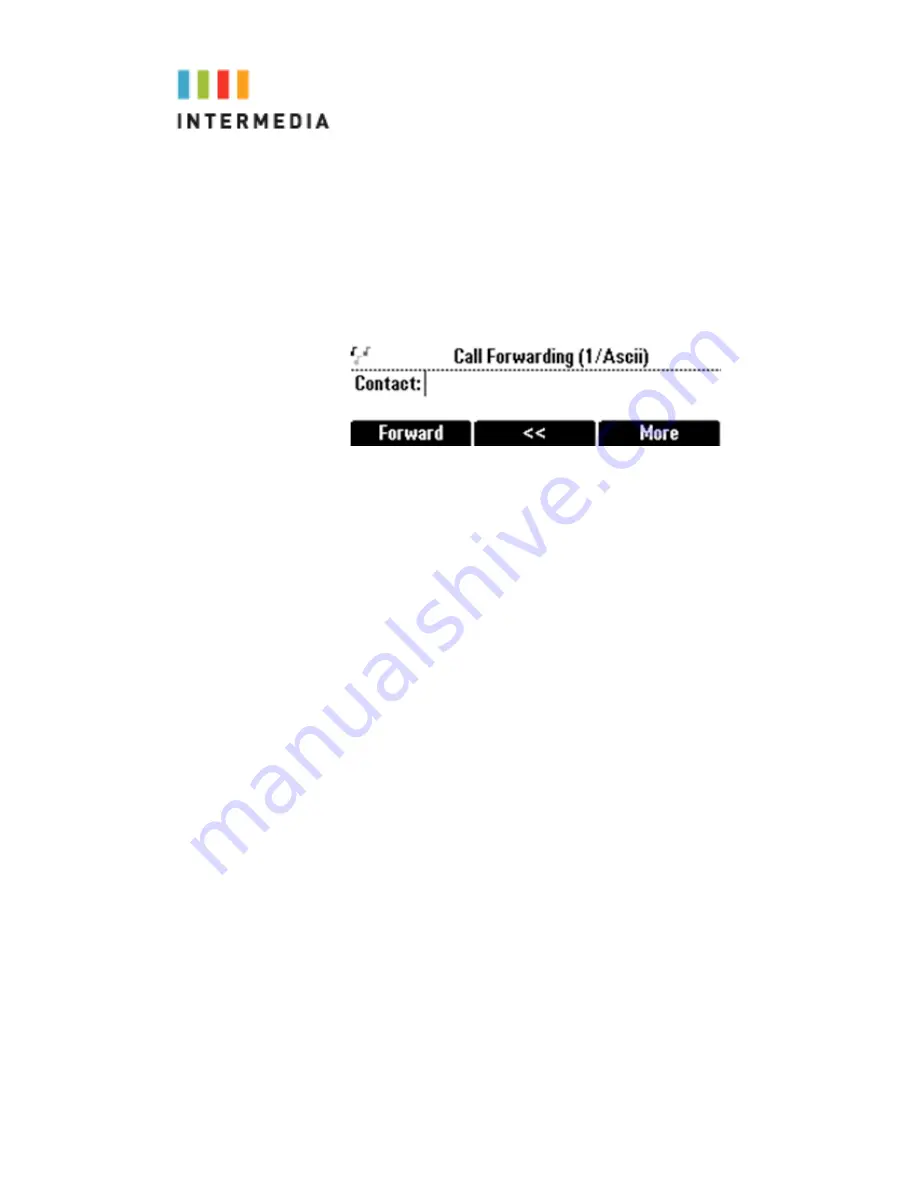
Forwarding Calls Dynamically
You can manually forward a call to another number while
your phone rings.
To forward an incoming call to another extension:
1.
While your phone rings, press the
Forward
soft key. The
Call Forwarding screen displays.
2.
Enter the number to forward the incoming call to.
Your phone displays the last number you forwarded calls
to (either statically or dynamically). If you previously set a
forwarding number and want to enter a new one, use the
soft key to delete the number.
3.
Press the
Forward
soft key.
The incoming call is forwarded to the other party. If call forwarding is
disabled, future calls will not be forwarded and forwarding remains
disabled.
Directed Call Pickup
Directed Call Pickup allows you to answer a phone call which is ringing
at another phone in your organization. There are three types of
Directed Call Pickup:
•
Directed Pickup – allows you to answer a call ringing at a
specific extension
•
Any Call Pickup – allows you to answer any call ringing
anywhere in your organization
•
Group Pickup – allows you to answer a call ringing a specific
group of extensions
Directed Pickup
Directed Pickup allows you to answer a call that is ringing at a specific
extension. To use Directed Pickup, when a specific extension begins to
ring:
1.
Pick up your HPBX phone
2.
Dial *95 + the 3-digit extension of the phone you wish to
answer. (i.e. *95 + 100) Press the Dial soft key to speed up the
process
3.
Your phone will immediately answer the call
Any Call Pickup
Any Call Pickup allows you to answer a call that is ringing anywhere
29






























