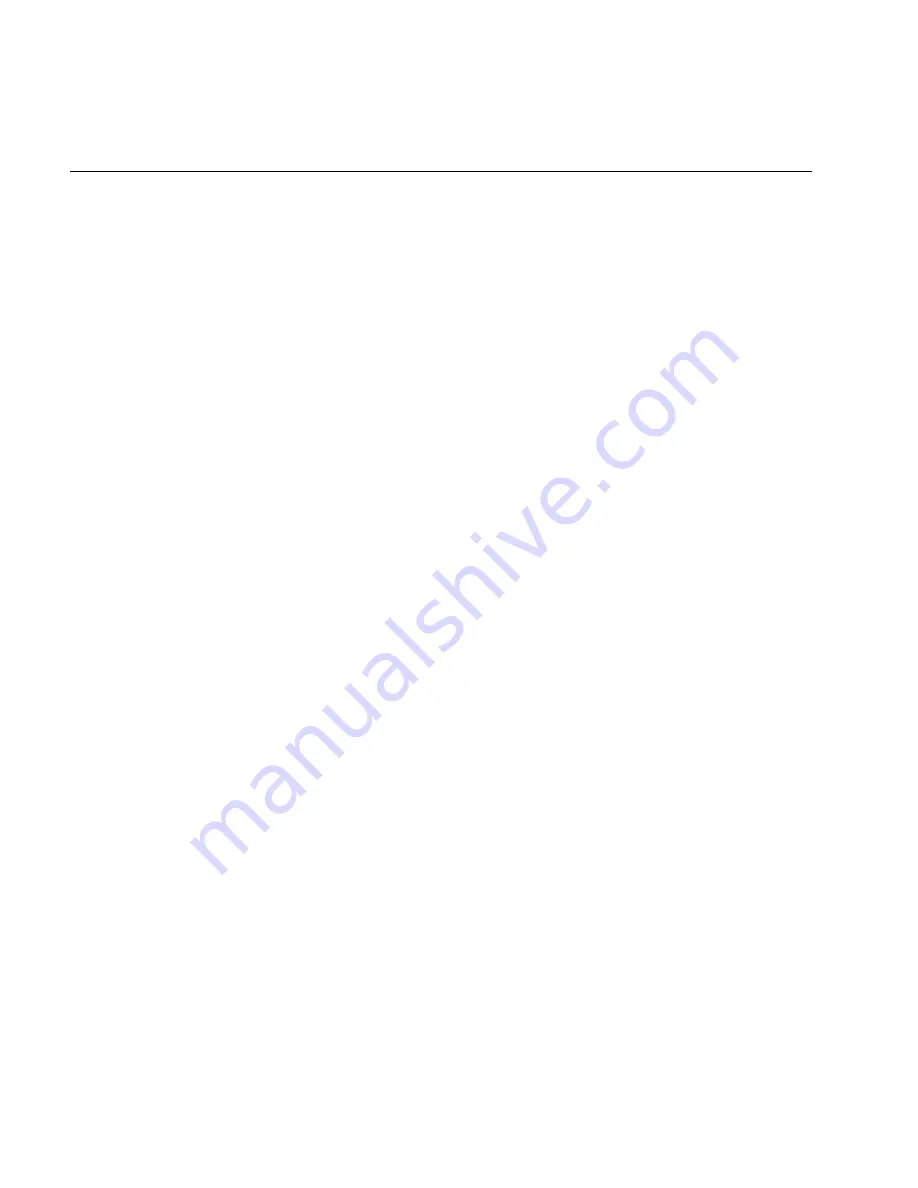
MobileLAN access 2102 S User’s Guide
3-4
802.11b HR Radio Parameters
Parameter
Explanation
SSID (Network
Name)
The 802.11b HR radio communicates with other 802.11b HR radios with the same network name.
Use this parameter to assign a network name to the access point, and then assign the same network
name to the end devices that will connect to the access point. The SSID (Network Name) can be no
more than 32 alphanumeric characters. The default SSID (Network Name) is INTERMEC (case-
sensitive).
Data Rate
Determines the bit rate for data transmission. In general, higher speeds mean shorter range and
lower speeds mean longer range.
Data Rate
Fallback
Determines if the radio will fall back to slower speeds when it is unable to deliver a packet.
Interference or range limitations may make it impossible to deliver a packet at the default rate. If
this option is enabled, the access point will attempt to deliver the packet at a slower rate which may
have greater range or interference tolerance.
Basic Rate
Determines the bit rate for Multicast data transmission. In general, higher speeds mean shorter
range and lower speeds mean longer range. In an installation with mixed speed settings, this
parameter must be set no higher than the maximum speed of the lowest rate terminal which must
receive Multicast traffic.
Frequency
The frequency is the particular frequency within the 2.4 to 2.5 GHz range that the access point uses
to transmit and receive packets. The available frequencies are country-dependent and are
determined by the radio.
Configure all access points used in Spain, France, or Japan to a common frequency. For all other
countries, you can configure all access points to a common frequency, or you can select up to three
frequencies that are at least three channels (or 25 MHz) apart. You could select 2412 MHz, 2437
MHz, and 2462 MHz, for example.
You may want to use a single frequency to isolate the installation to part of the band; for example,
use a single frequency if other DS systems or multiple microwave ovens are in use in the area.
For optimal performance of access points that are within range of each other, you should configure
their frequencies to be five channels apart. You could configure the access points to use channels 1,
6, and 11, for example.
WEP Encryption
Use this option to enable or disable WEP encryption. This option appears on your menu only if
your 802.11b HR radio supports WEP data encryption for wireless communication.
Summary of Contents for MobileLAN access 2102 S
Page 1: ...P N 072021 001 User s Guide MobileLAN access2102S...
Page 2: ......
Page 3: ...P N 072021 001 User s Guide MobileLAN access2102S...
Page 7: ...Contents v Configuring HereUAre About HereUAre C 3 Index C I...
Page 8: ......
Page 11: ...Getting Started 1...
Page 12: ...adsf...
Page 20: ...asdf...
Page 21: ...Configuring the 2102 S 2...
Page 22: ...sadf...
Page 29: ...Configuring the Radio 3...
Page 30: ...sdf...
Page 35: ...Maintaining and Troubleshooting the 2102 S 4...
Page 36: ...asdf...
Page 47: ...Specifications and Default Settings A...
Page 48: ...asdf...
Page 52: ...aasdf...
Page 53: ...Using External Antennas B...
Page 54: ...asdf...
Page 59: ...Configuring HereUAre C...
Page 60: ...asdf...
Page 62: ......
Page 63: ...Index I...
Page 64: ...sadf...
















































