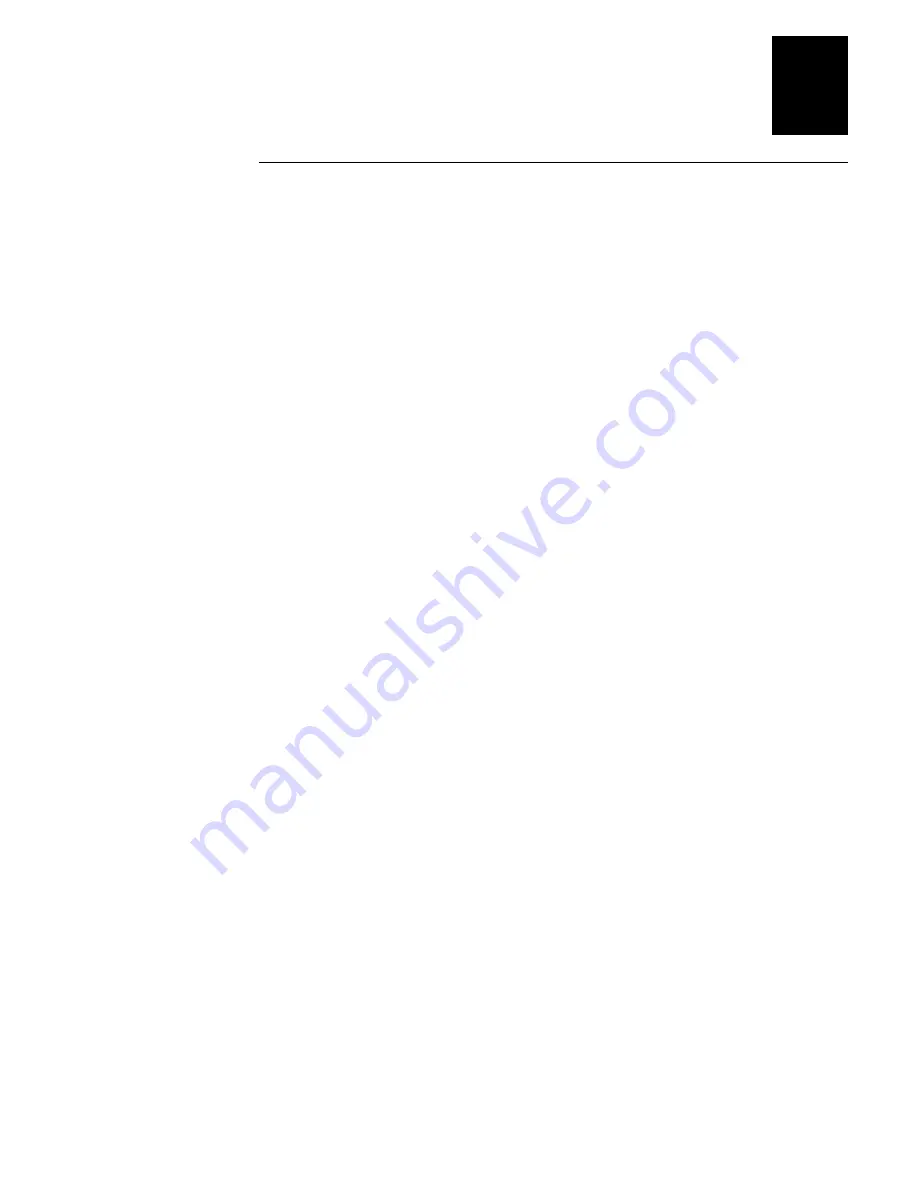
JANUS 2010 Communications Dock Quick Reference Guide
7
Back Panel
There are three connectors, one button, and a bank of DIP switches on the back
panel of the dock:
Power supply connector
Use this connector to attach a power supply to the
communications dock. The power supply provides 9.4 VDC for
communications and battery charging.
Discharge button
Use this button to discharge a battery pack in the battery slot.
You only need to discharge a battery pack that has lost its capacity to hold a
charge.
DIP switches
Set the four DIP switches to select the cable interface and
communication ports the dock will use. You can configure the dock so that the
J2010 communicates with one or both ports.
Network connector
Use the network connector to connect a device to
communicate with the J2010, auxiliary port, or both. The connector supports
the RS-232C DTE interface and Intermec standard four-wire RS-422 interface or
RS-485 multi-drop interface. The network interface only supports
asynchronous protocols with the J2010.
Auxiliary connector
You can use the auxiliary connector to connect to a device
to communicate with the J2010, network port, or both. The connector supports
the RS-232C DCE interface and Intermec standard four-wire RS-422/RS-485
interface. The auxiliary interface only supports asynchronous protocols with
the J2010.
Summary of Contents for JD2010
Page 1: ...P N 058429 003 Quick Reference Guide JANUS 2010CommunicationsDock ...
Page 4: ......
Page 22: ......








































