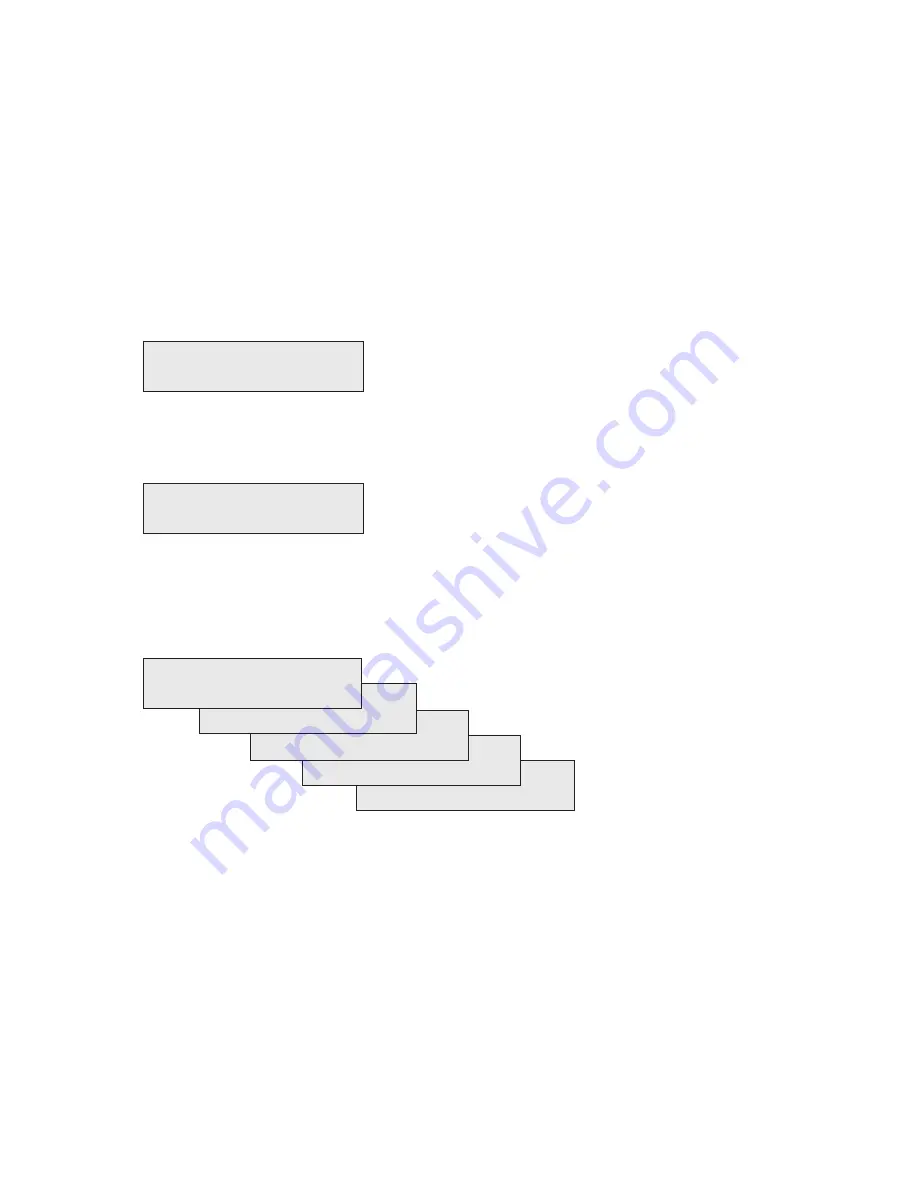
18
EasyCoder PX6i User’s Guide (Fingerprint version)
Chapter 3 — Starting Up
Switching On the Printer
Before switching on the printer, make the necessary connections, insert
any memory card you want to use, and check that the printhead is
engaged.
Switch on the power using the On/Off switch on the rear plate. The
“Power” control lamp on the front panel lights up when the power is on.
Wait for a few moments, while the printer loads the program and runs
some self-diagnostic tests:
Starting
After a short time, the printer is initialized. The progress of the initializa-
tion is indicated by an increasing number of colons on the lower line in
the display:
Initializing
:::
The type of startup fi le running in the printer is indicated by the message
shown in the display window immediately after initialization.
A. Intermec Shell Startup Program
ENTER=SHELL
5 sec. v.8.2
4 sec. v.8.2
3 sec. v.8.2
2 sec. v.8.2
1 sec. v.8.2
Refer to Chapter 8 for more information on Intermec Shell. The digits
in the lower right corner of the display indicate the version of Intermec
Shell.
B. Custom-Made Application Program
Any other display messages than those illustrated above indicates that the
printer is running some custom-made, non-standard application pro-
gram, or that some error has occurred.
Summary of Contents for EasyCoder PX6i
Page 1: ...User s Guide EasyCoder PX6i Bar Code Label Printer Fingerprint Version ...
Page 2: ......
Page 3: ...User s Guide EasyCoder PX6i Bar Code Label Printer Fingerprint Version ...
Page 6: ...iv EasyCoder PX6i User s Guide Fingerprint version ...
Page 14: ...xii EasyCoder PX6i User s Guide Fingerprint version Before You Begin ...
Page 18: ...4 EasyCoder PX6i User s Guide Fingerprint version Chapter 1 Introduction ...
Page 60: ...46 EasyCoder PX6i User s Guide Fingerprint version Chapter 5 Thermal Transfer Printing ...
Page 94: ...80 EasyCoder PX6i User s Guide Fingerprint version Chapter 7 Setup Mode ...
Page 110: ...96 EasyCoder PX6i User s Guide Fingerprint version Chapter 9 Options ...
Page 156: ...142 EasyCoder PX6i User s Guide Fingerprint version Appendix C Interfaces ...
Page 166: ...152 EasyCoder PX6i User s Guide Fingerprint version Appendix D Intermec Supplies ...
Page 167: ......






























