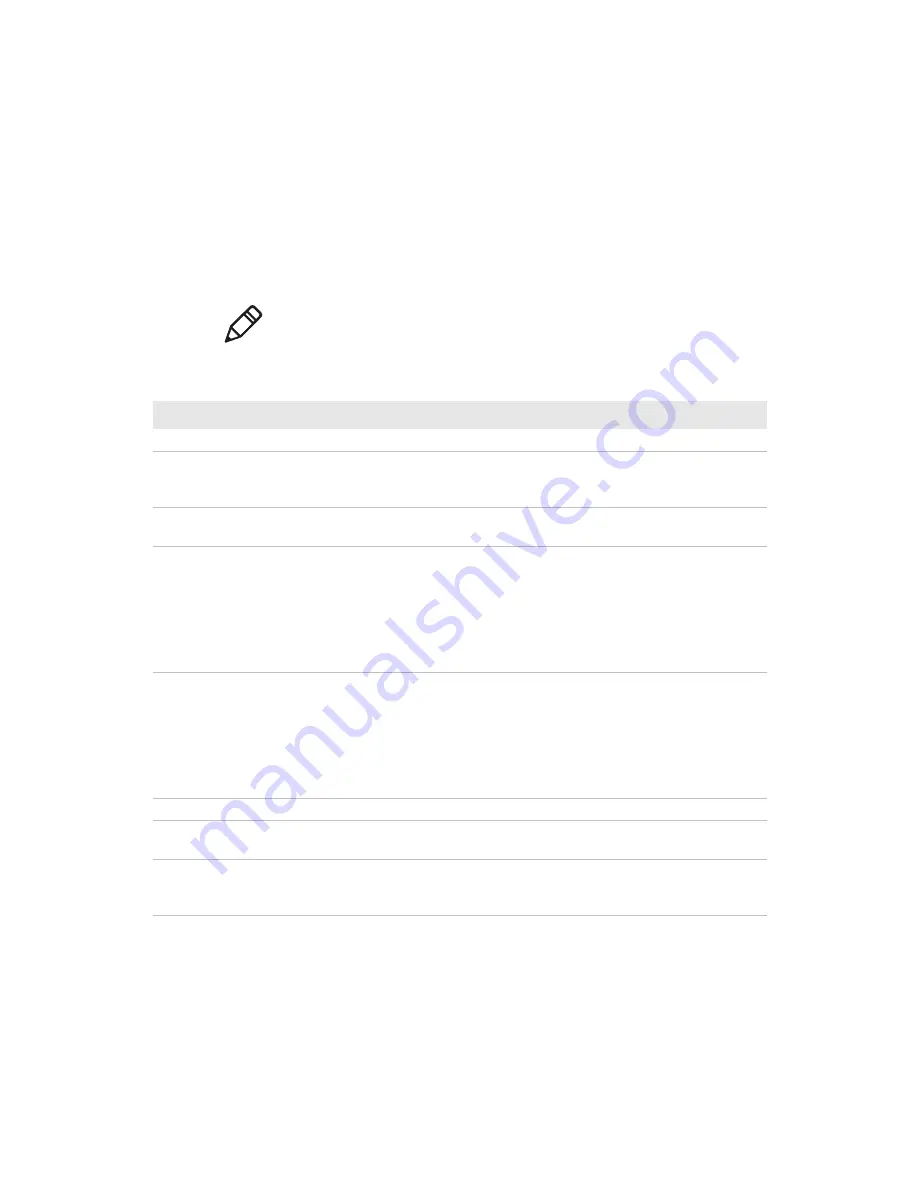
22
Enhanced Mobile Document Imaging (eMDI) User Guide
How to Create and Edit the eMDI .xml File
To further customize eMDI features, you can create or edit the eMDI
.xml file. This section lists eMDI field names, valid values, and
descriptions.
Note:
You can still use the current eMDI .xml file, but it is deprecated
in this version and in all future versions of eMDI. For the current
settings, see the settings in the eMDI application.
Field Definitions for MobileDocumentImaging_Config.xml
Field Name
Valid Values
Description or Notes
File Transfer
connectionTimeOut
Integer > 0
Number of seconds to wait for a connection
with the host before timing out. Default is 5
seconds.
transferTimeOut
Integer > 0
Number of seconds to wait for transfer to occur
before timing out. Default is 15 seconds.
fileWriteMode
Append, overwrite,
or discard
Allows the transferred files to be appended,
overwritten, or discarded.
If this section is left blank, file transfer is not
allowed and you must manually transfer files to
your desktop PC. For more information, see
“Transfer Document Images to the Desktop
PC” on page 14
destinationFilePath
Character string
representing a file
path
Path where image files and their associated text
files are placed on the desktop PC.
If this section is left blank, file transfer is not
allowed and you must manually transfer files to
your desktop PC. For more information, see
“Transfer Document Images to the Desktop
PC” on page 14
Settings
allowChanges
True or false
Allows or restricts the user from changing any
eMDI settings. Default is true.
allowGallery
True or false
Restricts the user from going to the gallery to
view document images that have been captured
if this value is set to false. Default is true.













































