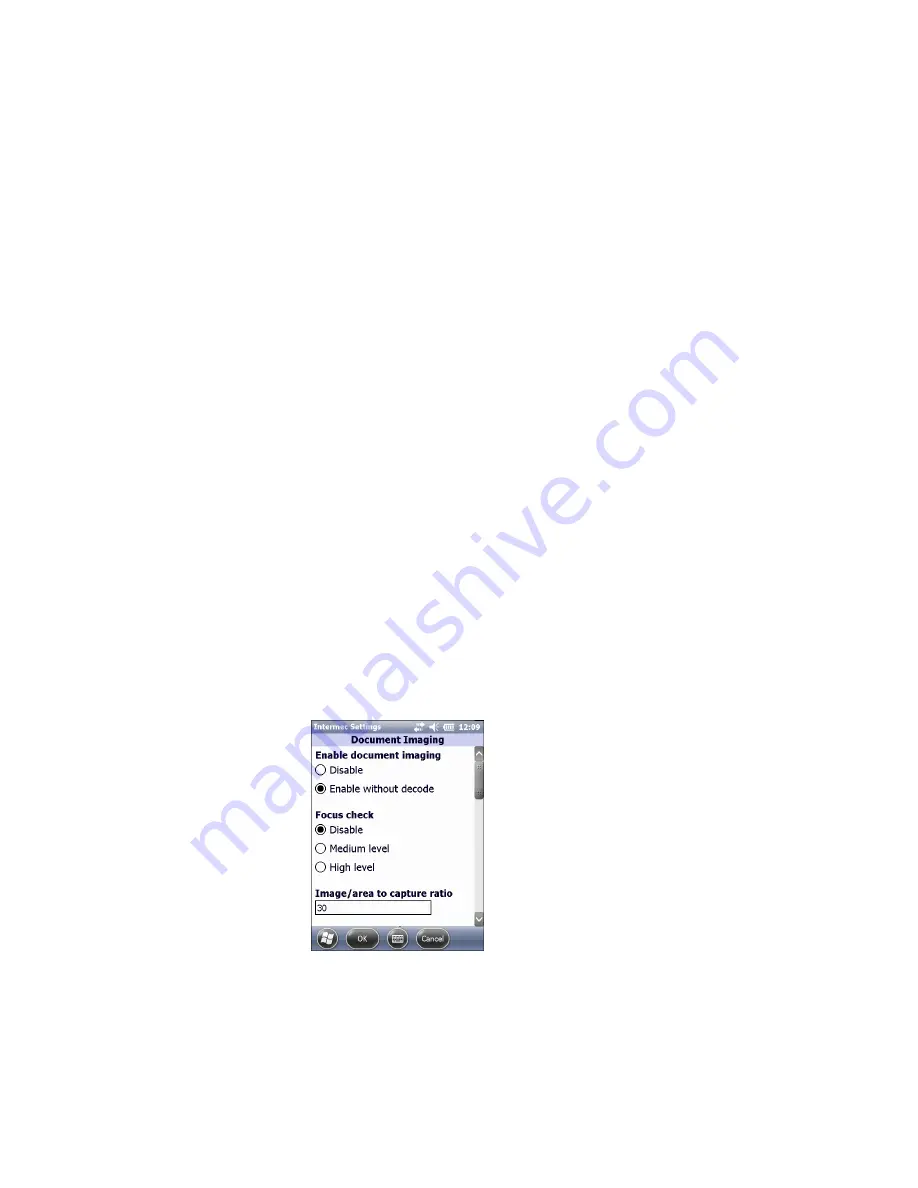
16
Enhanced Mobile Document Imaging (eMDI) User Guide
Configure Settings Through the eMDI Application
Configure eMDI from the Settings menu of the eMDI application.
1
In the eMDI application, tap
Options
>
Settings
. The Settings
screen appears.
2
Configure your settings.
3
Tap
Options
>
Save Changes and Exit
.
Configure eMDI Through Intermec Settings
Configure eMDI through Intermec Settings on the computer. If you
have an integrated or custom application, you can only configure
eMDI using Intermec Settings or with the Intermec Developer Library
(IDL) APIs.
1
For Windows Mobile 6.1, tap
Start
>
Settings
>
System
tab >
Intermec Settings
.
For Windows Mobile 6.5 or Windows Embedded Handheld 6.5,
tap
Start
>
Settings
>
System
>
Intermec Settings
.
2
On a CN4 or CN50 mobile computer, tap
Data Collection
>
Internal Scanner
>
Imager Settings
>
Document Imaging
.
On a CN51 or 70 Series mobile computer, tap
Data Collection
>
Camera
>
Camera Settings
and select
Document Imaging
to
configure Document Imaging settings, or tap
Viewfinder and
Focus
to configure Focus Mode settings.
3
Configure your settings.






























