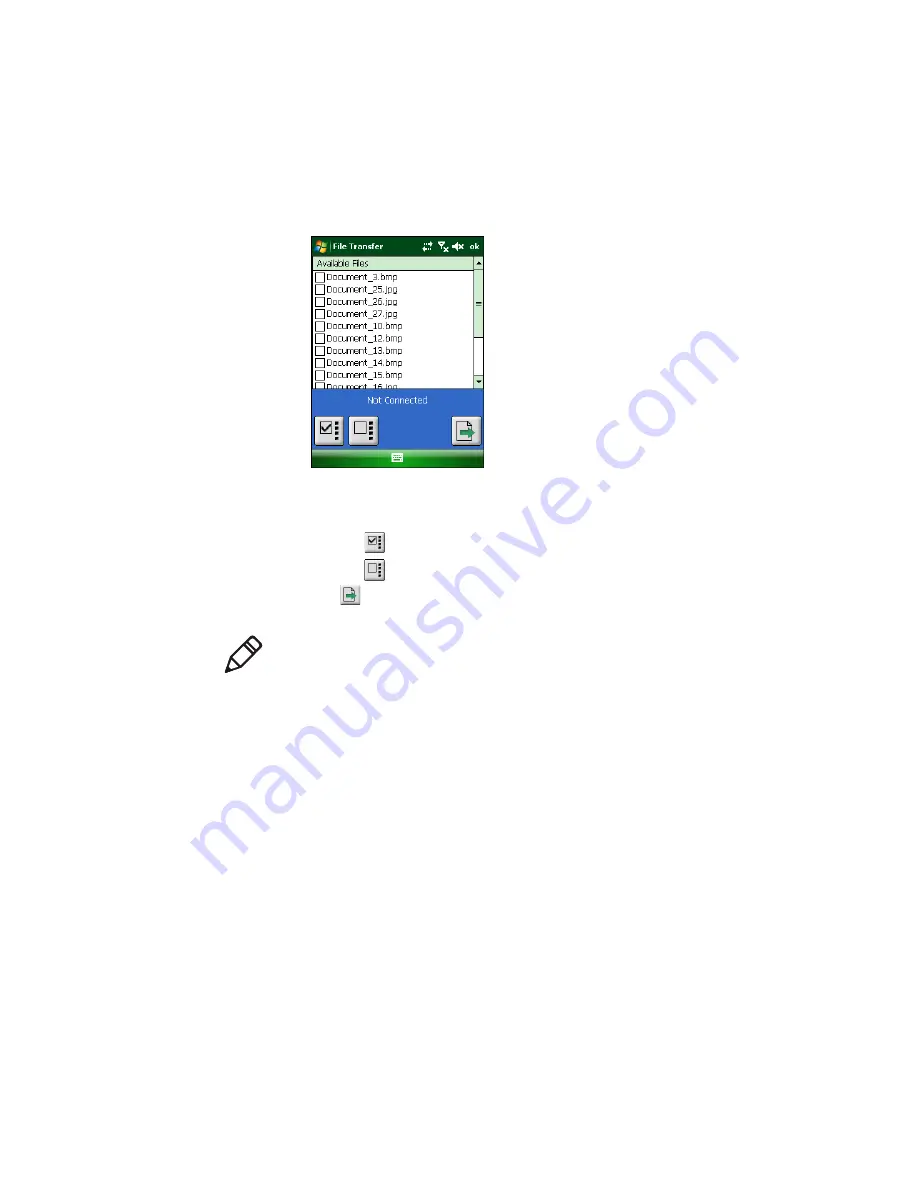
Enhanced Mobile Document Imaging (eMDI) User Guide
15
5
Tap
File Transfer
.
6
Select the images you want to transfer:
•
Select or clear the check box next to each image.
•
Tap
to select all images.
•
Tap
to select none of the images.
7
Tap
to transfer the document images to your desktop PC. The
images transfer to the directory specified from Intermec Settings.
Configure eMDI
You can configure many eMDI parameters such as the file format or
the compression quality. The values you set for these parameters
determines how eMDI operates.
There are a couple of ways to configure eMDI:
•
Through the eMDI application.
•
Through Intermec Settings.
Note:
If no directory is specified from Intermec Settings, the
option to transfer files is not available.






























