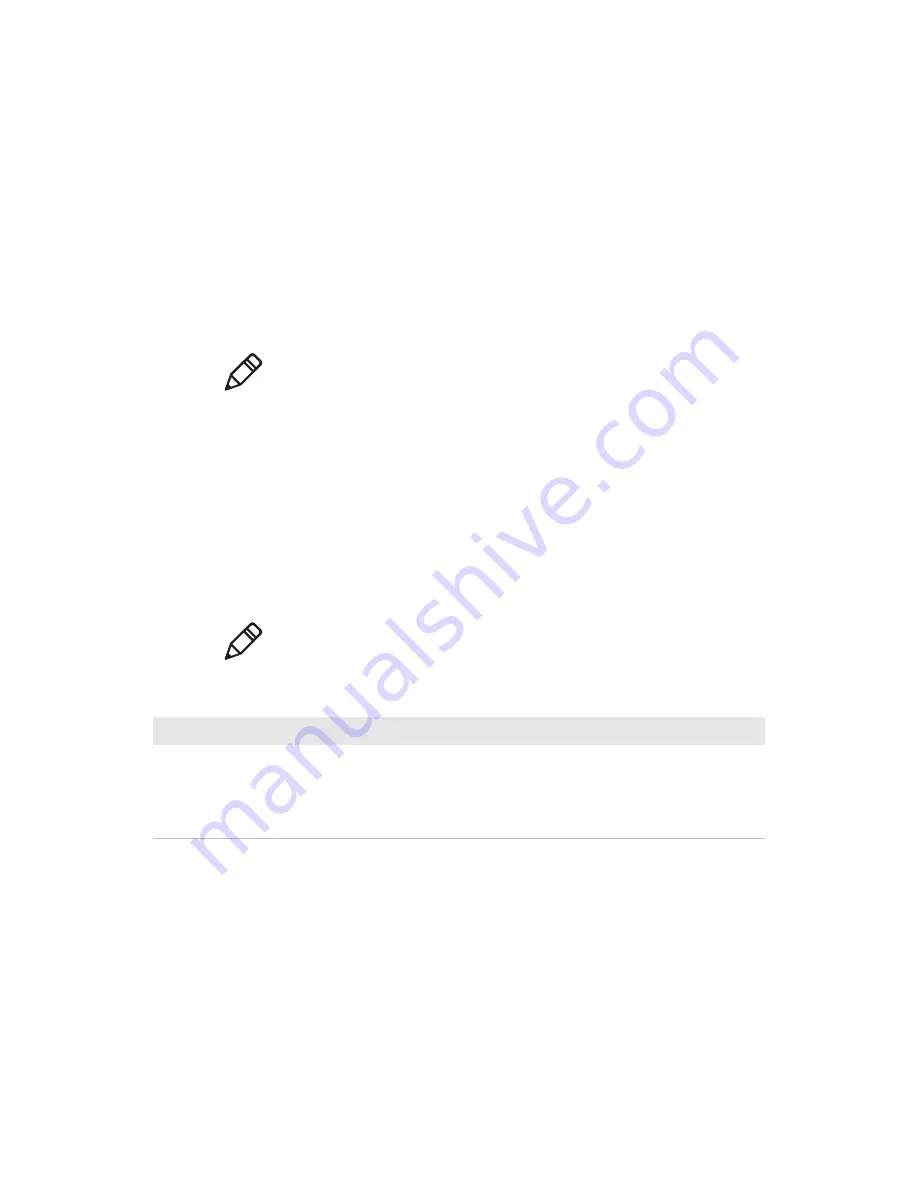
Enhanced Mobile Document Imaging (eMDI) User Guide
17
4
Tap
OK
to save your changes and exit Intermec Settings.
Configure File Index Settings
When a document image is saved, the document name along with a
default value is displayed. You can change these File Index settings
through the eMDI application.
1
In the eMDI application, tap
Options
>
Index Settings
. The
Index Settings screen appears.
2
Configure the settings.
3
When you are finished, tap
Options
>
Save
Changes and Exit
.
About eMDI Settings
The following settings can be configured from the eMDI application
or from Intermec Settings.
Note:
You can change or add up to five different File Index settings
through Intermec Settings.
Note:
Some settings may not be available on all computers.
General eMDI Settings
Setting
Description
Movement Check
Adjusts the focus level when you capture a document image. If your
document image is blurry, increase the Movement Check. Default is
medium.
If you are having trouble capturing a document image, disable Movement
Check. However, this may cause the captured image to be blurry.






























