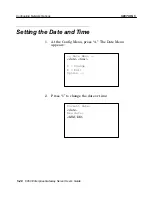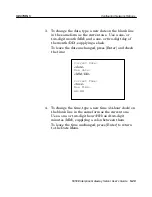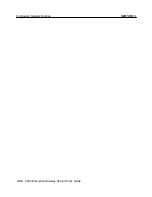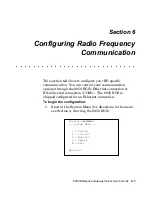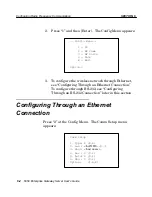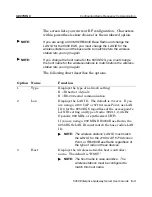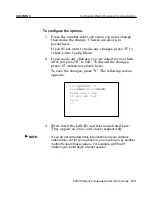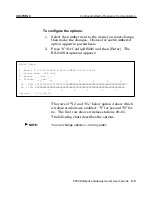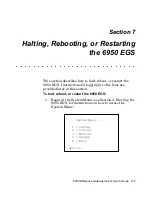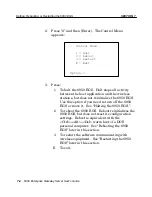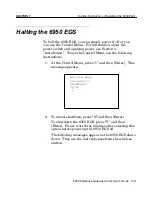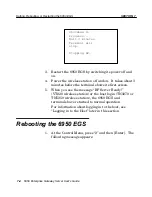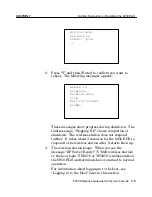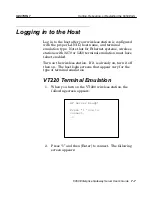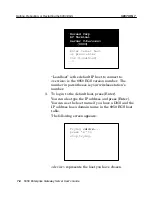Summary of Contents for 6950
Page 1: ...6950 Enterprise Gateway Server USER S GUIDE PN 961 047 091 Revision D September 1999 ...
Page 38: ...SECTION 3 Installation 3 22 6950 Enterprise Gateway Server User s Guide ...
Page 44: ...SECTION 4 Connecting to the 6950 EGS 4 6 6950 Enterprise Gateway Server User s Guide ...
Page 74: ...SECTION 5 Configuring Network Options 5 30 6950 Enterprise Gateway Server User s Guide ...
Page 138: ...SECTION 10 Host Application Program 10 24 6950 Enterprise Gateway Server User s Guide ...
Page 144: ...INDEX Index 6 6950 Enterprise Gateway Server User s Guide ...