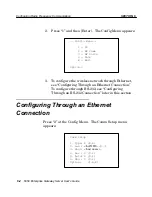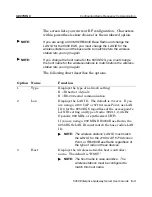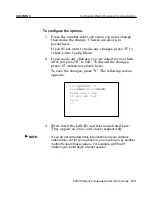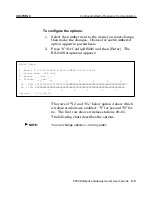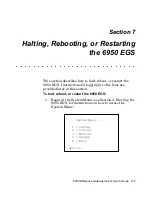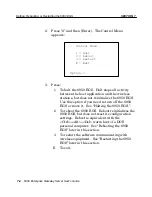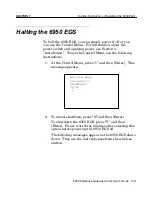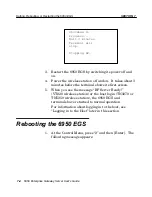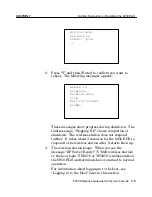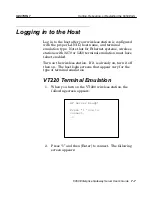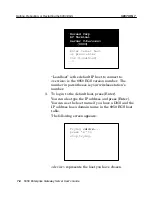SECTION 7
Halting, Rebooting, or Restarting the 6950 EGS
7-4 6950 Enterprise Gateway Server User’s Guide
Shutdown in
Progress...
Wait 3 minutes.
Terminal will
stop.
Stopping RF.
3. Restart the 6950 EGS by switching its power off and
on.
4. Power the wireless station off and on. It takes about 3
minutes before the terminal shows its first screen.
5. When you see the message RF Server Ready!"
(VT220 wireless station) or the host login (TN3270 or
TN5250 wireless station), the 6950 EGS and
terminals have returned to normal operation.
For information about logging in to the host, see
Logging in to the Host" later in this section.
Rebooting the 6950 EGS
1. At the Control Menu, press 2" and then [Enter]. The
following message appears:
Summary of Contents for 6950
Page 1: ...6950 Enterprise Gateway Server USER S GUIDE PN 961 047 091 Revision D September 1999 ...
Page 38: ...SECTION 3 Installation 3 22 6950 Enterprise Gateway Server User s Guide ...
Page 44: ...SECTION 4 Connecting to the 6950 EGS 4 6 6950 Enterprise Gateway Server User s Guide ...
Page 74: ...SECTION 5 Configuring Network Options 5 30 6950 Enterprise Gateway Server User s Guide ...
Page 138: ...SECTION 10 Host Application Program 10 24 6950 Enterprise Gateway Server User s Guide ...
Page 144: ...INDEX Index 6 6950 Enterprise Gateway Server User s Guide ...