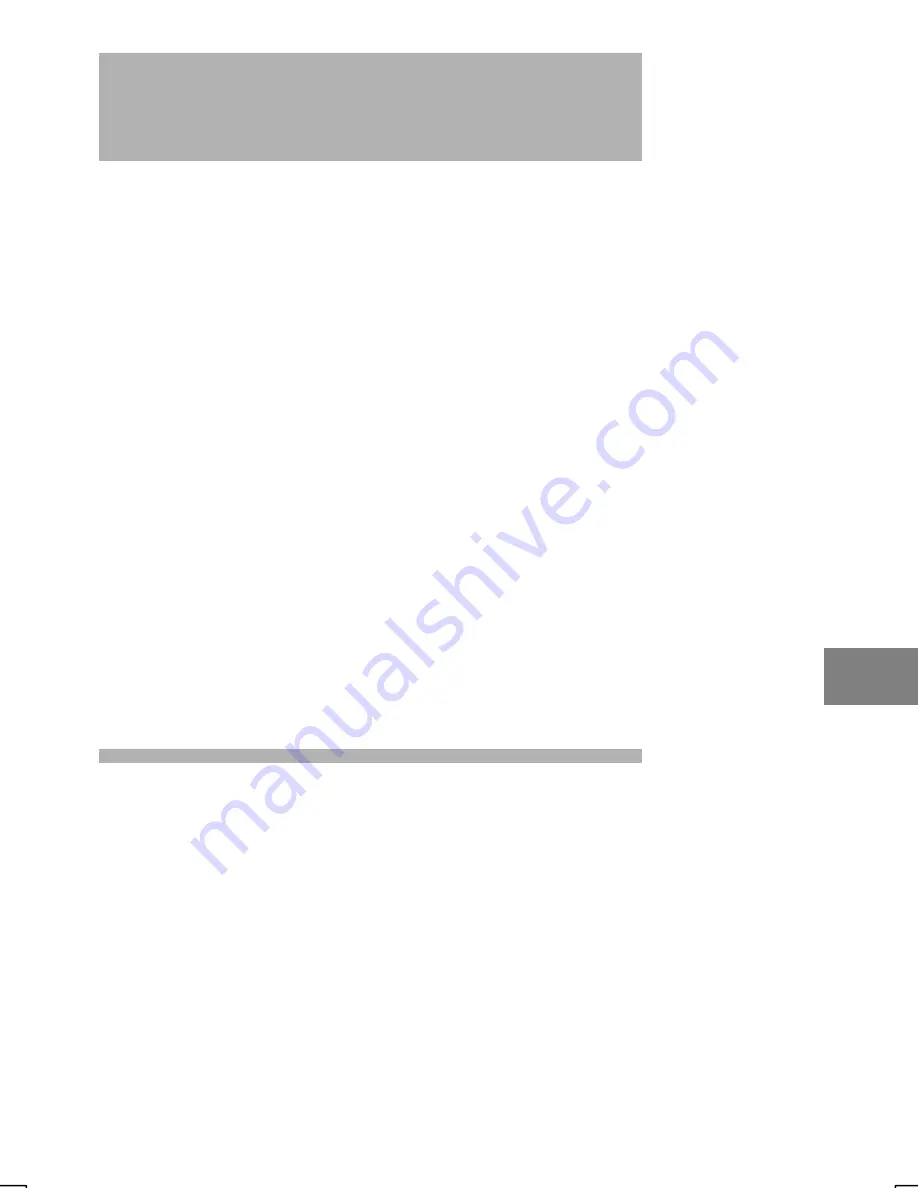
8-1
Chapter 8:
Getting Connected Remotely
a)8
If you want to use your device to connect to your desktop computer, a network, or
the Internet while away from your office, you must create a dial-up connection. This
is called
remote networking
. You have the following remote networking options:
•
Connect to your Internet service provider (ISP). Once connected, you can send
and receive e-mail messages and view Web pages. If this is the method you
want to use, see “Connecting to an ISP.”
•
Connect to the network at your company or organization. Once connected, you
can send and receive e-mail messages, view intranet Web pages, and access
files on the network. If this is the method you want to use, see “Connecting to
Your Network.”
•
Connect to your desktop computer to synchronize remotely. Once connected,
you can synchronize information such as your Pocket Outlook data. If this is the
method you want to use, see “Connecting to Your Desktop Computer to
Synchronize Remotely.” For more information on synchronization, see
ActiveSync Help on the desktop computer.
Note:
•
Chapter 9, “Simple Internet Connection,” provides an easy alternative to the
procedures explained in “Connecting to an ISP” and “Connecting to Your
Network.”
•
Settings must be made using the Simple Internet Connection procedure before
using the Mail, Web surfing, and FTP Internet applications provided by SHARP,
or the one-touch mail receipt and web surfing switches.
Connecting to an ISP
You can connect to your ISP by creating a dial-up connection. Once connected,
you can send and receive e-mail messages and view Web pages.
To create a dial-up connection to an ISP:
1.
If your device does not have a built-in modem, install a modem card.
2.
Get the following information from your ISP: ISP dial-up access telephone
number, user name, and password.
3.
Select
Start
,
Programs
,
Communications
, and then
Remote Networking
.
4.
Double-tap or double-click the
Make New Connection
icon.
5.
Enter a name for the connection, such as “ISP Dial-Up,” select
Dial-Up
Summary of Contents for 6651
Page 1: ...6651 Pen Computer USER S GUIDE PN 961 054 022 Revision A June 2000 ...
Page 4: ......
Page 50: ...3 6 ...
Page 52: ...4 2 ...
Page 60: ...5 8 ...
Page 84: ...9 2 2 Tap the New button 3 Select Telephone line and tap the Next button ...






























