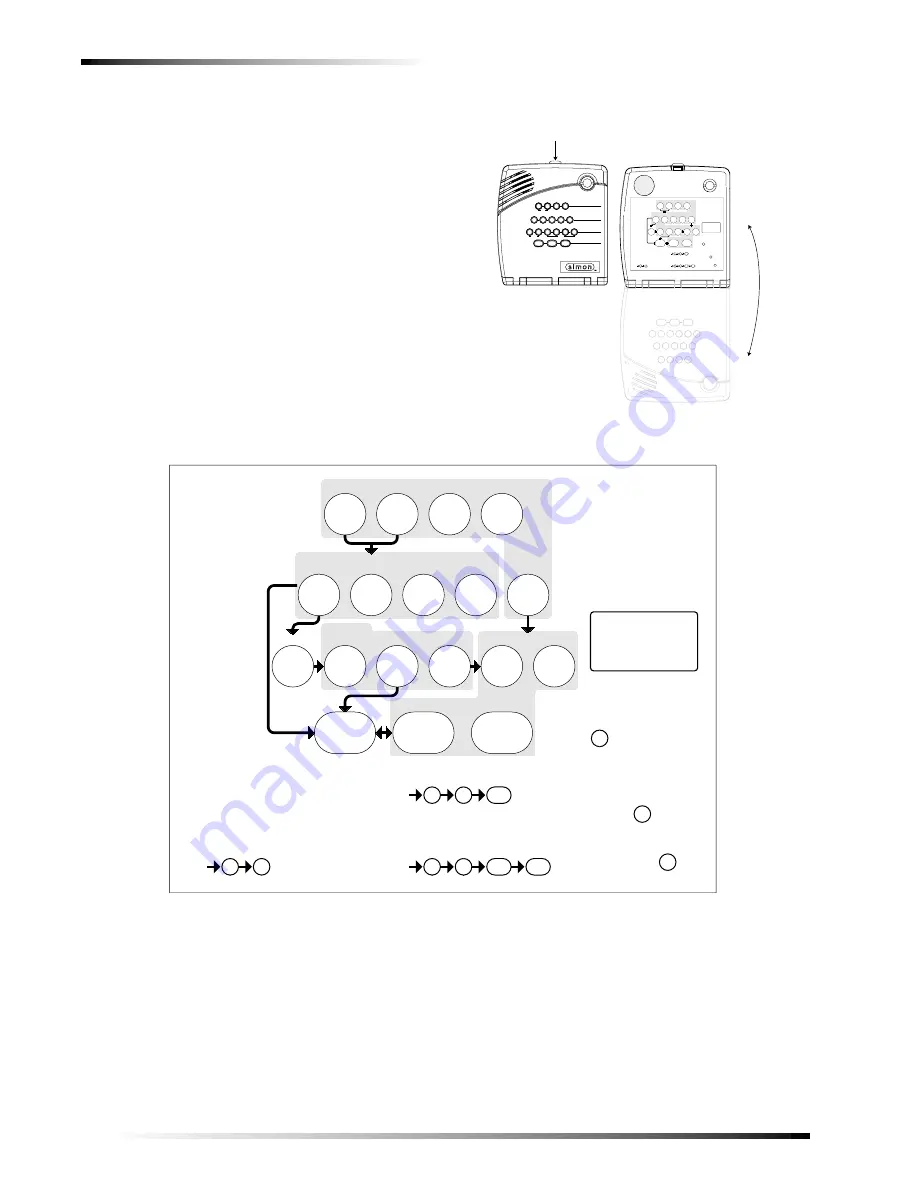
8
Programming Your System
The programming decals are visible when you open the
panel cover (see Figure 1.). These decals are designed to
make system programming easier for you. Always begin
by entering your access code. Then, choose an operation
from the START MENU. Follow the voice prompts and
flow arrows to complete the desired task. Notice the button
flow diagrams following the Instruction Summary.
Programming Instructions
Use the following instructions to access the programming
buttons and programming decals.
1.
System must be disarmed. Open the Panel Cover by
pressing the plastic latch on the top of the panel.
When you open the cover you will immediately be
prompted by the panel voice to use the numbered keys
to enter your ID.
Figure 1. Opening the panel cover
2.
Enter the Master Access Code.
Note
The Master access code is 1-2-3-4 when the panel is
shipped. You should change your Master Access
Code after your system is installed (see “Access
Code”).
3.
The system voice will prompt you to begin with the
START MENU.
The START MENU includes the following buttons:
❑
Add
❑
Delete
❑
Cancel
❑
Test
❑
Clock Set
Press the appropriate button.
Test Weekly
C O D E
Status
System
9 / 0
Windows
Doors &
Sensors
Motion
Disarm
5 / 6
Arm
3 / 4
7 / 8
On
Off
AUX
Sensor
Motion
Time
FIRE
POLICE
Lights
Special
H O M E C O N T R O L
E M E R G E N C Y
H O M E S E C U R I T Y
Doors
Chime
3
2
9
7
8
1
0
6
4
5
Test
System should be checked
422-2806 Rev A
Set
Code
Access
Clock
+
Delete
Delete
press
-
+
Hours
at least every three years.
To delete an option or access code
Hold key or press
and follow the voice
repeatedly until you
hear the desired item.
Note:
Cancel
and
Test
Cancel
DONE
Minutes
, then
DONE
See Note
If you make a mistake or want to
Sensor or Phone Test
follow the voice prompting.
To select a test, press
start over press
prompting.
by a qualified technician
Delete
START MENU
Add
Version 3
MAIN MENU
*
Remote
Sensor/
*
*
Control
Light
Option #
*
*
Sensors
-
*
Entry/Exit
Delay
CONTROL MENU
*
Press for program
information.
Instruction
Add Option
Summary
Unit #
Add
Press
Clock Set
Press
Set Clock
DONE
Chime Voice
Latchkey Time
Panel Voice
Add
Option #
Press
Option #42:
Option #43:
Option #55:
Option #41:
Option #2:
Option #3:
Option #36:
Option #37:
See Note
Sensor Activated Light Lockout Start Time
Sensor Activated Light Lockout Stop Time
and follow voice prompts.
Pager Phone Number
Speaker Volume
Status Beep Volume
Option #1: Panel Beeps
use red numbers to enter 4-digit code.
Add Access Code
Hours
Access Code
See Note
Minutes
Time
Cancel
1 / 2
1.
Press Down
2.
Open
Cover
3
2
9
7
8
1
0
6
4
5
Test
System should be checked
422-2806 Rev A
Set
Code
Access
Clock
+
Delete
Delete
press
-
+
Hours
at least every three years.
To delete an option or access code
Hold key or press
and follow the voice
repeatedly until you
hear the desired item.
Note:
Cancel
and
Test
Cancel
DONE
Minutes
, then
DONE
See Note
If you make a mistake or want to
Sensor or Phone Test
follow the voice prompting.
To select a test, press
start over press
prompting.
by a qualified technician
Delete
START MENU
Add
Version 3
MAIN MENU
*
Remote
Sensor/
*
*
Control
Light
Option #
*
*
Sensors
-
*
Entry/Exit
Delay
CONTROL MENU
*
Press for program
information.
Instruction
Add Option
Summary
Unit #
Add
Press
Clock Set
Press
Set Clock
DONE
Chime Voice
Latchkey Time
Panel Voice
Add
Option #
Press
Option #42:
Option #43:
Option #55:
Option #41:
Option #2:
Option #3:
Option #36:
Option #37:
See Note
Sensor Activated Light Lockout Start Time
Sensor Activated Light Lockout Stop Time
and follow voice prompts.
Pager Phone Number
Speaker Volume
Status Beep Volume
Option #1: Panel Beeps
use red numbers to enter 4-digit code.
Add Access Code
Hours
Access Code
See Note
Minutes
Time
Cancel
Summary of Contents for Simon 3
Page 19: ...17 ...






































