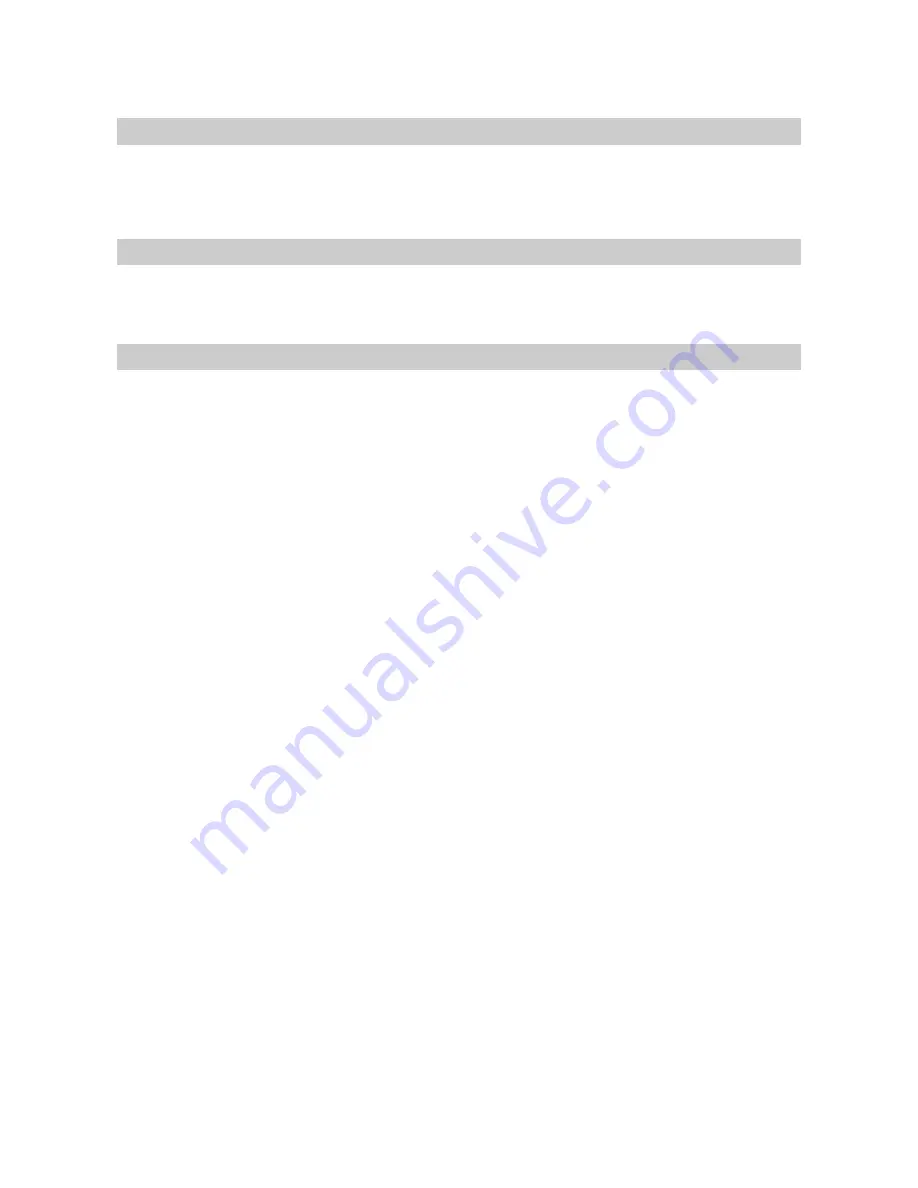
ENTERING THE PROGRAM MODE
To enter the Program Mode, press [
r
]-[
8
]. At this time, the LCD screen will prompt you for the programming code.
Next, enter the "Go To Program Code" (FACTORY DEFAULT IS [
9
]-[
7
]-[
1
]-[
3
]). If the "Go To Program Code" is valid,
the LCD screen will prompt you for the device address you wish to program. You are now in the Program Mode and
ready to select the module to program.
SELECTING THE MODULE TO PROGRAM
Since all modules connected to the NX8-E are programmed through the keypad, the module you are programming
should be the first entry. To program the NX8-E Control Panel, enter [
0
]-[
#
]. The [
0
] is the module number of the
control and the [
#
] is the entry key. Other module entry numbers can be found in their corresponding manuals.
PROGRAMMING A LOCATION
Once the number of the module to be programmed has been entered, the LCD screen will prompt you for a location
number. Any location can be accessed by directly entering the desired programming location followed by the pound
[
#
] key. If the location entered is a valid location, the top line of the LCD screen will display the location number on the
left and the segment number on the right. The bottom line of the display will show the current data. This data will be
displayed and entered according to the type of data used (numerical, binary, or character data). Follow the
instructions below for each type of data.
!
NUMERICAL DATA
: The top line of the display will show the current location number on the left and the segment
number on the right. The data will be displayed on the bottom line. The hex equivalent will be shown in parenthesis.
To change the data in the current location enter the number followed by [
r
]. The data will be entered and the segment
will be incremented by 1. The data for this segment will now be displayed. Continue this process until the last segment
is programmed. When the last segment is reached, the keypad will prompt you for the next location. If you wish to exit
this location before the last segment is reached, press the [
#
] key. This keypress will not save the changes made to
current segment, but will exit the location. To proceed to the next location, press the [
Police
] key. To return to the
previous location, press the [
Fire
] key. To re-enter the last location, press the [
Auxiliary
] key.
!
BINARY DATA
: The top line of the display will show the current location number on the left and the segment
number on the right. The data will be displayed on the bottom line with the numbers 1-8 in the first 8 characters. If the
number appears, this binary switch is on. If a minus sign (-) appears where the number should be, this switch is off.
Toggle numbers on or off using the corresponding number digit (1 to toggle 1; 8 to toggle 8). When the numbers are
in the desired state, enter the [
r
] key. The data will be entered and the segment will be incremented by 1. The data
for this segment will now be displayed. Continue this process until the last segment is programmed. When the last
segment is reached, the keypad will prompt you for the next location. If you wish to exit this location before the last
segment is reached, press the [
#
] key. This keypress will not save the changes made to current segment, but will exit
the location. To proceed to the next location, press the [Police] key. To return to the previous location, press the
[
Fire]
key. To re-enter the last location, press the [
Auxiliary
] key.
2
!
CHARACTER DATA
: Character Data is used to enter LCD text when programming. (See [
r
]-[
9
]-[
2
] feature for
custom messages, page 4.) Custom zone descriptions and messages are stored character or ASCII data type. This
information is programmed using the bottom line of the display as a text editor. Once a character location has been
entered, the current data will be displayed on the bottom line. As is always the case, the top line will display the
current location and segment number. The five (5) function keys, as well as the up and down arrow to the right of the
display, are now used to edit the message prior to saving it back to the location storage. An underscore (
_
) in the
display indicates the current cursor location. To move the cursor to the right, press the [
r
] key. To move the cursor to
the left, press the [
Cancel
] key. To change the character at the current cursor location, press the
Up
or
Down Arrow
until the desired character is displayed. An alternative and possibly faster method, is to enter the 2-digit number found
in Table 1.1 or 1.2 which corresponds to the desired character. To accept this character, press the [
r
] key. The
character will remain and the cursor will be advanced one space to the right. To insert spaces, press the [
Stay
] key.
To delete characters, press the [
Chime
] key. To access the library, press the [
Exit
] key. Once in the library, the
Up
and
Down Arrow
can now be used to scroll through the library. To make a character flash, press the [
Bypass
] key.
While in the library mode, entering the flash [
Bypass
] key will cause the entire word to flash. To enter the word or
character being displayed, enter the [
r
] key. When done editing the line, enter the [
#
] key to escape from the edit
mode.
















