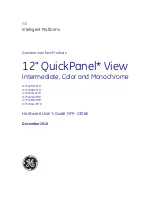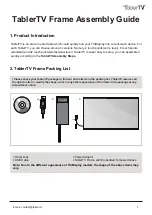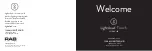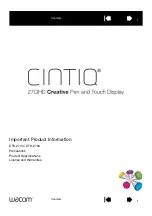6 / 7
P/N 466-5438 • REV A • ISS 16OCT18
Clear Operation
If the Simon XT, XTi, XTi-5, or XTi-5 V2 panel is connected to
an online service, some information (such as a dealer logo)
can be stored in the touch screen memory. To erase touch
screen memory and restore to factory default, simply relearn
the touch screen into the panel again. The learn-in process
begins by clearing the touch screen memory. To keep memory
clear, learn the touch screen into a Simon XT, XTi, XTi-5, or
XTi-5 V2 panel that has no online service supported.
Troubleshooting
x
If your touch screen fails to power up, check the wiring to
ensure the connections are connect. Ensure the wires are
not crossed from Positive to Negative or vice versa.
x
If your touch screen flickers, restarts or has intermittent
issues or does not seem to operate consistently, ensure
the power polarity from the transformer to the Positive and
Negative leads on the touch screen is correct. Also do not
use wire for power other than the cable supplied. Longer
cable may cause power delivery issues to the touch
screen.
x
If your touch screen fails to enroll, go to the Simon panel,
delete that touch screen from the panel, and then repeat
the enroll procedure.
x
If the touch screen chime does not announce the zone
name completely, it is likely due to the zone information
not being sent to the touch screen during installation. To
correct the problem, delete the touch screen and relearn
the touch screen again.
x
Red text on the Door Lock page indicates an open door or
a door that is not monitored.
x
If the sensors and the At-a-Glance icons state on the main
screen are not synchronized or operating as expected to
provide building status, use the following as a guideline
when naming sensors in the Simon panel:
x
Sensor names must have the word “window” or “door”
from the text library to interact with the touch screen Doors
and Windows icons on the Main screen.
x
The Motion icon is controlled by sensors that are
programmed into the following groups: 15, 17, 18, 20, 28,
and 32.
x
The Property icon is controlled by the following sensors:
- All sensors learned into Group 43.
- Sensors that are not named “window” or “door”.
- Sensors not learned into the Motion groups.
- Sensors that are named keyfob or keychain.
Specifications
Compatibility
Simon XT (version 1.3 and later),
Simon XTi, Simon XTi-5
Enhanced Compatibility
XTi-5 Version 2, i.e. 80 zone encryption
GUI
Power
Input 100-120 VAC, 250 mA
Output 6 VDC, 1000 mA
Backup batteries
3.6 VDC, 600 mAh, NiMH
Backup time
6 h min.
Dimensions (W × H × D)
6.7 × 5.0 × 0.8 in. (170 × 127 × 20 mm)
Color White
Operating environment:
Temperature
32 to 120°F (0 to +49°C)
Maximum relative humidity
95% noncondensing
Regulatory Information
FCC
This equipment has been tested and found to
comply with the limits for a Class B digital device,
pursuant to Part 15 of the FCC Rules. These
limits are designed to provide reasonable
protection against harmful interference in a
residential installation.
This equipment generates, uses, and can radiate
radio frequency energy and, if not installed and
used in accordance with the instructions, may
cause harmful interference to radio
communications. However, there is no guarantee
that interference will not occur in a particular
installation.
If this equipment does cause harmful interference
to radio or television reception, which can be
determined by turning the equipment off and on,
the user is encouraged to try to correct the
interference by one or more of the following
measures:
x
Reorient or relocate the receiving antenna.
x
Increase the separation between the
equipment and receiver.
x
Connect the equipment into an outlet on a
circuit different from that to which the receiver
is connected.
x
Consult the dealer or an experienced
radio/TV technician for help.
Changes or modifications not expressly approved
by UTC Fire and Security could void the user’s
authority to operate the equipment.
This device complies with part 15 of the FCC
rules. Operation is subject to the following
conditions:
1. This device may not cause harmful
interference.
2. This device must accept any interference
received, including interference that may
cause undesired operation.
Changes or modifications not expressly approved
by the party responsible for compliance could void
the user’s authority to operate the equipment.