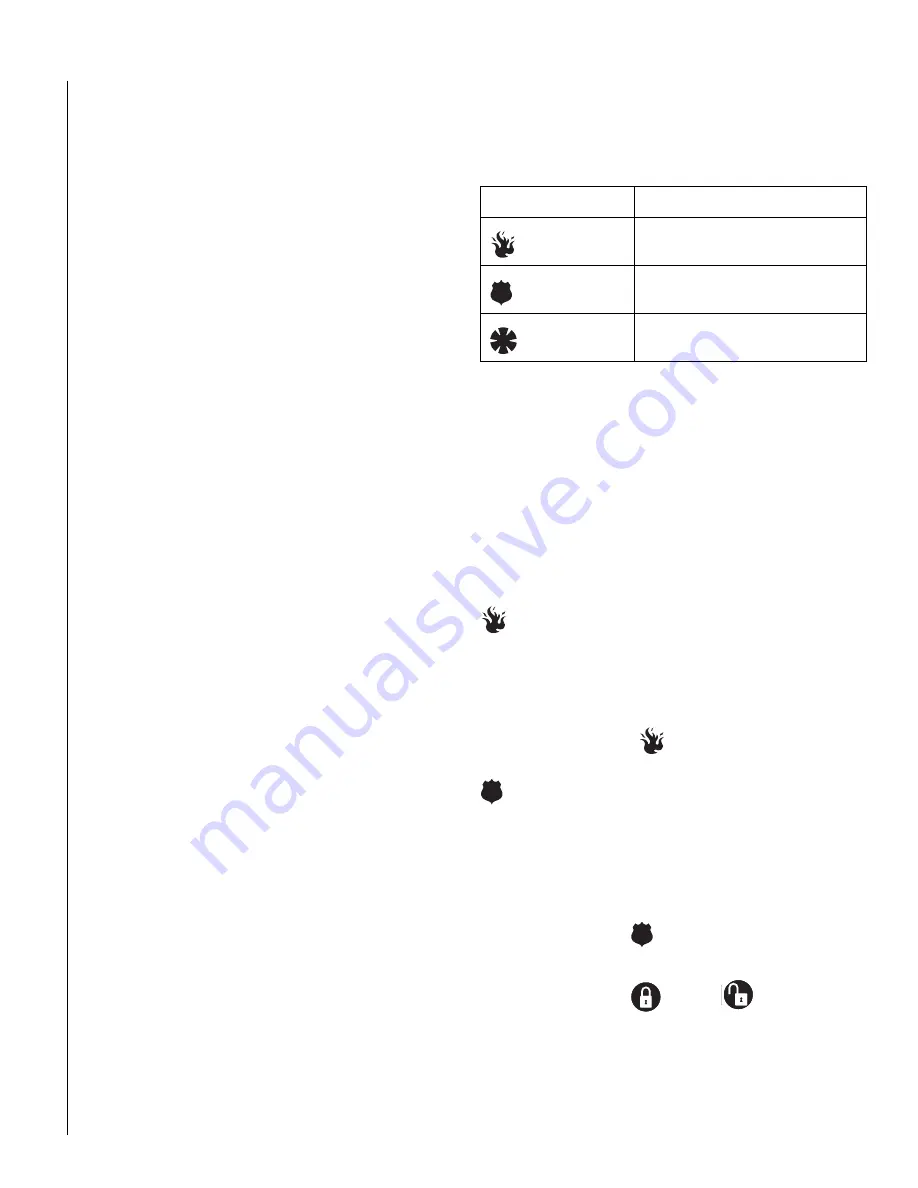
9
C
HECKING
THE
S
TATUS
OF
Y
OUR
S
YSTEM
Checking the system status means finding out about the current
condition of your system. This includes finding out if any sensors
are open or currently bypassed, whether or not the AC power and
backup battery are okay, the nature of the most recent alarm, and
more, depending on the features in use and the equipment in your
system.
Check the system status if:
• Your system sounds trouble beeps (five short beeps every
minute).
• Your touchpads display, “Zones,” “POLICE,” “AUXILIARY,” and
“FIRE.”
• Your touchpads display, “Press Status” or a blinking
✽
.
Short System Status
A Short Status indicates the current arming level, sensor status
(whether open or bypassed), low battery, supervisory, AC power or
backup battery failures.
To get a Short System Status:
•
Press
‚
. (
‚
is labeled Status.)
The system sounds beeps according to the current arming
level. (One for Level 1, two for Level 2, three for Level 3.)
Touchpads display the status information, for example:
“System is OK,” or “SENSOR 02 OPEN.”
If an alarm or system trouble condition has occurred, it is displayed
on a touchpad the first time you perform a Short or Full Status
check. Performing a system status check a second time displays
the system status including any trouble conditions.
If any alarm or system trouble is active, it continues to show up in
every status check until the system is disarmed.
Full System Status
A Full Status combines the Short Status information with added
details about specific system features.
To get a Full System Status:
•
Press
‚
+
‚
. Interior sirens sound beeps according to
the current arming level. Touchpads display the status infor-
mation, for example, “System is OK,” “SENSOR 03
BYPASSED,” “SYSTEM BATTERY IS OK,” “AC POWER IS
OK.”
Note: A Full System Status is not available from the fixed English
touchpad.
System Alarm Sounds
The sirens and touchpads in your system emit alarm sounds when-
ever an alarm occurs, either by a sensor or panic button activation.
Each type of alarm sounds and reacts differently when activated, as
described in the following table.
P
ANIC
A
LARMS
Panic alarms are easily activated from any touchpad to quickly alert
the central monitoring station to a Fire, Police, or Auxiliary emer-
gency. A panic alarm can be activated at any time, regardless of the
current arming level: 1—OFF, 2—STAY, or 3—AWAY.
This system is designed to inform a central monitoring station of the
nature of the emergency so the correct personnel can be dis-
patched immediately.
Fire Panic
The Fire panic alarm sounds from all interior and exterior sirens.
On monitored systems, the central monitoring station responds by
calling the fire department.
To activate a Fire panic alarm from a touchpad:
•
Press and hold both
Fire buttons for 2 seconds.
Police Panic Alarm
The Police panic alarm sounds from all interior and exterior sirens,
scaring off any intruder and alerting neighbors to the trouble. On
monitored systems, the central monitoring station responds by call-
ing the police.
To activate a Police panic alarm using a touchpad:
•
Press and hold the
Police button(s) for 2 seconds.
To activate a Police panic alarm from a keychain touchpad*:
•
Press and hold the
Lock and
Unlock buttons at
the same time for 2 seconds.
* The installer must configure the Police panic alarm to
work this way.
Type of Alarm
Alarm Sound
Fire
Repeating series of three beeps
Police
Continuous tone
Auxiliary
Rapid beeps
























