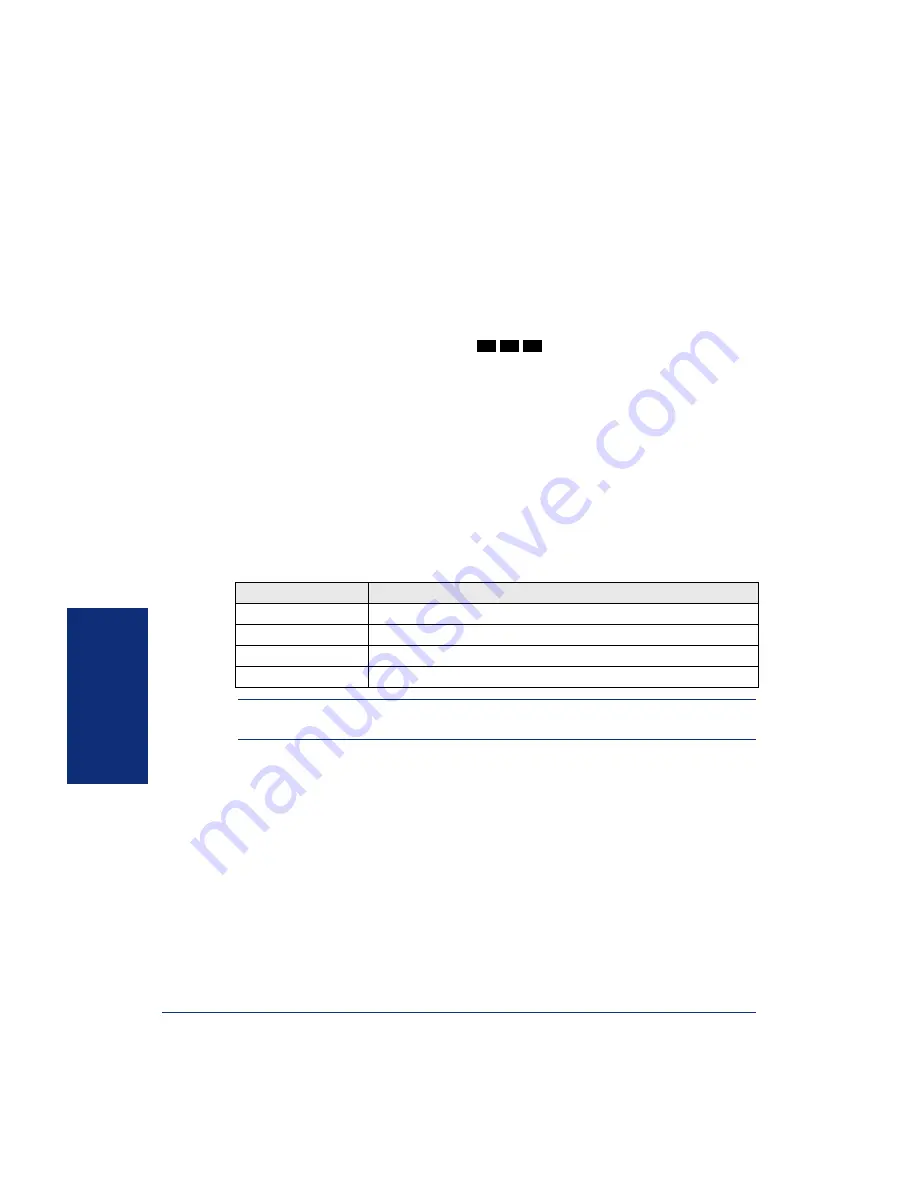
52
MO
VING O
N
Axxess
®
Model 8620 Phone User Guide – Axxess IP Mode
P
ROGRAMMING
D
IRECT
S
TATION
S
ELECTION
B
UTTONS
A button programmed as a Direct Station Selection/Busy Lamp Field (DSS/BLF) but-
ton provides a way to dial the associated extension with one touch. In addition, if the
button is equipped with a lamp, you can visually monitor the status of the associated
extension.
To assign an extension to a DSS/BLF button:
1.
With the handset in the cradle, dial
.
2.
Press the DSS button(s) and dial the desired extension number.
Once programmed, you can use your DSS button as follows:
•
You can place an intercom call to the extension that the DSS button is pro-
grammed for by pressing the button once.
•
You can transfer a call to the extension that the DSS button is programmed for by
pressing the button once and hanging up. (For transferred calls that are forwarded
to voice mail, you will hear repeating double tones, and the display will show
DEST FORWARDED TO VOICE MAIL.)
•
You can visually monitor the status of the extension. The DSS/BLF lamps indi-
cate the status of the extension or feature assigned to the button. These indica-
tions are shown in the table below.
NOTE:
For the DSS buttons to work as described above, your system administrator
must define them as user-programmable in Database Programming.
If the lamp is...
Then...
Solidly lit
The associated extension is busy, or the associated feature is enabled.
Flashing slowly
The extension is in Do-Not-Disturb.
Flashing rapidly
The extension has a call ringing in.
Fluttering continuously
The extension is causing a STATION OFF-HOOK system alarm.
3
9
7
Summary of Contents for AXXESS 8620
Page 1: ...Axxess Model 8620 Phone User Guide Axxess IP Mode...
Page 2: ......
Page 74: ...64 MOVING ON Axxess Model 8620 Phone User Guide Axxess IP Mode...
Page 82: ...72 GETTING STARTED LEARNING MORE Axxess Model 8620 Phone User Guide Axxess IP Mode NOTES...
Page 88: ...Part No 550 8119 Issue 8 1 November 2003 A661 922 A...
















































