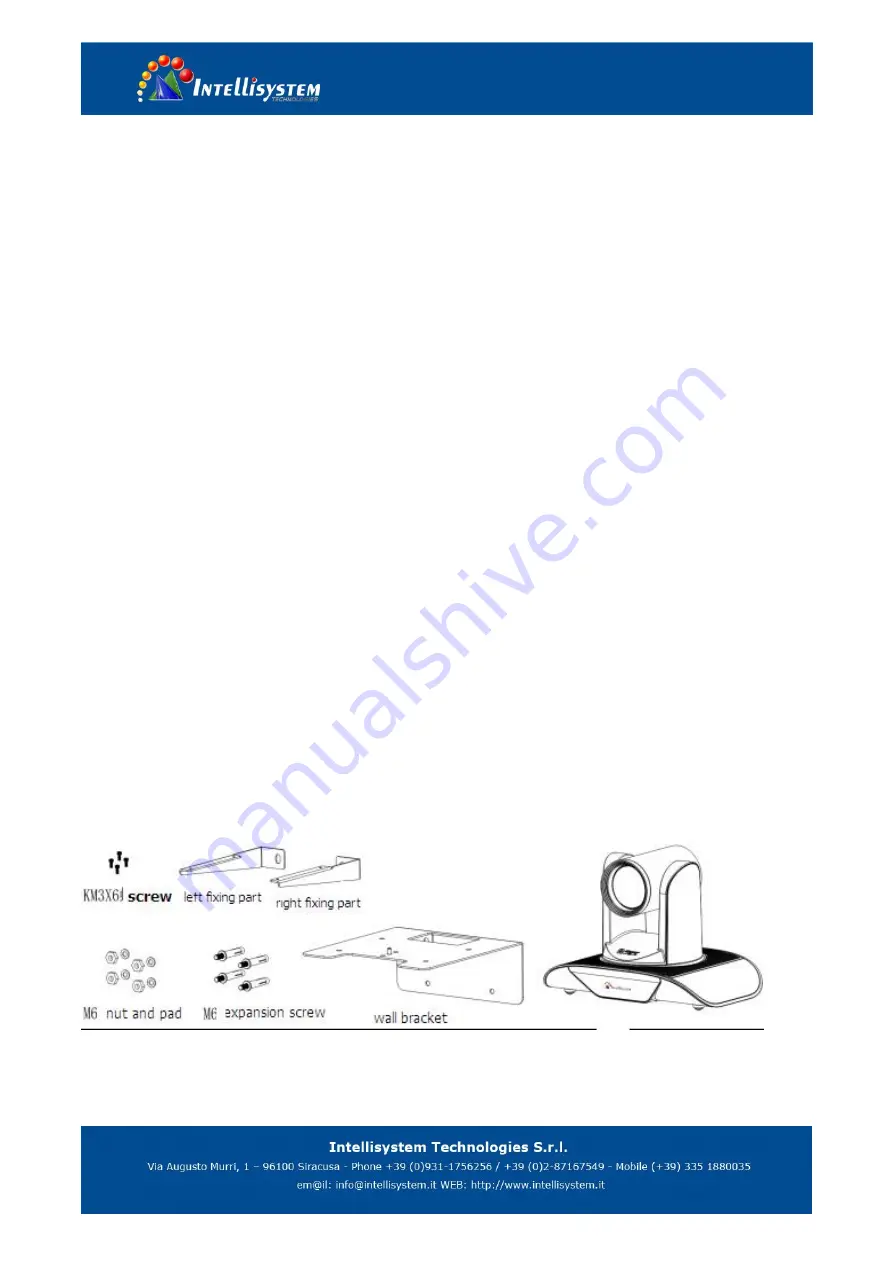
1.3 Video output
This series has a variety of video output
,
such as LAN, DVI (HDMI) and 3G-SDI outputting.
1) video output from LAN
a.
Network cable connection port: shown in Figure1.1, No.14.
b.
Webpage Login: open your browser and enter 192.168.5.163 in the address bar (factory default); press Enter to enter
into the login page; click on the “player is not installed, please download and install!" and follow the installation steps
for installation. Then enter the user name
admin
and password
admin
(factory default); press Enter to enter into the
preview page, users can carry out PTZ control, video recording, playback, configuration and other operations.
2) DVI(HDMI) video output
a. DVI video cable connection: ST models refer to No.13 in Figure1.1; U3 models refer to No. 9 in Figure1. 2.
b. Connect the camera and the monitor via DVI video cable; video output is available after camera initial configuration.
3) 3G-SDI video output
a. 3G-SDI video cable connection: ST models refer to No.12 in Figure1.1,U3 models do not have 3G-SDI interface.
b. Connect the camera and the monitor via 3G-SDI video cable; video output is available after camera initial
configuration.
4) USB3.0 video output
a. USB3.0 video cable connection: ST models do not have USB3.0 interface. U3 models refer to NO.10 in figure1.2.
b. Connect the camera and the monitor via USB3.0 video cable, open video display software, select image device, and
then video output will be available.
5) USB3.0 compatible with USB2.0 output
a. USB 3.0 video cable connection: ST models do not have USB3.0 interface. U3 models refer to NO.10 in Figure1. 2.
b. Connect the camera and the monitor via USB3.0 video cable, open video display software, select image device, and
then video output will be available.
Note: USB2.0 output and USB3.0 output is the same interface.
1.4 Bracket Mounting
1) Bracket installation steps





















