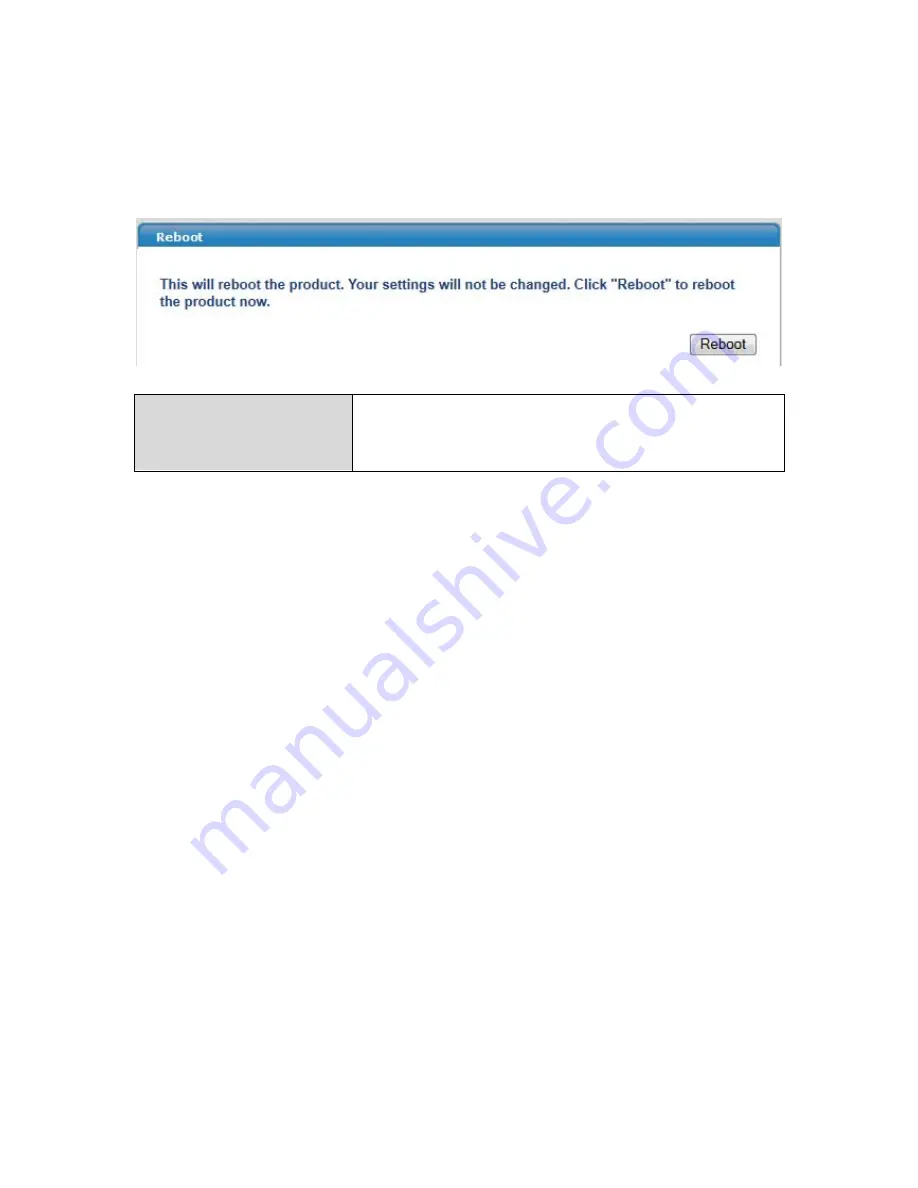
75
IV
‐
5
‐
5.
Reboot
If
the
access
point
malfunctions
or
is
not
responding,
then
it
is
recommended
that
you
reboot
the
device
or
reset
the
access
point
back
to
its
factory
default
settings
(see
IV
‐
5
‐
4
).
You
can
reboot
the
access
point
remotely
using
this
feature.
Reboot
Click
“Reboot”
to
reboot
the
device.
A
countdown
will
indicate
the
progress
of
the
reboot.
Summary of Contents for 525688
Page 16: ...13 A i ii iii ...
Page 17: ...14 B ...
Page 19: ...16 D E ...
Page 23: ...20 ...
Page 40: ...37 ...
Page 81: ...78 ...
Page 83: ...80 ...
Page 85: ...82 3 Click Local Area Connection 4 Click Properties ...
Page 87: ...84 ...
Page 90: ...87 5 Choose your connection and right click then select Properties ...






























