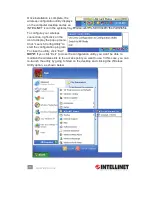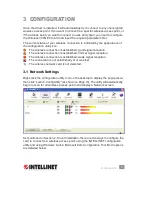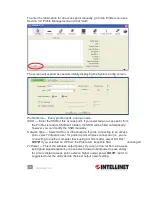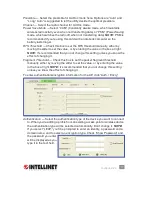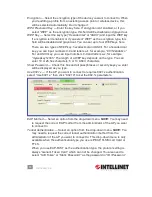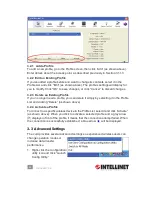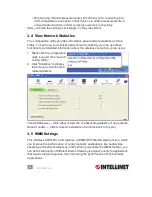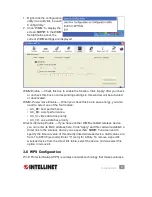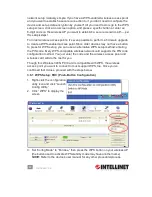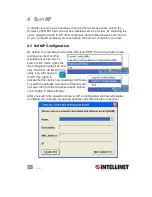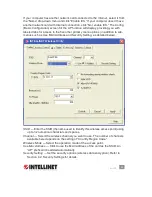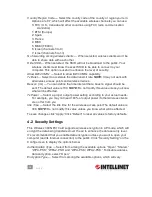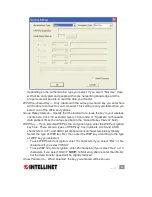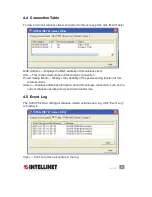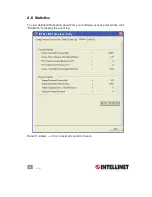24
CONFIGURATION
3.2.1 Add a Profile
To add a new profile, go to the Profile screen, then click “Add” (as shown above).
Enter details about the access point, as described previously in Section 3.1.1.3.
3.2.2 Edit an Existing Profile
If you’ve added a profile before and want to change its contents, select it in the
Profile List and click “Edit” (as shown above). The profile’s settings will display for
you to modify. Click “OK” to save changes, or click “Cancel” to discard changes.
3.2.3 Delete an Existing Profile
If you no longer need a profile, you can delete it simply by selecting it in the Profile
List and clicking “Delete” (as shown above).
3.2.4 Activate a Profile
To connect to a specific wireless device in the Profile List, select it and click “Activate”
(as shown above). When you click to activate a selected profile and a gray arrow
( ) displays in front of the profile, it means that the connection attempt failed. When
the connection is successfully established, a blue arrow ( ) will be displayed.
3.3 Advanced Settings
The card provides several advanced settings so experienced wireless users can
change operation modes or
increase data transfer
performance.
1. Right-click the configuration
utility icon and click “Launch
Config Utility.”
24
CONFIGURATION
3.2.1 Add a Profi le
To add a new profi le, go to the Profi le screen, then click “Add” (as shown above).
Enter details about the access point, as described previously in Section 3.1.1.3.
3.2.2 Edit an Existing Profi le
If you’ve added a profi le before and want to change its contents, select it in the
Profi le List and click “Edit” (as shown above). The profi le’s settings will display for
you to modify. Click “OK” to save changes, or click “Cancel” to discard changes.
3.2.3 Delete an Existing Profi le
If you no longer need a profi le, you can delete it simply by selecting it in the Profi le
List and clicking “Delete” (as shown above).
3.2.4 Activate a Profi le
To connect to a specifi c wireless device in the Profi le List, select it and click “Activate”
(as shown above). When you click to activate a selected profi le and a gray arrow
( ) displays in front of the profi le, it means that the connection attempt failed. When
the connection is successfully established, a blue arrow ( ) will be displayed.
3.3 Advanced Settings
The card provides several advanced settings so experienced wireless users can
change operation modes or
increase data transfer
performance.
1. Right-click the confi guration
utility icon and click “Launch
Confi g Utility.”
INTELLINET_UI
INTELLINET_UI
24
CONFIGURATION
3.2.1 Add a Profi le
To add a new profi le, go to the Profi le screen, then click “Add” (as shown above).
Enter details about the access point, as described previously in Section 3.1.1.3.
3.2.2 Edit an Existing Profi le
If you’ve added a profi le before and want to change its contents, select it in the
Profi le List and click “Edit” (as shown above). The profi le’s settings will display for
you to modify. Click “OK” to save changes, or click “Cancel” to discard changes.
3.2.3 Delete an Existing Profi le
If you no longer need a profi le, you can delete it simply by selecting it in the Profi le
List and clicking “Delete” (as shown above).
3.2.4 Activate a Profi le
To connect to a specifi c wireless device in the Profi le List, select it and click “Activate”
(as shown above). When you click to activate a selected profi le and a gray arrow
( ) displays in front of the profi le, it means that the connection attempt failed. When
the connection is successfully established, a blue arrow ( ) will be displayed.
3.3 Advanced Settings
The card provides several advanced settings so experienced wireless users can
change operation modes or
increase data transfer
performance.
1. Right-click the confi guration
utility icon and click “Launch
Confi g Utility.”
INTELLINET_UI
INTELLINET_UI