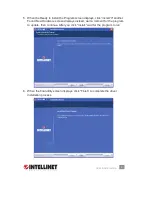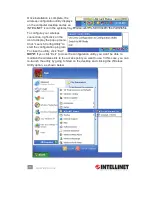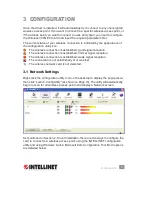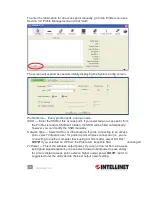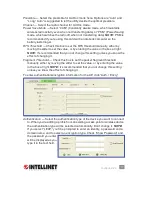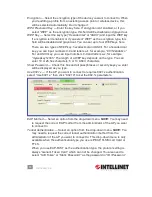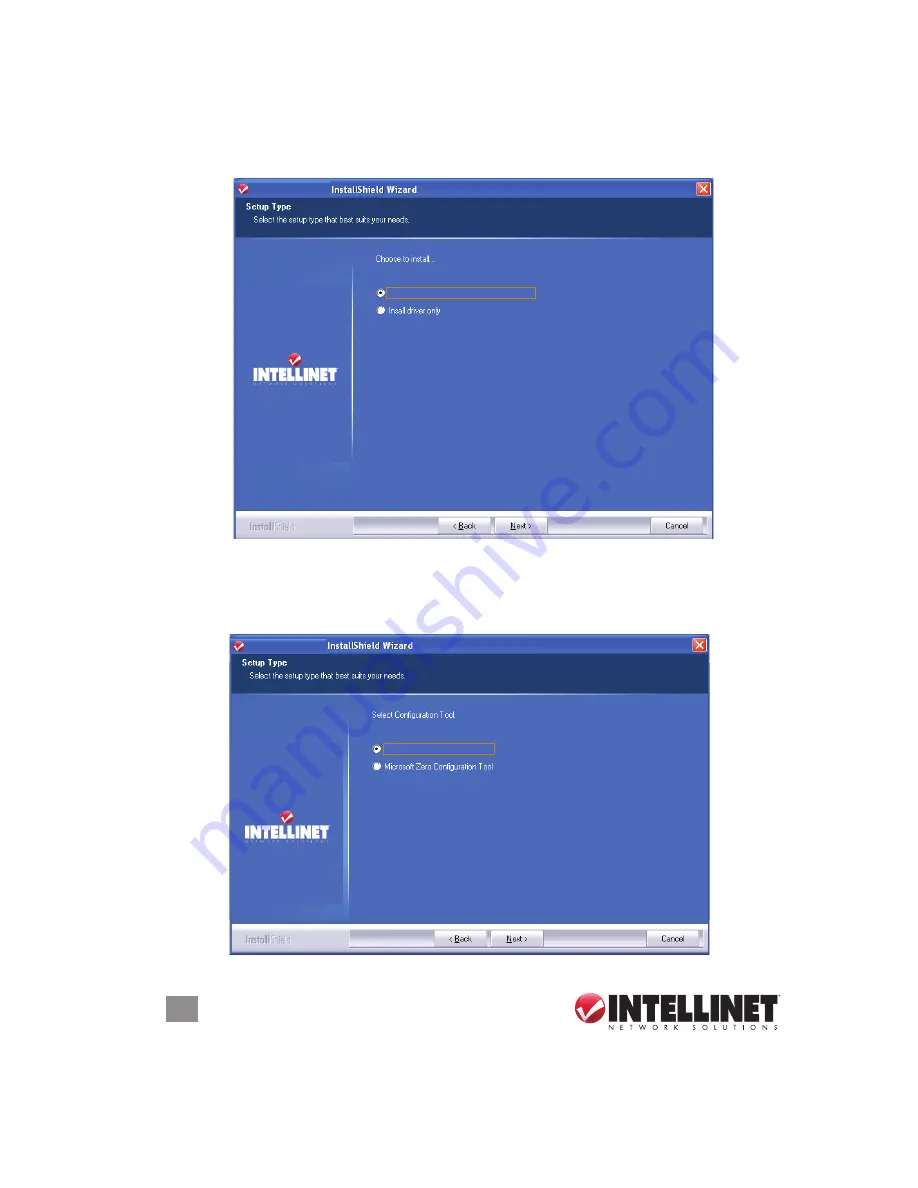
8
DRIVER INSTALLATION
3. It’s recommended that both the driver and utility be installed from the Setup Type
screen if the card is being installed on this computer for the first time. Select
“Install driver only” if you prefer. Click “Next” to continue.
4. On the second Setup Type screen, it’s recommended that you select “INTELLINET
Configuration Tool,” as it provides full access to all the functions of this card. If
you prefer to use the wireless configuration tool provided by Windows, select
“Microsoft Zero Configuration Tool.” Click “Next.”
8
DRIVER INSTALLATION
3. It’s recommended that both the driver and utility be installed from the Setup Type
screen if the card is being installed on this computer for the fi rst time. Select
“Install driver only” if you prefer. Click “Next”to continue.
4. On the second Setup Type screen, it’s recommended that you select “INTELLINET
Confi guration Tool,” as it provides full access to all the functions of this card. If
you prefer to use the wireless confi guration tool provided by Windows XP or
Vista, select “Microsoft Zero Confi guration Tool.” Click “Next.”
INTELLINET
INTELLINET
Install driver and INTELLINET WLAN Utility
INTELLINET
INTELLINET
INTELLINET Confi guration Tool
8
DRIVER INSTALLATION
3. It’s recommended that both the driver and utility be installed from the Setup Type
screen if the card is being installed on this computer for the fi rst time. Select
“Install driver only” if you prefer. Click “Next”to continue.
4. On the second Setup Type screen, it’s recommended that you select “INTELLINET
Confi guration Tool,” as it provides full access to all the functions of this card. If
you prefer to use the wireless confi guration tool provided by Windows XP or
Vista, select “Microsoft Zero Confi guration Tool.” Click “Next.”
INTELLINET
INTELLINET
Install driver and INTELLINET WLAN Utility
INTELLINET
INTELLINET
INTELLINET Confi guration Tool