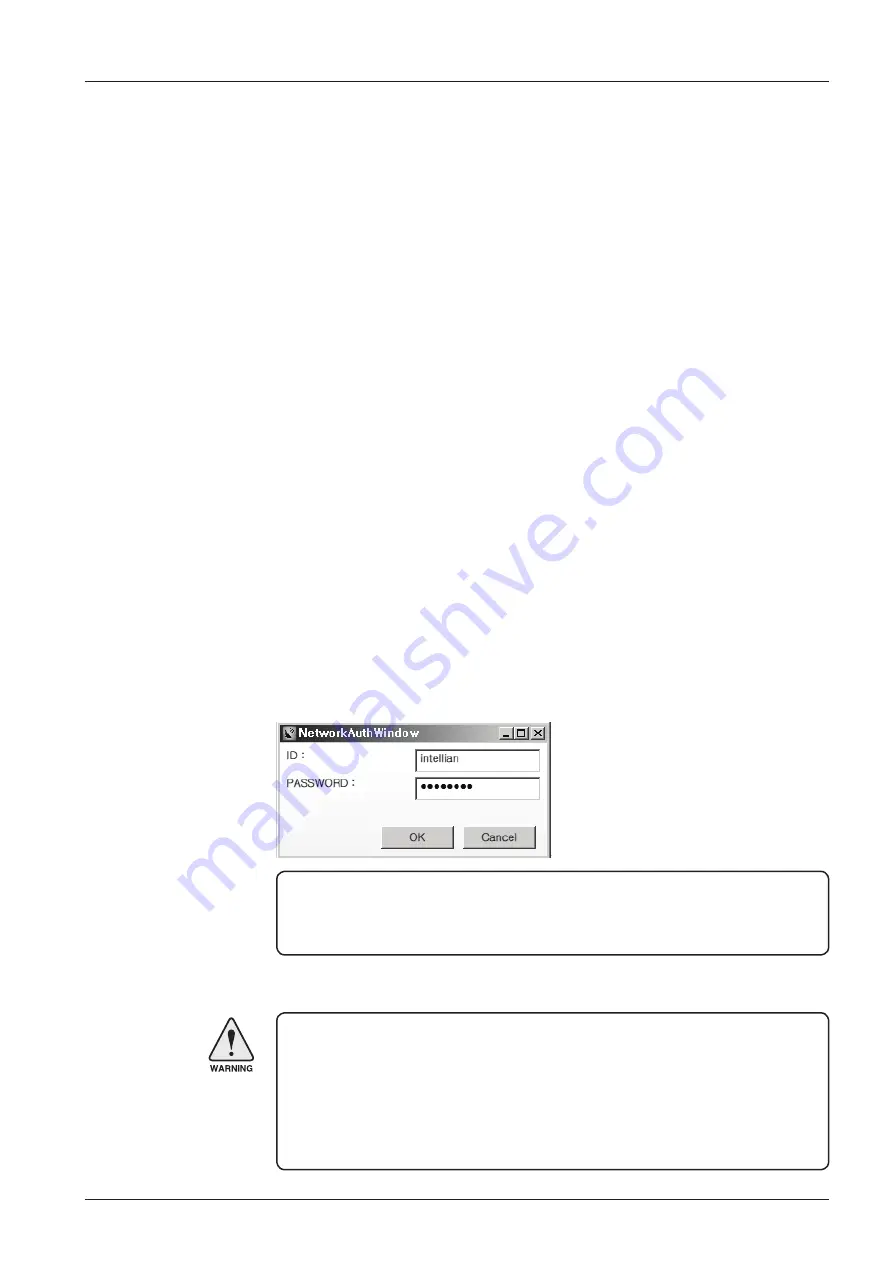
85
Aptus
®
Establish a data
communication
Access BDT through Serial Communication
1.
Connect a 9 pin serial cable between the PC INTERFACE connector on
the BDT and the 9 pin serial port on the PC. (Or you can use a USB cable
to setup serial connection between a PC and the USB port on the BDT.)
2.
Select serial at communication type combo-box.
3.
The baud rate of the BDT is 57600.
4.
Select a COM port which is not occupied by other devices.
5.
Click the Connect button.
Access BDT through Network Communication (TCP/IP)
1.
Turn off the wireless connection while using this method.
2.
Connect your PC to the Management Port. (See 'PC to BDT Communication
Setup' section for other network connection methods.)
3.
Select Network at communication type combo-box.
4.
Enter in the BDT’s IP address (Factory default : 192.168.1.2)
5.
Enter in the BDT’s port number (Factory default : 4002)
6.
Click the Connect button then the Authentication window will appear.
7.
Login by using the username and password below:
-
Username: intellian (Factory default)
-
Password: 12345678 (Factory default)
WARNING:
-
Do not plug a USB to the BDT while TCP/IP communication is in use.
Doing so will disable current PC Software Control because the USB
connection has higher priority than TCP/IP connection.
- The amount of data will increase rapidly if Network Communication is in use.
Intellian recommends using Aptus Web.
NOTE:
If the remote access PC is located in the same network group with the BDT,
the BDT can be accessed through the internal IP address. But, if the remote access
PC is located outside of the network group, the BDT’s IP address should be changed
to the IP address assigned by the network service provider.
Summary of Contents for GX100PM
Page 1: ...Marine Satellite Communication Antenna System GX100PM Installation and Operation Manual...
Page 2: ......
Page 4: ...INDEX...
Page 10: ......
Page 80: ...GX100PM Marine Satellite Communication System 80...
Page 110: ...GX100PM Marine Satellite Communication System 110...
















































