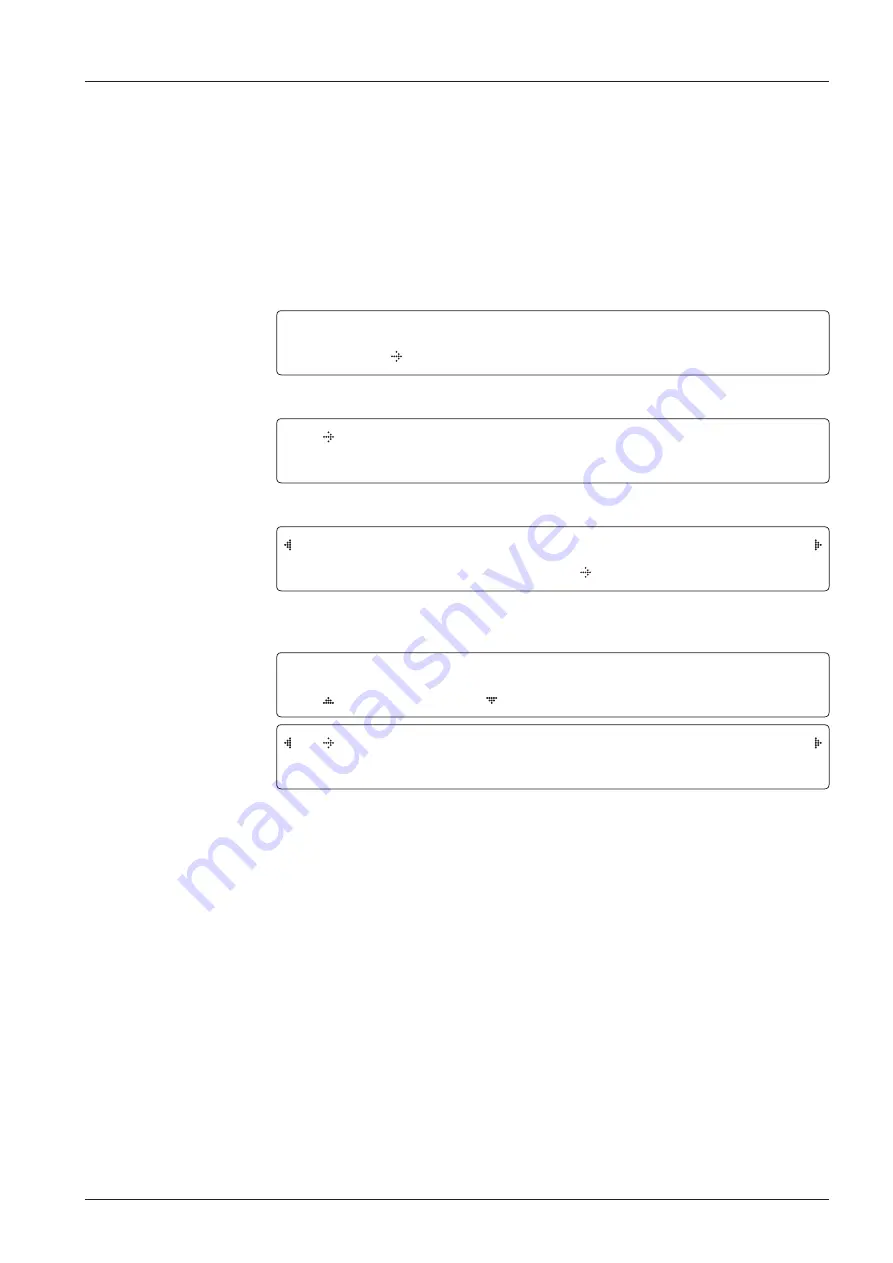
65
OPERATING THE ACU
Setup Block Zone
Up to 5 block zones can be programmed with relative azimuth and elevation sectors.
Block zone menu
Block zone range
Block zone 1
Antenna menu
Setup mode
S E T U P M O D E ?
Y E S N O
1. Touch LEFT arrow key to move cursor to YES and touch OK key to enter SETUP mode.
+ A N T E N N A + S A T E L L I T E
+ S Y S T E M + I N S T A L L A T I O N
2. Touch OK key to enter ANTENNA menu.
+ M A N U A L S E A R C H + S E A R C H P A R A M
+ S E T P A R A M E T E R S
+ B L O C K Z O N E
3. Touch RIGHT arrow key to move cursor to BLOCK ZONE menu and touch OK key to enter
it. Up to 5 block zones is allowed to be programmed.
Z O N E 1 B L O C K
O N
A Z . 1 S T A R T A Z . 1 E N D E L . 1 L I M I T
0 0 0
0 0 0 9 0
4. Set ZONE 1 BLOCK
Touch UP and DOWN arrow keys to select “ON” to setup the block zone for ZONE 1.
Touch OK key to use ZONE 1 BLOCK and set zone 1 block range.
Touch BACK key to select the parameter you wish to edit and touch BACK key again to save
or abort and return to the main display.
Set the AZ.1 START, AZ.1 END and EL.1 LIMIT while ZONE 1 BLOCK is ON.
This is the clockwise of the two points. AZ.1 START is where the relative azimuth starts
and AZ.1 END is where the relative azimuth ends (Range: 0- 360°). EL.1 Limit is where the
elevation starts (Range 0- 90°).
Touch LEFT and RIGHT arrow keys until the desired character is underscored (selected).
Touch UP and DOWN arrow keys to increase and decrease the selected character.
Touch OK key to set the parameter. Touch BACK key to select the parameter you wish to edit
and touch BACK key again to save or abort and return to the main display.
Summary of Contents for GX100PM
Page 1: ...Marine Satellite Communication Antenna System GX100PM Installation and Operation Manual...
Page 2: ......
Page 4: ...INDEX...
Page 10: ......
Page 80: ...GX100PM Marine Satellite Communication System 80...
Page 110: ...GX100PM Marine Satellite Communication System 110...






























