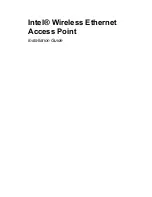13
Column Description
SSID
The SSID or Service Set ID is also known as Network ID or
network name. It is the name of your wireless network. Only
clients and Access Points that share the same SSID are able to
communicate with each other. The factory default SSID of the
Access Point is “default.”
Location
This is an optional text field. You can change its content via the
web interface. Content of this field does not affect operation of
the Access Point.
Contact
This is an optional text field. You can change its content via the
web interface. Content of this field does not affect operation of
the Access Point.
Scanning and rescanning for devices
x
If the Access Point you want to manage is in the list, select it, and click
Next. If a DHCP server on the network has already assigned a valid IP
address, click Next and Finish. Otherwise, the Change IP Settings
screen will appear.
x
If you click the Rescan button, KickStart will search for Access Points
again. If the device that you want to configure does not appear on the
list, even after clicking the Rescan button, reset the Access Point by
pressing and holding the Reset button on the Access Point with the end
of a paperclip for 15 seconds, then run KickStart again. Allow several
minutes for the software to detect recently reset or powered Access
Points. Restarting the computer will allow recently reset Access Points
to be discovered.
The Change IP Settings Screen
On this screen you can select dynamic or static IP address settings.
KickStart attempts to assign an IP address based on the address of the
computer on which KickStart is running. You may see a message indicating
that KickStart was unsuccessful.
x
Select "Use dynamic IP settings (recommended)" when installing the
Access Point on a network with a DHCP server. Important: Do not
select this option unless you are sure the network the Access Point is on
has working DHCP support. If you select "Use dynamic IP settings" on a
network without a DHCP server, you will be unable to configure the
Access Point without resetting it to factory default values and starting
over with KickStart.
x
Select "Use static IP settings" when you want to configure the IP
address settings manually. Choose this option on networks without
automated DHCP support for IP address settings. Click the Next button.