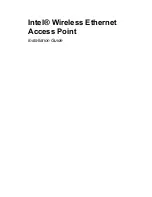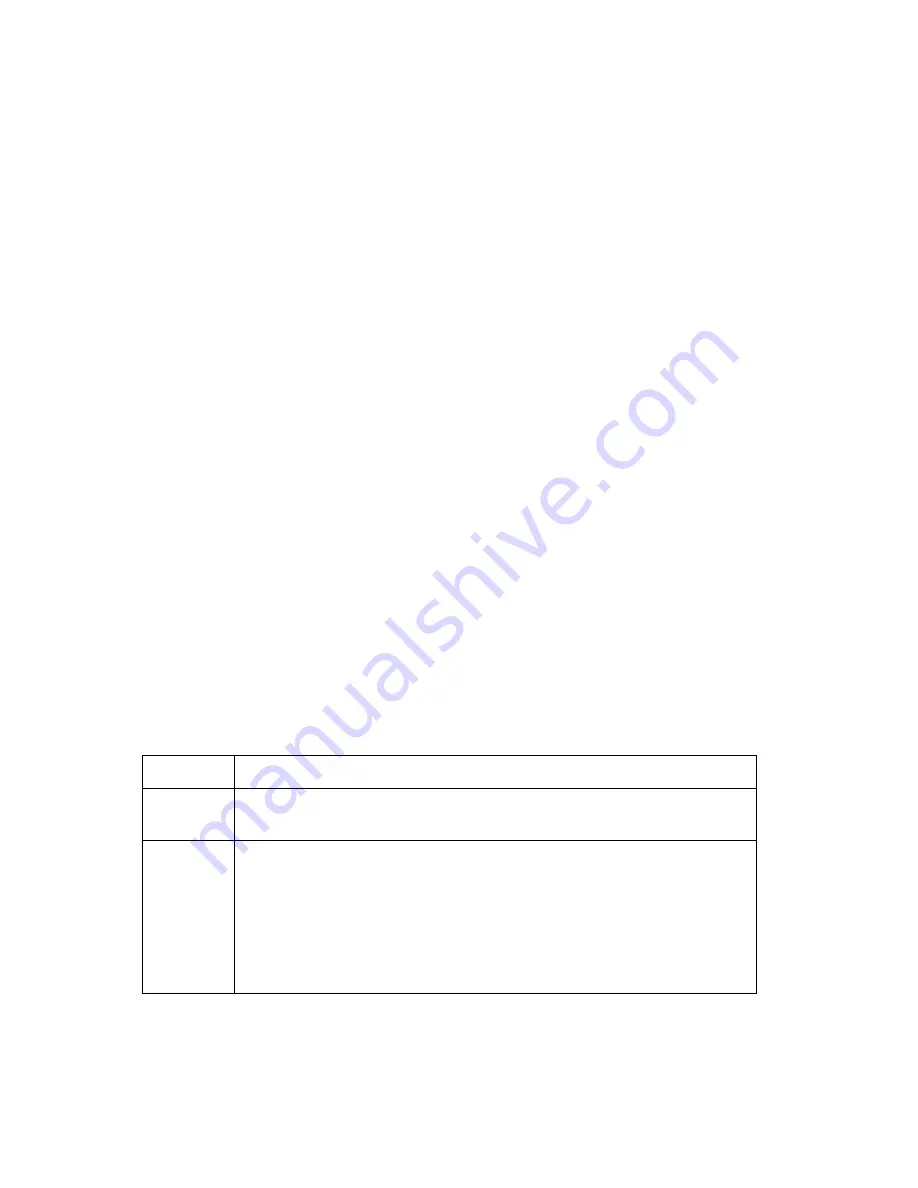
12
Installing KickStart
The KickStart application can be found on the Intel CD-ROM.
You can install KickStart on a PC connected to the network to which the
Access Point will be connected, on a PC directly connected to a hub to which
the Access Point is also connected, or on a PC connected directly to the
Access Point with a “crossover” RJ-45 cable.
x
Insert the Intel Wireless Ethernet Access Point CD-ROM into the CD-
ROM drive of the computer you will use to configure the Access Point..
x
User Start/Run or Windows Explorer to run SETUP.EXE from the folder
\KickStart on the Intel CD-ROM.
x
Follow InstallShield Wizard onscreen instructions to complete the
installation.
x
On the Setup Complete screen, check the box next to the phrase "Yes,
launch the program file" and click Finish.
x
The KickStart Welcome screen will display. Click Next. (You can also
launch KickStart by double-clicking the KickStart icon, by selecting Start,
Programs, Intel, KickStart, or by selecting Start, Run, and typing
“kickstart/a”)
x
The Select Wireless Ethernet Device screen will appear. KickStart will
search for all Access Points within range, whether they have been
configured to work with the Access Point or not. If the device you want
to manage does not appear, click Rescan.
The Select Wireless Ethernet Device screen
The columns on the Select Wireless Ethernet Device screen contain the
following information on the wireless devices found.
Column Description
MAC
address
Every APWE on the same network has a unique MAC address
that identifies it. This hardware address cannot be changed.
IP
address
All devices on a TCP/IP-based network must have an IP address
that identifies it to other devices on the same network. This
address can be set automatically by a DHCP server as soon as
the Access Point is connected to the network, provisionally by
the KickStart auto IP feature when KickStart is run (using the IP
address of the computer on which KickStart is being run), or
manually using the KickStart utility.