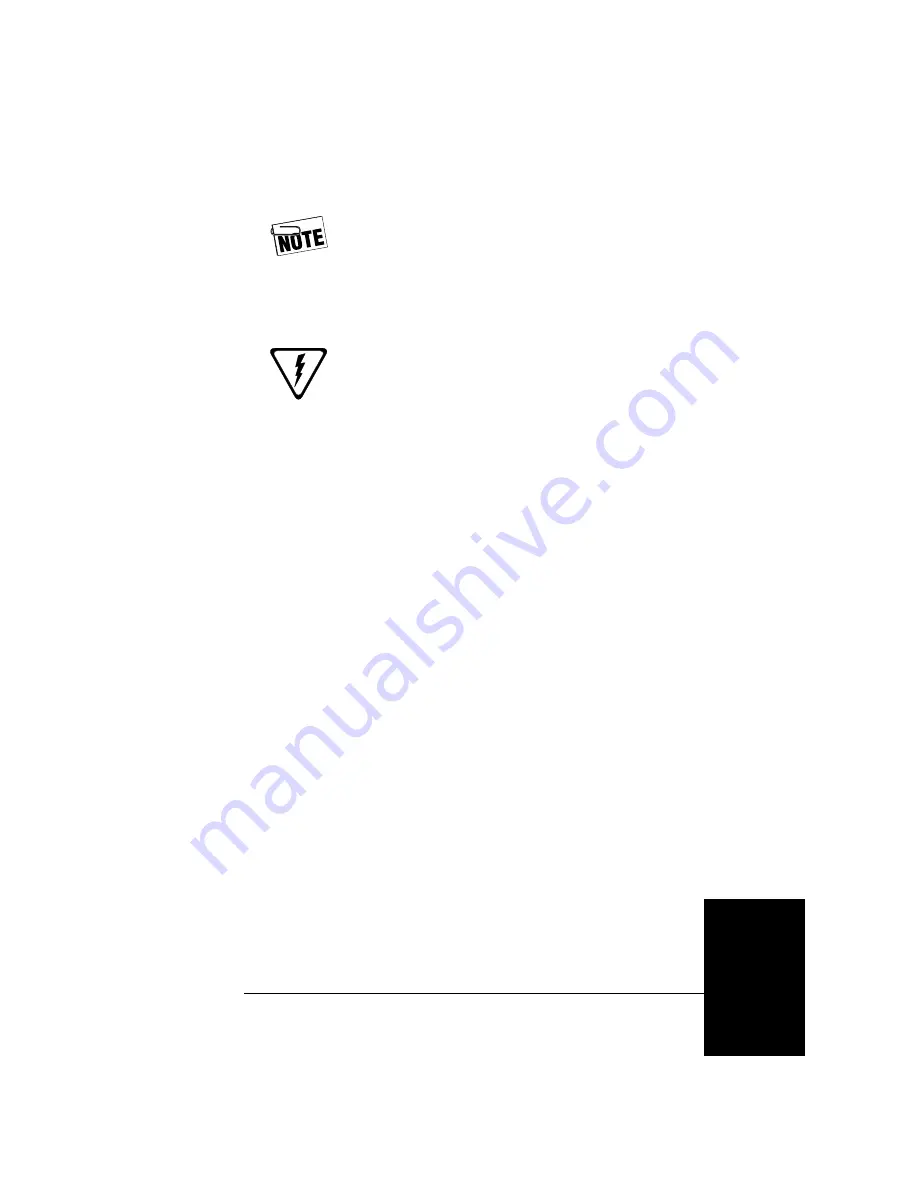
UltraBookIIi User Guide
5–3
Pow
er
Non-privileged users need to execute the
command
xhost +
after OpenWindows has
started for the PowerTool to pop up
automatically during low battery conditions.
This command grants other utilities (such as
the PowerTool) access to the screen. Refer to
the xhost(1) man page for more information.
Caution:
If power to the UltraBookIIi is
suddenly turned off and there is no available
battery power, the unit’s power management
features will not be able to perform a graceful
shutdown, which may damage important
system files. For more information on
shutting UltraBookIIi down, see page 3-10.
PowerTool Fields
The main PowerTool dialog, shown in Figure 5-1,
provides access to all PowerTool power management
features. The system displays this dialog if you invoke
the PowerTool under OpenWindows or if the system
reaches a low-power condition.
This dialog includes the following power management
features:
•
Fuel Gauge
•
Status
•
Time Remaining
•
CPU Speed
•
LCD Off
Fuel Gauge
Capacity shows remaining battery power available to
the system. Capacity displays in cumulative increments
of 100%. This field is for reference only.
Status
Status displays the current status of the system,
AC
Power
,
Battery
,
Calibration
, or
Failure
. This field
is for reference only.
Summary of Contents for UltraBookIIi
Page 1: ...UltraBookIIi User Guide 431107302A...
Page 16: ...xvi UltraBookIIi User Guide Notes...
Page 22: ...1 6 UltraBookIIi User Guide Notes...
Page 78: ...5 14 UltraBookIIi User Guide Notes...
Page 88: ...6 10 UltraBookIIi User Guide Notes...
Page 116: ...A 28 UltraBookIIi User Guide Notes...
Page 122: ...B 6 UltraBookIIi User Guide Notes...
Page 136: ...C 14 UltraBookIIi User Guide Figure C 12 SCSI Connector 1 68 35 34...
Page 150: ...E 10 UltraBookIIi User Guide Notes...
















































