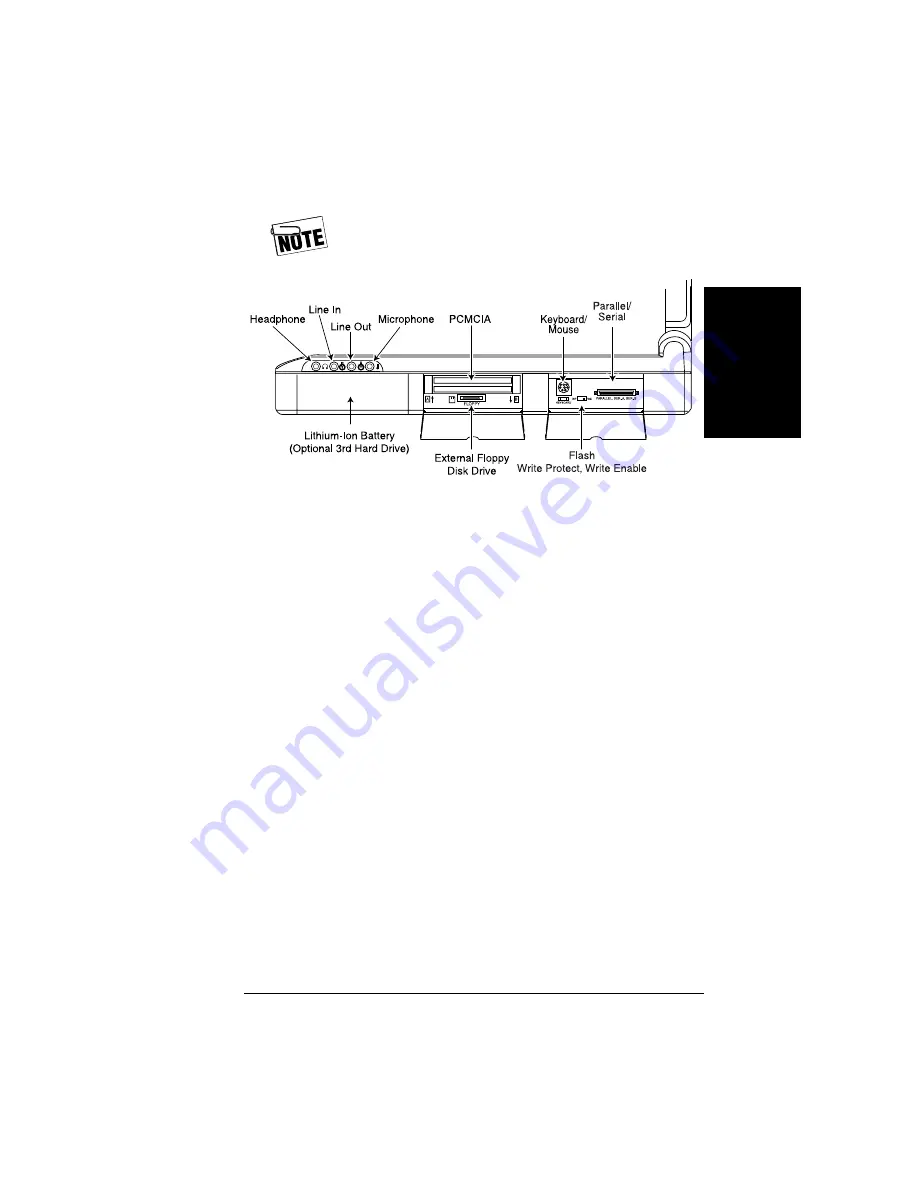
UltraBookIIi User Guide
A–25
Hardw
ar
e
Appendix B contains a list of the connector
pin assignments.
Options
The following sections describe the options available for
the UltraBookIIi workstations.
Languages
Standard C, C++, FORTRAN, ADA, and a wide
selection of other languages are available from SunPro
or third parties for use on the UltraBookIIi.
Sources
UltraBookIIi replacement parts and options are
available from your authorized UltraBookIIi dealer.
Contact your local dealer or Tadpole-RDI for a listing of
the dealers in your area.
The following items are available from your
UltraBookIIi representative:
•
AC adapter
•
Rechargeable battery pack
Figure A-9 UltraBookIIi Right-Side Access Ports
Summary of Contents for UltraBookIIi
Page 1: ...UltraBookIIi User Guide 431107302A...
Page 16: ...xvi UltraBookIIi User Guide Notes...
Page 22: ...1 6 UltraBookIIi User Guide Notes...
Page 78: ...5 14 UltraBookIIi User Guide Notes...
Page 88: ...6 10 UltraBookIIi User Guide Notes...
Page 116: ...A 28 UltraBookIIi User Guide Notes...
Page 122: ...B 6 UltraBookIIi User Guide Notes...
Page 136: ...C 14 UltraBookIIi User Guide Figure C 12 SCSI Connector 1 68 35 34...
Page 150: ...E 10 UltraBookIIi User Guide Notes...
















































