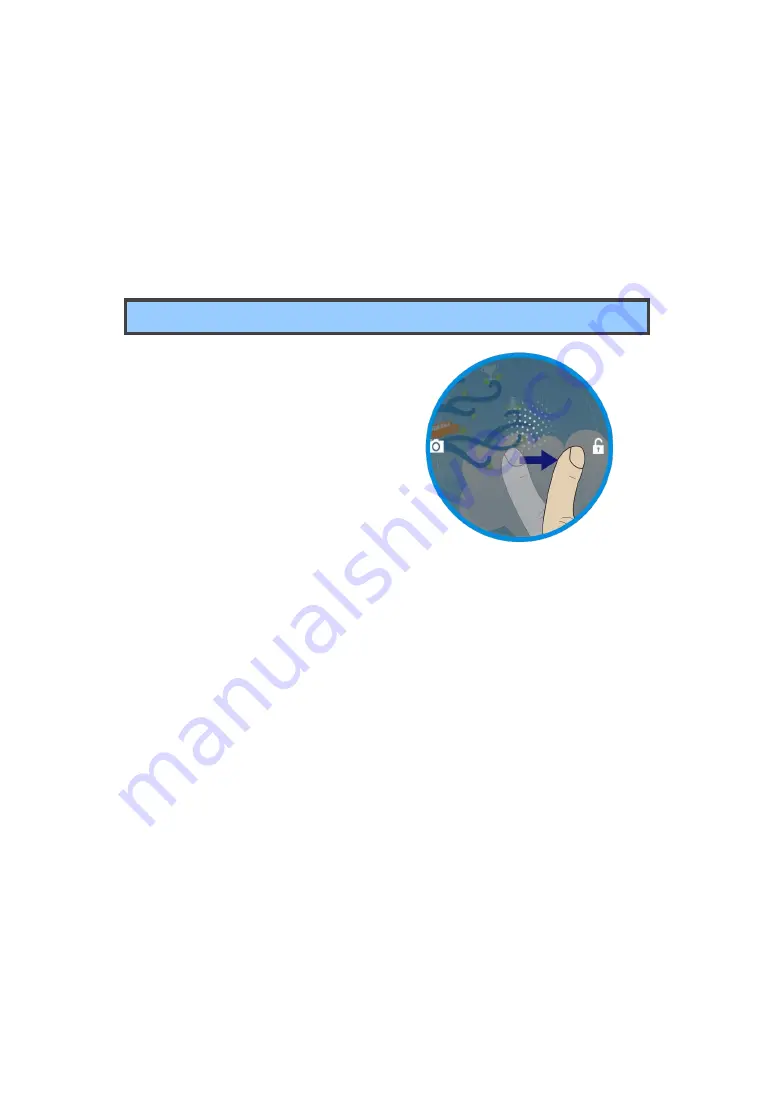
29
7.Locking and Security
This chapter provides information about how to protect the information stored
on your tablet.
Screen lock mode
Use the screen lock mode to prevent
unauthorized access to your data when
the tablet is not in use. To lock the
screen, press the power button once.
The screen goes blank and the tablet
enters sleep mode.
To unlock the screen, press the power
button again to bring up the locked
screen. Then touch and drag the lock
icon to the right until it circles the unlock icon.
If you have another unlock mode set, input the correct information
(password, PIN, or pattern) to unlock the screen.
From a locked screen, you can perform the following operations without
unlocking the screen:
• Use the camera to take pictures or videos.
• Check for notification messages.
• While listening to music, manage music tracks and check for music albums.
By default, the tablet is configured to lock the screen automatically after
several minutes of inactivity. If you want to change the duration of
inactivity that elapses before the tablet enters the lock mode automatically,
Drag to unlock your screen






























