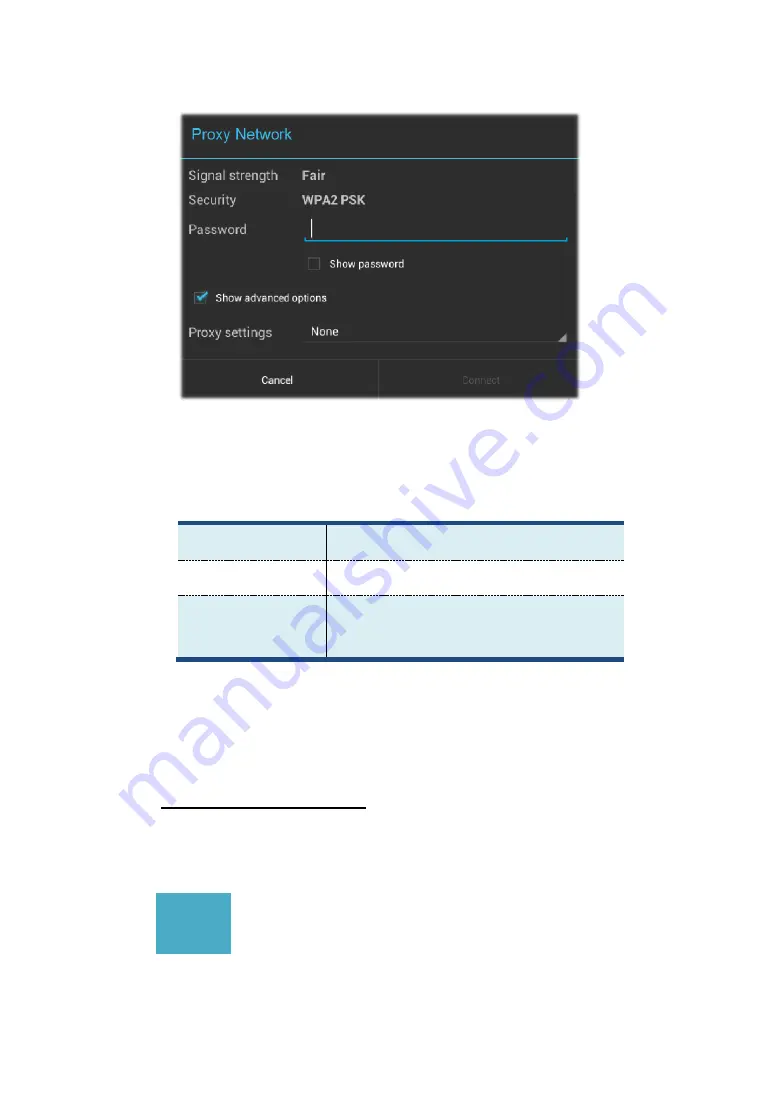
19
3. Touch “None” and in the menu that opens, tap “Manual”.
4. Enter the proxy settings required for your network:
Proxy hostname
The hostname of the proxy server.
Proxy port
The port on which the proxy server listens.
Bypass proxy for
Any domains to which you want to connect
directly, bypassing the proxy server.
(You may need to refer to your network administrator for
details about these settings.)
5. Touch “Connect”.
Adding a Wi-Fi network
If you want to access a Wi-Fi network that does not broadcast its network
name (also called a service set identifier or SSID), you must add that Wi-Fi
network before you can connect to it.
+
To add a Wi-Fi network, touch this icon which you can find in
the upper right corner of the screen.
Then, type the required information for the network. Touch Save. The






























