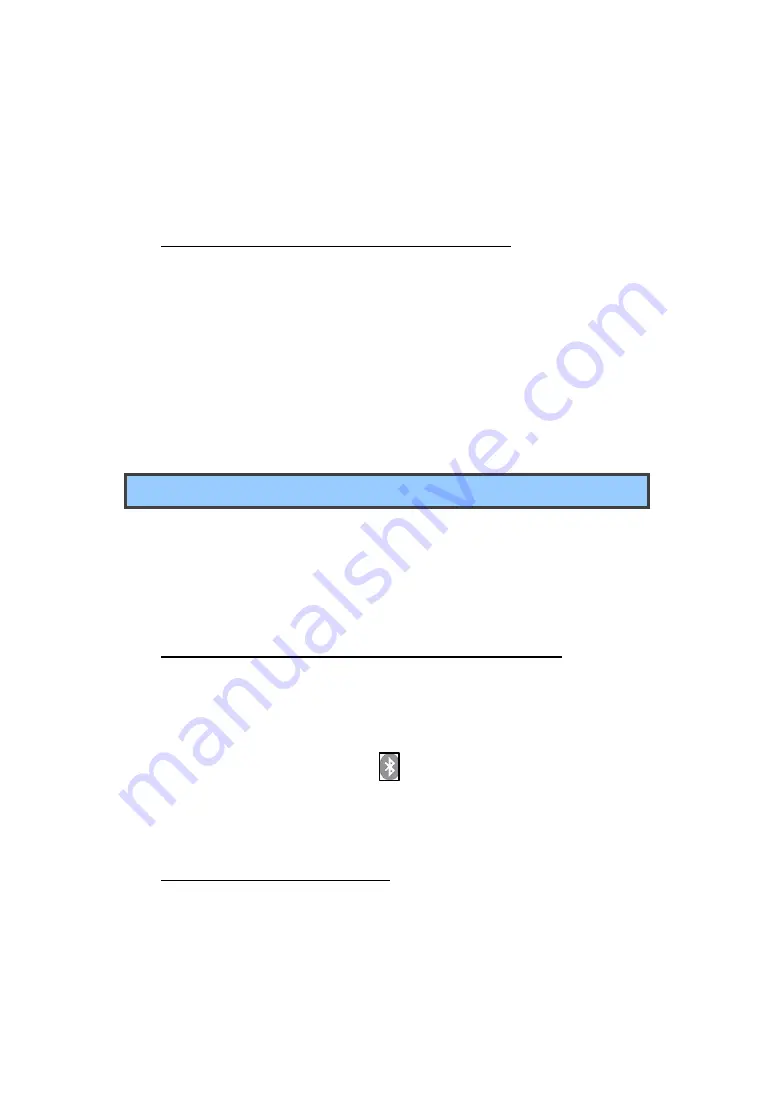
20
information about the network is saved. The Wi-Fi connection will be
established automatically the next time you come within the range of this
network.
Disabling an automatic Wi-Fi connection
If you do not want the tablet to automatically connect to a specific Wi-Fi
network that you have previously configured, do the following with the
Wi-Fi screen:
1. Switch the Wi-Fi button to ON if it is set to OFF.
2. Touch the name of the Wi-Fi network. The Wi-Fi status panel appears.
3. Touch Forget on the panel. The details of the Wi-Fi network are erased.
Using Bluetooth devices
Bluetooth is a short-range wireless communication technology standard. It
is more about connecting to a peripheral device, such as a keyboard, a
mouse, a printer, a headphone, a set of speakers, and so on.
Enabling and disabling the Bluetooth function
To enable or disable the Bluetooth function, do either of the following:
• Open the Quick Settings panel and switch Bluetooth button to ON.
• Open the Settings screen and switch Bluetooth button to ON.
When enabled, the Bluetooth icon
is displayed on the system bar. When
you are not using Bluetooth, turn it off to extend the battery life.
Opening Bluetooth screen
In the Settings screen, touch Bluetooth to open Bluetooth screen. The
Bluetooth screen shows your Bluetooth name (“Intel Education Tablet”, by
default) and a list of available devices. In addition, two icons appear in the






























