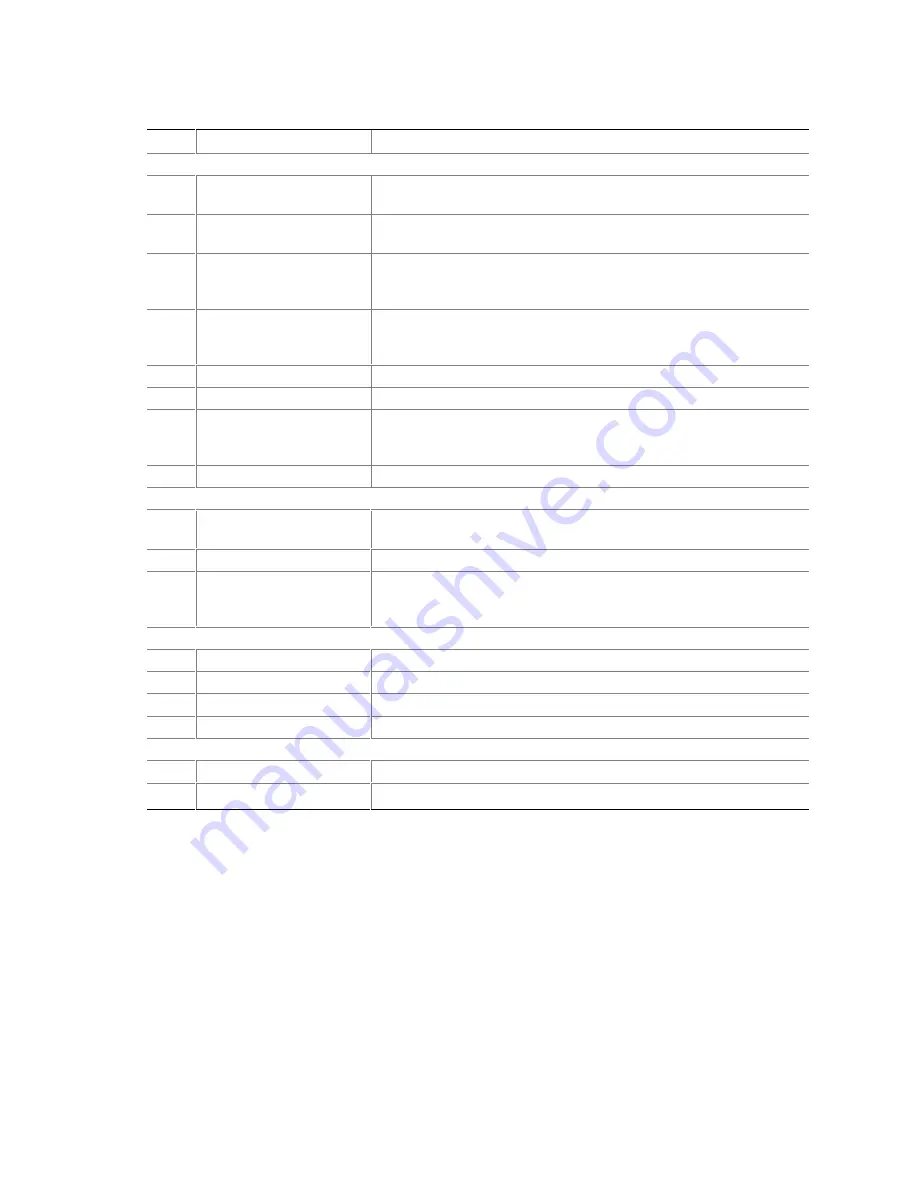
SRPM8 Server System Quick Start Guide 17
Table 3. Front Controls and Indicators
Item
Feature
Description
Front Panel
A.
Power switch
When pressed, it turns on or off the server. The +5 V standby voltage
is ON whenever the server is plugged in.
B.
Reset switch
When pressed, it resets the server and causes the power-on self test
(POST) to run.
C.
NMI switch
When pressed, it causes a nonmaskable interrupt. This switch is
recessed behind the front panel to prevent inadvertent activation. It
must be pressed with a narrow tool (not supplied).
D.
Power LED (green)
When lit continuously, it indicates the presence of DC power in the
server. When not lit, it indicates power is turned off or power source is
disrupted.
E.
Power fault LED (yellow)
When lit continuously, it indicates a power supply failure.
F.
Cooling fault LED (yellow)
When flashing, it indicates a fan failure.
G.
Drive fault LED (yellow)
When lit continuously, it indicates an asserted fault status on one or
more hard disk drives in the hot-docking bay. When flashing, it
indicates drive reset in progress.
H.
Front panel LCD
Displays information about processor type and failure codes.
Status LEDs for SCSI Drives in Hot-docking Bays
I.
Drive power LED (green)
When lit continuously, it indicates the presence of the drive and power
on the drive.
J.
Drive activity LED (green)
Indicates drive activity.
K.
Drive fault LED (yellow)
When lit continuously, it indicates an asserted fault status on one or
more hard disk drives in the hot-docking bay. When flashing, it
indicates drive reset in progress.
CD-ROM Drive
L.
Open/close button
When pressed, it opens or closes the CD-ROM tray.
M.
Activity LED
When lit, it indicates the drive is in use.
N.
Volume control
It adjusts the volume of headphones or speakers.
O.
Headphone jack
It provides a connection for headphones or speakers.
3.5-inch Diskette (Floppy) Drive
P.
Activity LED
When lit, it indicates the drive is in use.
Q.
Ejector button
When pressed, it ejects the diskette.















































