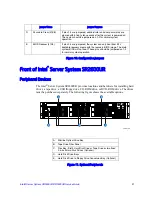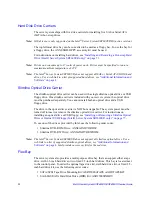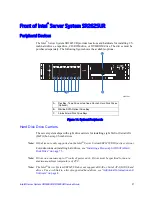Intel® Server System SR2600UR/SR2625UR Service Guide
13
Intel
®
Server System SR2625UR Components
Figure 4. Intel
®
Server System SR2625UR Components
AF002817
A
B
C
D
E
G
H
I
K
L
M
O
N
F
J
A.
Rack Handles
H.
System Memory
B.
Air Baffles
I.
System Fan Assembly (redundant option
shown)
C.
Power Distribution Module
J.
Bridge Board
D.
Power Supply Modules (supports up to two
power supply modules)
K.
Control Panel (Standard control panel
shown)
E.
Riser Card Assembly
L.
Flex Bay - Two additional 2.5-inch Hard
Drives or Tape Drive (optional)
F.
Integrated Chassis Intrusion Switch
M.
Slimline Optical Drive Bay
G.
Processor Air Duct
N.
Hard Drive Bays
Summary of Contents for SR2600URLX
Page 4: ...iv Intel Server System SR2600UR SR2625UR Service Guide...
Page 8: ...viii Intel Server System SR2600UR SR2625UR Service Guide...
Page 18: ...xviii Intel Server System SR2600UR SR2625UR Service Guide...
Page 20: ...xx Intel Server System SR2600UR SR2625UR Service Guide...
Page 26: ...6 Intel Server System SR2600UR SR2625UR Service Guide...
Page 170: ...152 Intel Server System SR2600UR SR2625UR Service Guide...
Page 180: ...162 Intel Server System SR2600UR SR2625UR Service Guide...
Page 204: ...186 Intel Server System SR2600UR SR2625UR Service Guide...
Page 228: ...210 Intel Server System SR2600UR SR2625UR Service Guide...