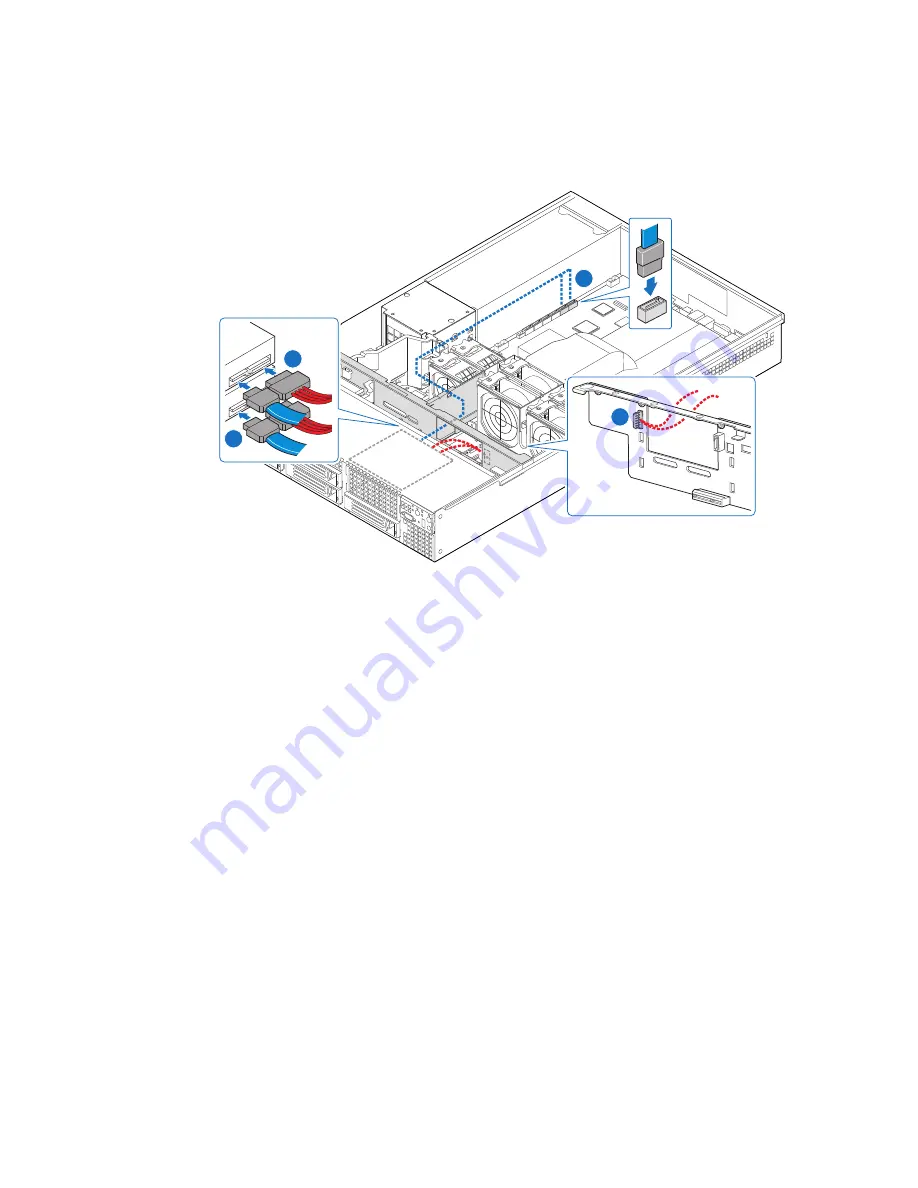
94
Intel
®
Server System SR2600UR/SR2625UR Service Guide
8. Connect the other end of the data cables to the two hard disk drives (see letter “D”
in
Figure 85
).
Figure 85. Installing Power and Data Cables
Filling Empty Server System Bays (Intel
®
Server
System SR2600UR only)
In the Intel
®
Server System SR2600UR, you must install either a filler panel, drive blank,
or empty drive carrier into an empty drive bay. To access the drive bays, remove the front
bezel if it is installed. For instructions, see
“Removing the Front Bezel” on page 46
.
With the bezel removed, install the appropriate filler panel(s), drive blank, or empty hard
drive bay(s) as follows:
•
If you do not have an optical drive installed in the slimline bay, install the slimline
filler panel (see letter “A” in
Figure 86
).
•
If you have a sixth hard drive installed in the flex bay (that is, empty slot above drive
bay 4), install the sixth hard drive filler panel above the sixth drive bay (see letter
“B” in
Figure 86
).
•
If you do not have either a sixth hard drive, tape drive, or 2.5-inch fixed hard drives
installed in the flex bay, install the empty drive tray into the flex bay (that is, empty
slot above drive bay 4) (see letter “C” in
Figure 86
).
AF00
3
0
38
B
A
D
C
Summary of Contents for SR2600URLX
Page 4: ...iv Intel Server System SR2600UR SR2625UR Service Guide...
Page 8: ...viii Intel Server System SR2600UR SR2625UR Service Guide...
Page 18: ...xviii Intel Server System SR2600UR SR2625UR Service Guide...
Page 20: ...xx Intel Server System SR2600UR SR2625UR Service Guide...
Page 26: ...6 Intel Server System SR2600UR SR2625UR Service Guide...
Page 170: ...152 Intel Server System SR2600UR SR2625UR Service Guide...
Page 180: ...162 Intel Server System SR2600UR SR2625UR Service Guide...
Page 204: ...186 Intel Server System SR2600UR SR2625UR Service Guide...
Page 228: ...210 Intel Server System SR2600UR SR2625UR Service Guide...







































