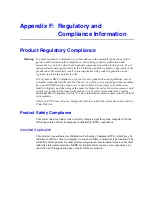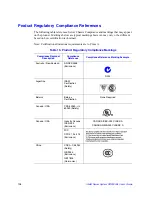Intel® Server System SR2500AL User’s Guide
151
•
North America and Latin America To obtain warranty repair for the product, please
go to the following Web site to obtain instructions: http://support.intel.com/support/
motherboards/draform.htm
•
In Europe and in Asia Contact your original authorized distributor for warranty
service.
Any replacement Product is warranted under this written warranty and is subject to the
same limitations and exclusions for the remainder of the original warranty period.
Telephone Support
If you cannot find the information you need on Intel's World Wide Web site (http://
www.intel.com/), call your local distributor or an Intel Customer Support representative.
See
“Getting Help”
for telephone numbers.
Returning a Defective Product
Before returning any product, call your authorized dealer/distribution authority.
Summary of Contents for SERVER SYSTEM SR2500AL
Page 6: ...vi Intel Server System SR2500AL User s Guide ...
Page 10: ...x Intel Server System SR2500AL User s Guide ...
Page 20: ...xx Intel Server System SR2500AL User s Guide ...
Page 22: ...xxii Intel Server System SR2500AL User s Guide ...
Page 46: ...24 Intel Server System SR2500AL User s Guide ...
Page 144: ...122 Intel Server System SR2500AL User s Guide ...
Page 158: ...136 Intel Server System SR2500AL User s Guide ...
Page 174: ...152 Intel Server System SR2500AL User s Guide ...
Page 186: ...164 Intel Server System SR2500AL User s Guide ...
Page 210: ...188 Intel Server System SR2500AL User s Guide ...