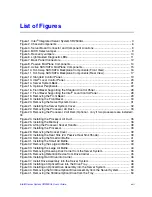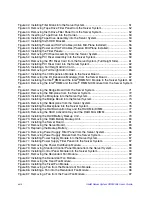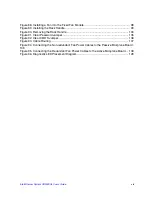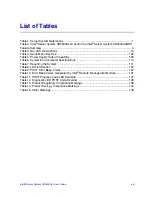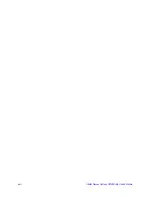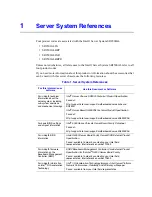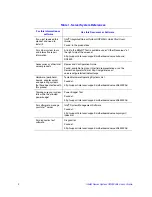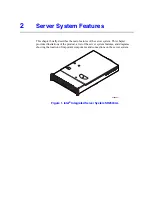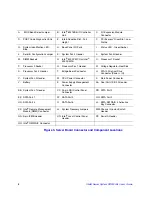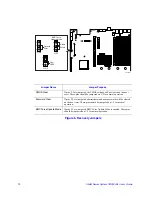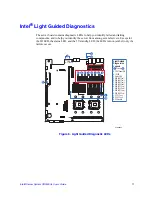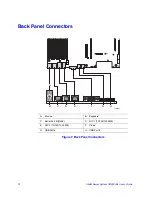Summary of Contents for SERVER SYSTEM SR2500AL
Page 6: ...vi Intel Server System SR2500AL User s Guide ...
Page 10: ...x Intel Server System SR2500AL User s Guide ...
Page 20: ...xx Intel Server System SR2500AL User s Guide ...
Page 22: ...xxii Intel Server System SR2500AL User s Guide ...
Page 46: ...24 Intel Server System SR2500AL User s Guide ...
Page 144: ...122 Intel Server System SR2500AL User s Guide ...
Page 158: ...136 Intel Server System SR2500AL User s Guide ...
Page 174: ...152 Intel Server System SR2500AL User s Guide ...
Page 186: ...164 Intel Server System SR2500AL User s Guide ...
Page 210: ...188 Intel Server System SR2500AL User s Guide ...