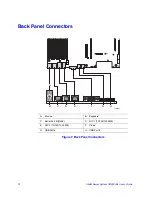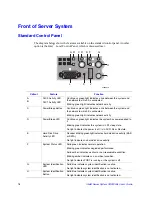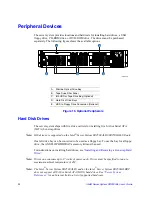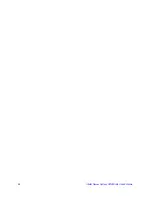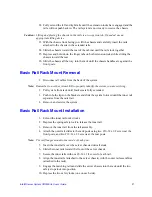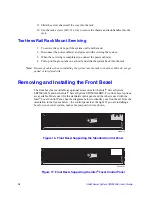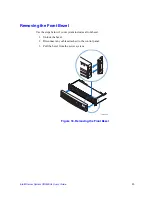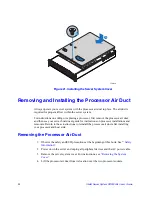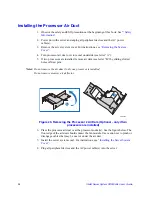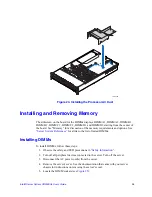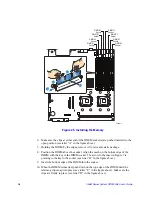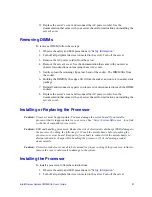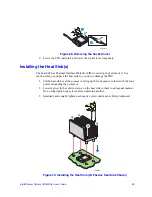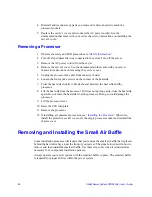26
Intel® Server System SR2500AL User’s Guide
Fixed Bracket Rack Mount Installation
1. Fully extend a rail assembly; the finger tab for the extension lock is revealed.
2. Press the finger tab and slide the inside rail from the middle rail until it completely
separates.
Note:
The middle rail and outer rail cannot be separated.
3. Position an inside rail along one side of the chassis with the finger tab facing
outward and located closer to the rear of the chassis.
4. Align the holes in the rail with the tabs on the chassis and place the rail against the
chassis.
5. Slide the rail as far as it will go toward the front of the chassis to engage the tabs.
6. Fasten the rail to the chassis using one screw at the front of the chassis.
7. In the same manner, attach the other inside rail to the other side of the chassis
8. Using two screws, attach one nut bar to the inside of the rack post. Do not
completely tighten the screws; leave them loose enough to allow insertion of the
brackets in the next step.
9. Insert the slotted foot of a rail bracket between each nut bar and post.
10. Align the face of the bracket foot with the inside edge of the rack post and firmly
tighten the screws.
11. Repeat steps 8 to 10 above to install the other 3 brackets (2 front & 2 back). Ensure
all brackets are at the same height on the rack.
12. Position a rail assembly (middle and outer rails) with its black plastic end caps
toward the rear of the rack and its outer rail closest to the brackets.
13. Align the front screw hole in the outer rail with the threaded hole nearest the front
of the front bracket and fit the rail assembly into the front and rear brackets.
14. Slide the middle rail toward the front until the access hole in the middle rail is
aligned with the front screw hole in the outer rail.
15. Insert screw through the access hole and loosely attach the outer rail to the front
bracket.
16. In a similar manner to steps 13 through 15, install a screw through a slot in the outer
rail and into the rear-most threaded hole in the front bracket. Firmly tighten this
screw.
17. Firmly tighten the front screw installed loosely in step 15.
18. In the same manner, attach the other rail assembly to the other side.
19. Slide the middle rail toward the front until the rear bracket area is accessible.
20. Attach the rear end of the outer rail to the rear bracket with at least one screw. If
possible, attach at two places.
21. In the same manner, attach the other rail assembly to the other side.
Summary of Contents for SERVER SYSTEM SR2500AL
Page 6: ...vi Intel Server System SR2500AL User s Guide ...
Page 10: ...x Intel Server System SR2500AL User s Guide ...
Page 20: ...xx Intel Server System SR2500AL User s Guide ...
Page 22: ...xxii Intel Server System SR2500AL User s Guide ...
Page 46: ...24 Intel Server System SR2500AL User s Guide ...
Page 144: ...122 Intel Server System SR2500AL User s Guide ...
Page 158: ...136 Intel Server System SR2500AL User s Guide ...
Page 174: ...152 Intel Server System SR2500AL User s Guide ...
Page 186: ...164 Intel Server System SR2500AL User s Guide ...
Page 210: ...188 Intel Server System SR2500AL User s Guide ...