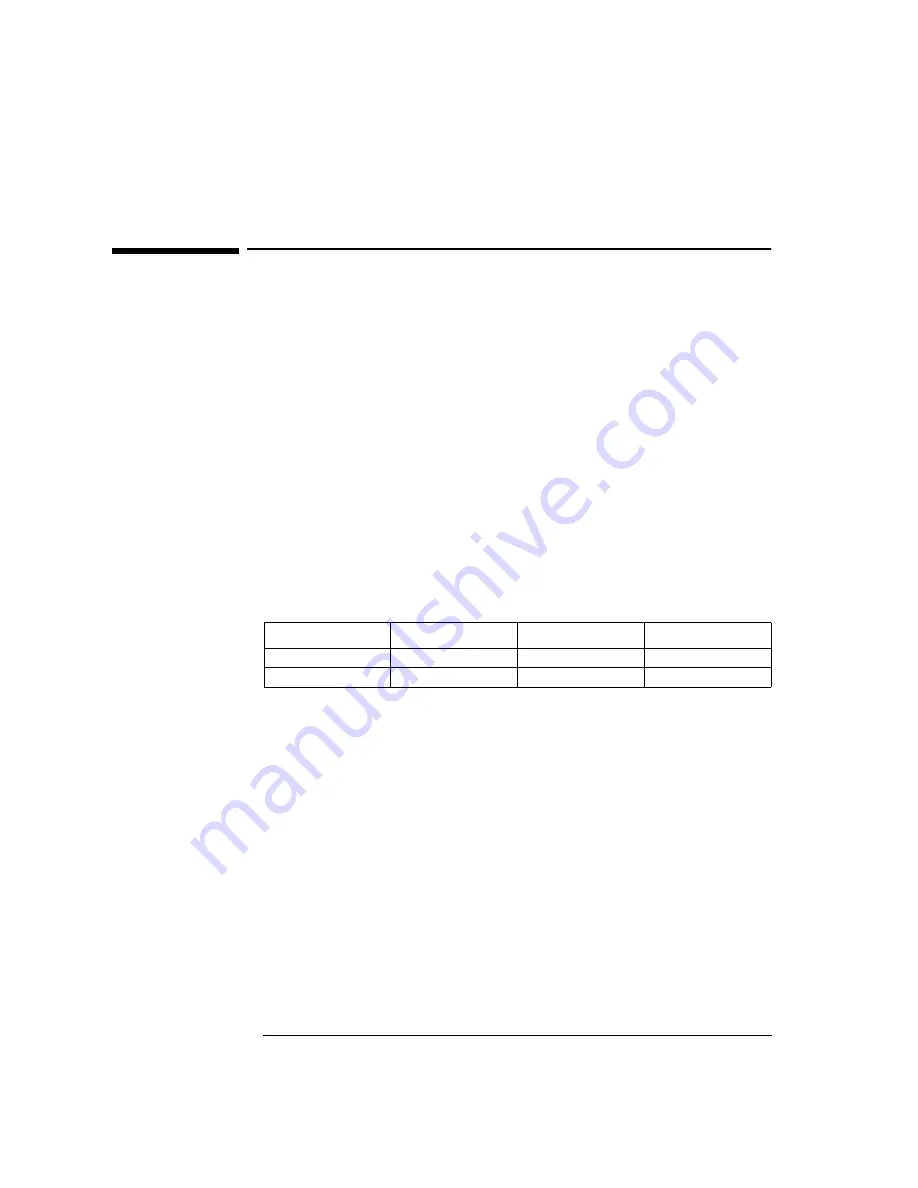
12 Installing the Intel EtherExpress PRO 10+ ISA Ethernet Adapter
Microsoft Windows for Workgroups 3.11
12 Installing the Intel EtherExpress PRO 10+ ISA Ethernet
Adapter
Microsoft Windows for
Workgroups 3.11
Connecting to a
Microsoft Windows
NT4.0 Server
Requirements
•
HP Vectra with Windows for Workgroups 3.11.
•
Intel EtherExpress PRO 10+ ISA Ethernet card and driver disk version
3.50.
•
Driver File: EPRO.386, version 3.01
•
Microsoft Windows for Workgroups 3.11 media.
•
Microsoft Windows NT 4.0 Server system that supports NetBEUI, NWLink
IPX/SPX Compatible Transport, and NWLink NetBIOS network protocols.
Device Configuration
Procedure
1
With the HP Vectra turned off, install the Intel EtherExpress PRO 10+ ISA
adapter card into an ISA slot.
2
Connect network cable media to the PRO 10+ card.
3
Power on the machine and start in MS-DOS mode.
4
Insert the Intel driver disk, “EtherExpress Ethernet Drivers” and execute
“SOFTSET2.EXE”.
5
Select “CONFIGURE NIC” and verify the resource settings listed above
under the heading “Device Configuration”.
6
If changes are required, save those changes and exit.
7
Remove the Intel Software driver diskette and restart the system.
8
After Windows loads, open the “NETWORK” Program Group, and double-
click on “Network Setup”.
9
Click on the “Networks” button in the “Network Setup” dialog box.
Device Configuration
Vectra Vli8
Vectra VEi7
Vectra VEi8
Interrupt
05
03
07
I/O Address
210
210
210
Summary of Contents for EtherExpress PRO 10+ ISA
Page 1: ...Intel EtherExpress PRO 10 ISA Ethernet Adapter Installation Guide ...
Page 34: ......
Page 35: ......




















