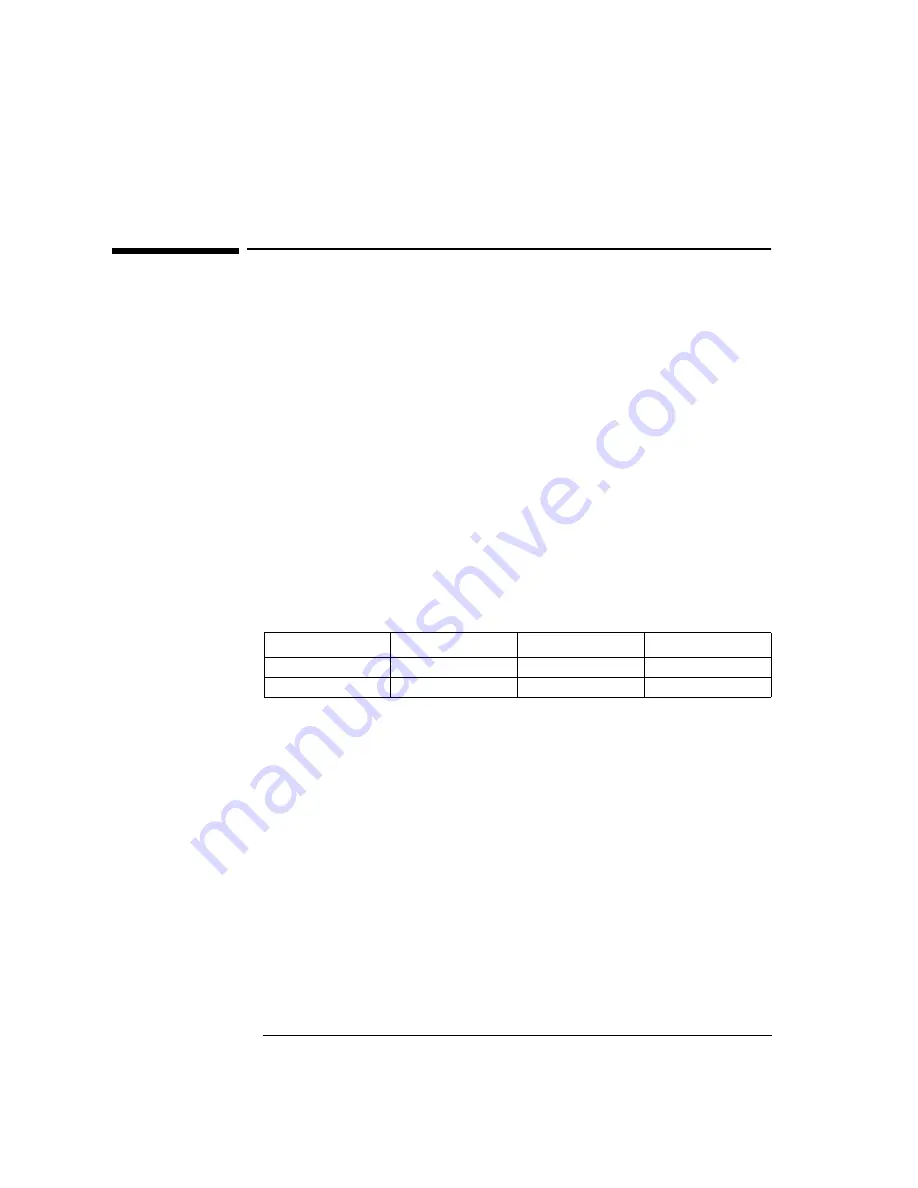
4 Installing the Intel EtherExpress PRO 10+ ISA Ethernet Adapter
Microsoft Windows 95 SR2.5
4 Installing the Intel EtherExpress PRO 10+ ISA Ethernet
Adapter
Microsoft Windows 95
SR2.5
Connecting to a Novell
Netware 4.11 Server
Requirements
•
HP Vectra with Windows 95 SR2.5.
•
Intel EtherExpress PRO 10+ ISA Ethernet card and drivers disk version
3.50.
•
Driver File: PROW95.VXD, version 1.43a
•
Microsoft Windows 95 SR2.5 media.
•
Novell NetWare 4.11 Server system that supports IPX network protocol.
•
Novell Client for Windows 95 v2.5 installation media.
Device Configuration
Procedure
1
With the HP Vectra turned off, install the Intel EtherExpress PRO 10+ ISA
adapter card into an ISA slot.
2
Connect network cable media to the PRO 10+ card.
3
Power on the machine and start Windows 95SR2.5 in MS-DOS mode.
4
Insert the Intel drivers disk, “EtherExpress Ethernet Drivers” and
execute “SOFTSET2.EXE”.
5
Select “CONFIGURE NIC” and verify the resource settings listed above
under the heading “Device Configuration”.
6
If changes are required, save those changes and exit.
7
Remove the Intel Software driver diskette and restart the system.
8
When Windows 95 restarts, a message will appear to indicate that a new
hardware has been found.
Device Configuration
Vectra Vli8
Vectra VEi7
Vectra VEi8
Interrupt
5
03
07
I/O Address
210
210
210
Summary of Contents for EtherExpress PRO 10+ ISA
Page 1: ...Intel EtherExpress PRO 10 ISA Ethernet Adapter Installation Guide ...
Page 34: ......
Page 35: ......



























