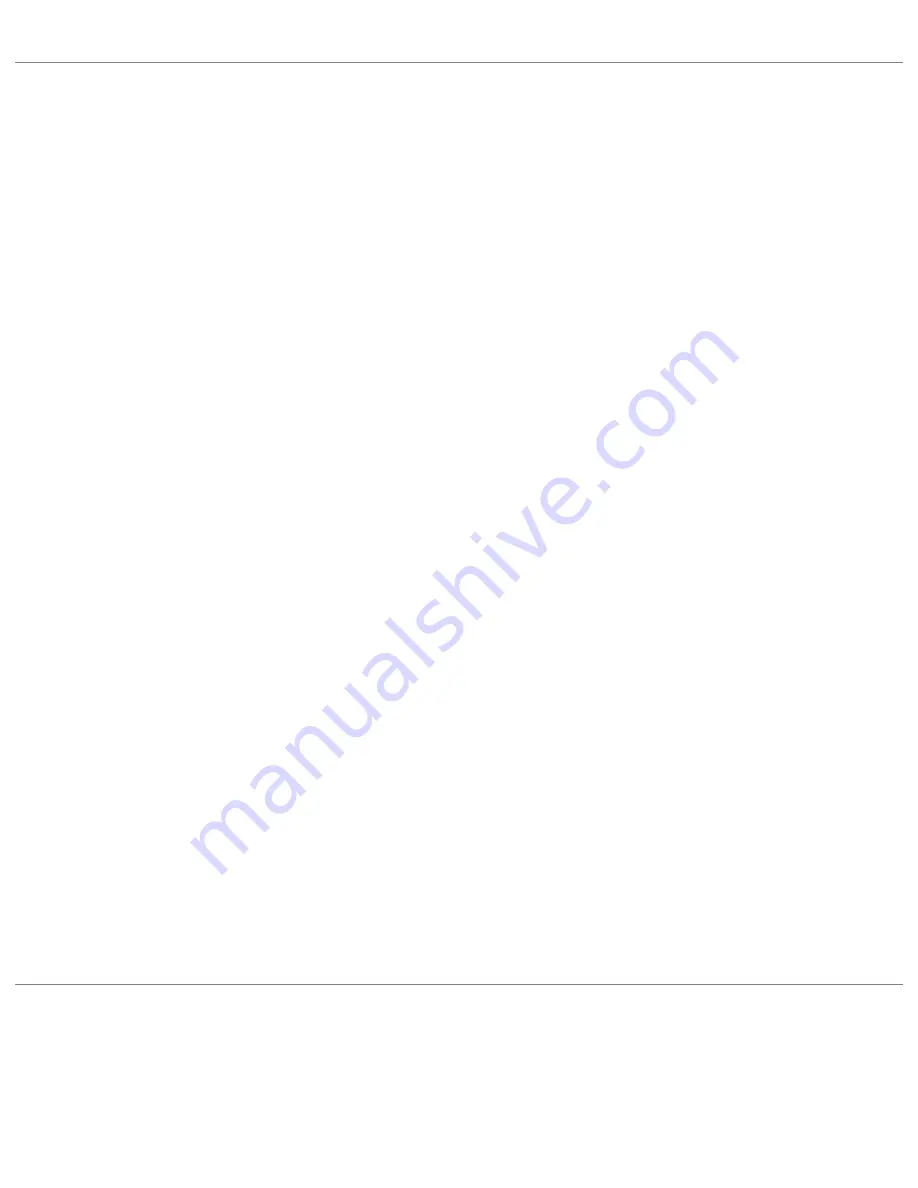
Setting a Profile Password
To set a password for an existing profile:
1. Select the profile from the Profile List in the Networks page, and click the
Edit
button.
2. Click the
Password
tab.
3. Click the check box next to "Password protect this profile" to enable profile
password.
4. Enter a ten character password in the Password field.
5. Enter the new password again in the Confirm New Password field.
6. Click
OK
to exit and return to the Networks page.
To password protect a new profile:
1. From the Networks page, and click the
Add
button.
2. Enter the required Profile name and network SSID information.
3. Click the
Password protect this profile
check box on the General Settings dialog.
4. Click
Next
and enter the security settings.
5. Click
Next
.
6. Click the Password protect this profile check box.
7. Enter the password and confirm password information.
8. Click
Finish
to save the profile settings and return to the Networks page.
Automatic Profile Distribution
The Enable Auto-Import feature allows a network administrator to distribute a profile






























