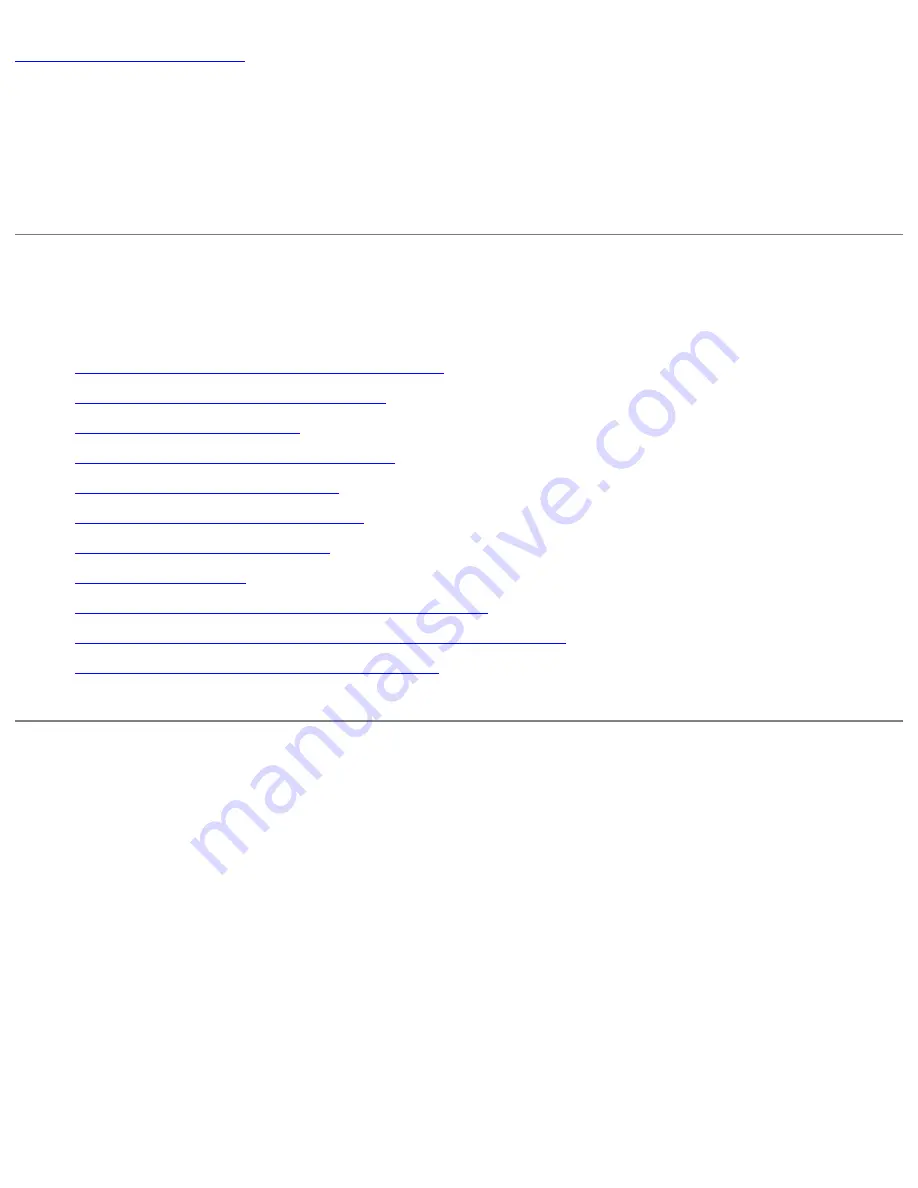
Using PROSet Profiles: Intel(R) PRO/Wireless
2200BG User's Guide
Using Intel(R) PROSet Wireless Profiles
●
Setting up Windows Network Profiles
●
Profile Connection Preferences
●
●
Importing and Exporting Profiles
●
●
Automatic Profile Distribution
●
●
●
Connecting to a Network without a Profile
●
Connecting to a Network if a Blank SSID displays
●
Loading a Profile from the Task Tray
Setting up Windows Network Profiles
A profile is a saved group of network settings. Profiles are displayed in the Profile List in
the wireless client manager General page. Profiles can be arranged in order of network
connection priority. You can connect to one network using the first profile in the Profile
List, then automatically connect to another network using the next profile. This allows you
to stay connected while roaming freely from one wireless network to another. Although
you can assign multiple profiles to a single network, you can only use one profile per
connection. To add a new profile, use the Profile Wizard sequence of dialogs to configure
the profile contents. The following example uses all of the Profile Wizard dialogs. Some
settings may not be required for all profiles.
Refer to the following to setup profile connection preferences:















































