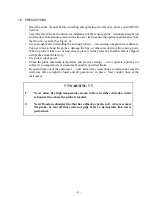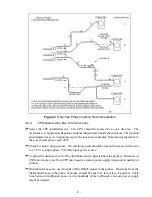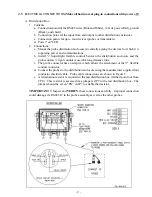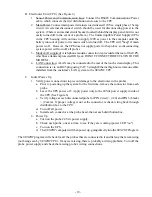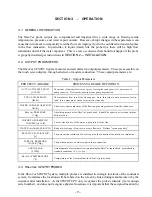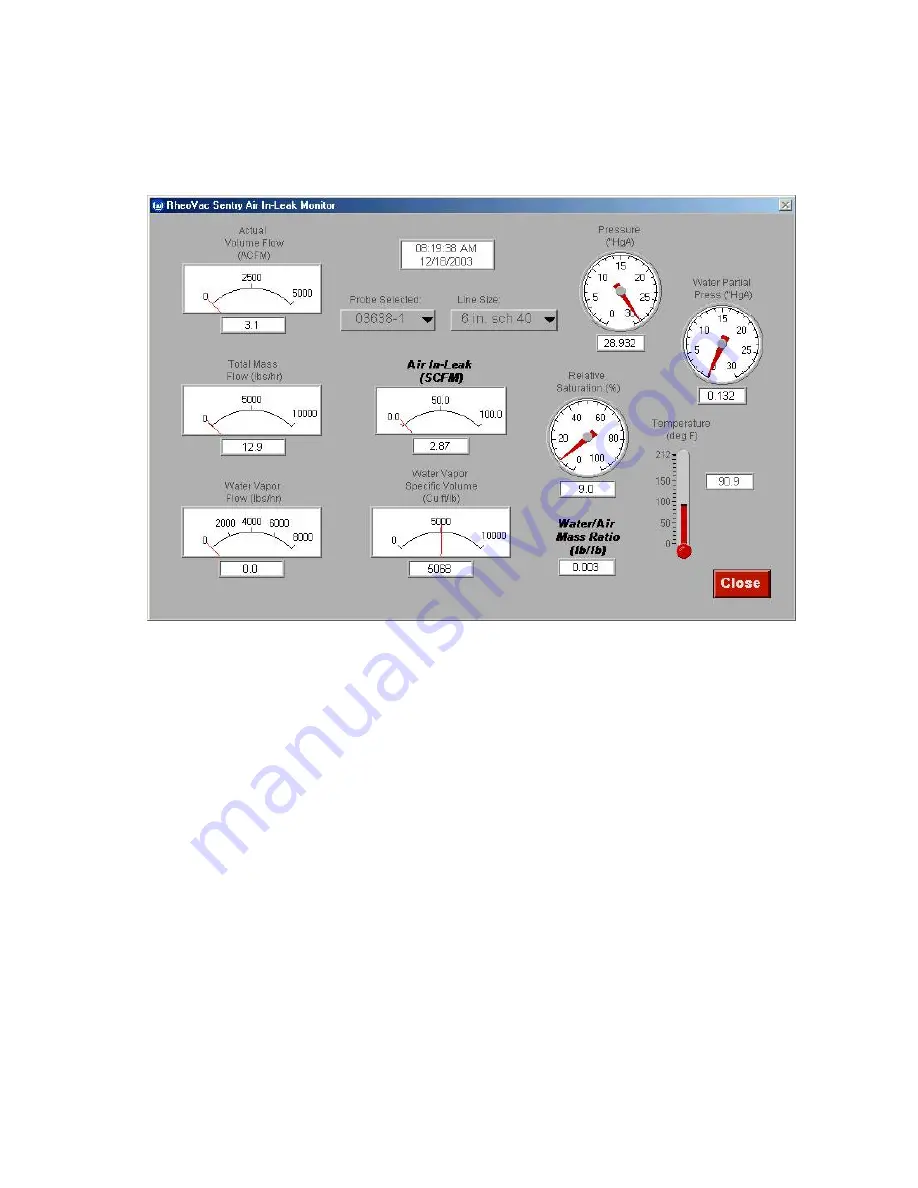
- 15 -
Figure 9 - Ten Parameter Probe Display in Meter/Gauge Format
Probe Data
To view the data monitored by the
RheoVac SENTRY
probes, select the appropriate probe icon on the
main touch screen display. This brings up the following data screen:
The data from all ten parameters monitored by the probe is updated continuously. From this screen, one
can check the same parameters from each probe by selecting another probe serial number in the “Probe
Selected” field. This screen is also used to change the pipe size setting for each probe. Always make
sure the pipe size setting is correct for any probe being monitored.
Plot
The ‘Plot’ button brings up the strip chart display of all data monitored by the probes. The information
is arranged so that the user selects a variable, such as ‘Air In-Leak,’ or ‘Temperature’ (see bottom left
for parameter selection), and the data for that parameter from all the probes in the system will be
displayed. The data is shown as a graph in the top half of the screen, and in measured values in the
bottom half of the screen. The data is color keyed for each probe.
For the graph display, the y-axis minimum and maximum values are controlled by the buttons on the left
side of the chart. Pressing the ‘Y-max’ or ‘Y-min’ button will bring up a keypad, which is used to enter
the desired value. If ‘auto’ is pressed, the display will select Y-axis values based on the data values
being graphed. The x-axis range can be similarly controlled by the dials below the plot or by the pre-
defined increment buttons situated between these two dials. The slide bar below the chart is used to
control what point on the chart is displayed in the boxes at the bottom part of the screen. If the slide bar
is set in the far right position, as is shown, the most recent data will be displayed.
Summary of Contents for RheoVac
Page 10: ... 8 Probe Installation Detail ...
Page 13: ... 11 Figure 6 CPU Wiring Part 1 ...