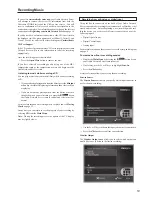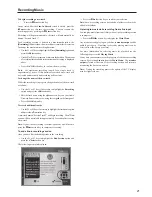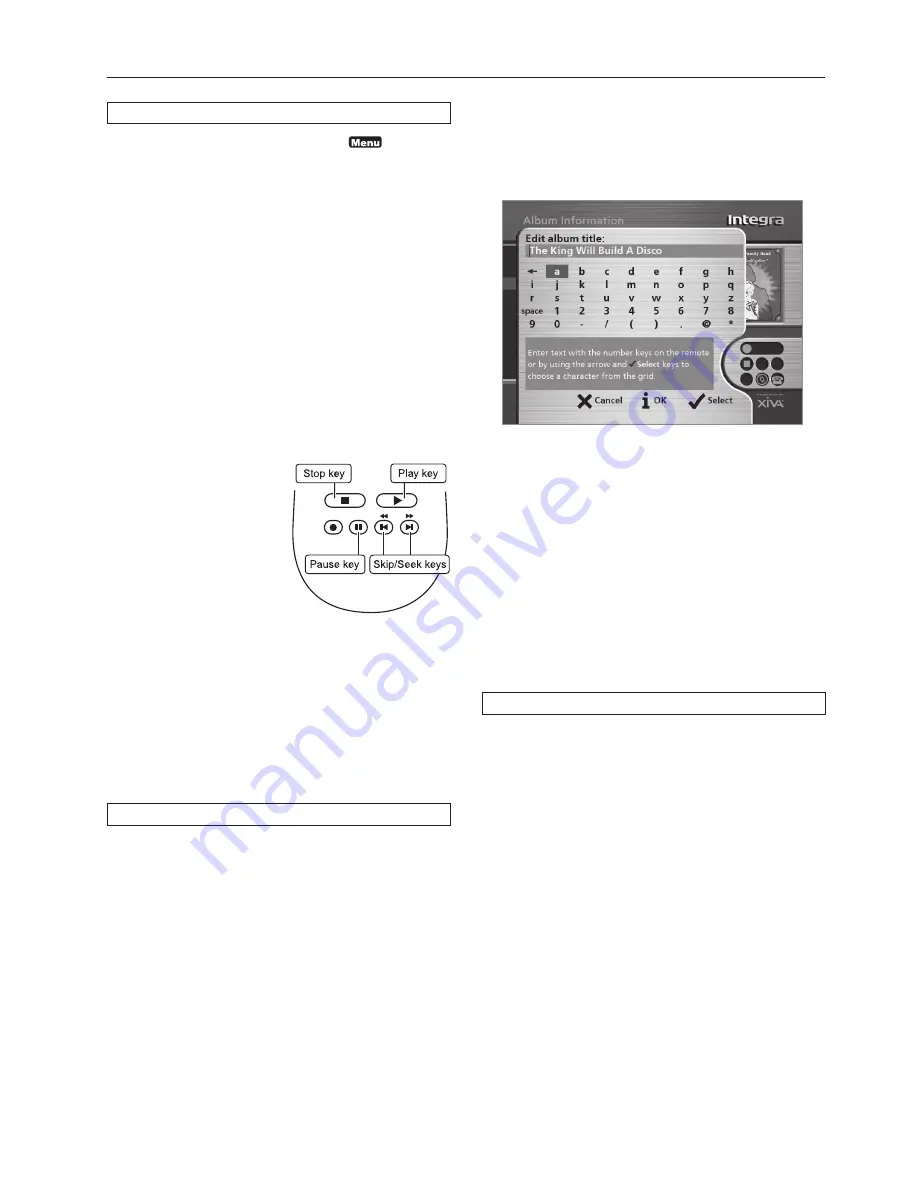
7
To select letters from a grid
Alternatively, the
Grid
provides a convenient way of selecting letters:
• Press
the
8
key to move the cursor into the grid area.
The currently selected letter is highlighted:
• Use
the
7
,
6
,
9
or
8
keys to move the cursor and press the
5
Select
action key to enter each letter.
• Use
the
CAPS
key on either the front panel or the Audio Network
Server remote to switch between upper and lower case letters.
If at any time you need to enter text in a different part of the text
field, or you want to return to entering text using the alphanumeric
keypad:
• Press
the
9
key repeatedly until the cursor returns to the text
field. Use the
7
and
6
keys to move to the part of the text you
wish to edit.
Finally, when you have finished entering the name:
• Press
the
3
OK
action key.
Switching on and off
To switch to standby mode
Standby mode should be used when the Audio Network Server is not
being used for a short period of time.
Do not
remove the power from
the Audio Network Server in this mode.
• Press
the
Standby
key on the front panel or the
L
Standby
key
on the remote control.
the
S
• Press
the
5
Standby
action key to enter standby.
To switch to off mode
Off mode should be used when the Audio Network Server is not
being used overnight (or for several days). When the unit is in off
mode it consumes very little power. You can safely remove the power
from the Audio Network Server in this mode.
• Press
the
Standby
key on the front panel or the
L
Standby
key
on the remote control.
• Press
the
3
Off
action key to enter off mode.
To switch on from standby or off mode
• Press
the
Standby
key on the front panel or the
L
Standby
key
on the remote control.
Playing Music
• Display
the
Main Menu
by pressing the
1
key on your
Audio Network Server remote control, or the
Menu
action key
on the front panel.
on the front panel.
The
Main Menu
will be displayed.
• Press
the
9
and
8
keys to highlight
Library
.
• Press
the
5
Select
action key.
The
Library
your music collection. Y
genre, or playlist.
• Press
the
9
and
8
keys to step between categories.
For example, if you select
Albums
list of your album titles.
The
Main Menu
will be displayed.
• Press
the
9
and
8
keys to highlight
Library
.
• Press
the
5
Select
action key.
The
Library
menu lets you choose how you want to browse
your music collection. You can browse items by album, artist,
genre, or playlist.
• Press
the
9
and
8
keys to step between categories.
For example, if you select
Albums
you will see an alphabetical
list of your album titles.
To play music
• Use
the
9
and
8
keys to highlight the item you would like to
play.
• Press
the
7
key to view the contents of the selected item.
• Press
the
5
Play
action key.
To stop play
• Press
the
B
key on the front
panel or the Audio Network
Server remote control.
To pause play
• Press
the
C
key on the front
panel or your Audio Network
Server remote control.
To skip to the next or previous track
• Press
the
G
or
F
key on the front panel or your Audio Network
Server remote control.
To seek within a track
• Hold down the
E
or
D
key on the front panel or your Audio
Network Server remote control.
Play resumes from the new position when you release the key.
Entering Text
To enter text using the alphanumeric keypad
• Press
the
7
or
6
keys to move the cursor to the required position.
• Use the keys on the alphanumeric keypad to enter a letter.
For example to enter S press the
7
key four times, because S is the
fourth letter on the
7
key.
• Press
the
DELETE
key on your Audio Network Server remote
control to delete letters.
• Press
the
CAPS
key on either the front panel or your Audio
Network Server remote control to switch between upper-case
and lower-case letters.
Quick Start Guide
Summary of Contents for NAS-2.3
Page 40: ......