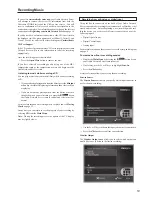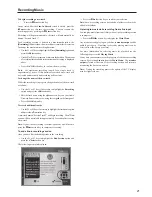21
To begin recording a new track
• Press
the
K
Start
action key.
At any time whilst the
Line-In Record
screen is visible press the
C
Pause
action key to pause the recording. You can resume the
recording again by pressing the
K
Start
action key.
Recording will begin immediately; the track will automatically be
named “Session Track 1”.
Each recording session is limited to a maximum duration; the
[Remaining]
indicator shows how much time remains for this session.
To change the maximum recording duration:
• Use
the
9
or
8
keys to highlight the
Time [Remaining]
option and
press the
3
Edit
action key.
• Use
the
6
or
7
keys to increase or decrease the duration. The amount
of recording time available at the current quality setting is displayed
above.
• Press
the
5
OK
action key to confirm the new setting.
Note:
the maximum recording length for a single track is
approximately 3 hours. If this duration is exceded a new track will
be created automatically and recording will continue.
To change the name of the new track
Whilst the recording is in progress change the name of the new track
as follows:
• Use
the
9
or
8
keys if necessary to highlight the
Recording
option and press the
3
Edit
action key.
• Edit the track name using the alphanumeric keys on your Audio
Network Server remote or by using the text
grid
on the front panel.
• Press
the
3
OK
action key.
To record additional tracks
• Use
the
9
or
8
keys if necessary to highlight the track name
option
and press the
5
New
action key.
A new track named “Session Track 2” will begin recording. The
5
New
option will be unavailable for approximately 5 seconds after creating
a new track.
Note:
If your line-in recording is currently paused you will need to
press the
K
Start
action key to commence recording.
To end a line-in recording session
Once you have finished adding tracks to the recording:
• Use
the
9
or
8
keys to highlight the
End Session
option and
press the
5
Select
action key.
The following prompt is displayed:
• Press
the
2
End
action key to confirm your selection.
Note:
once a recording session has ended no further tracks may be
added to this album.
Listening to music while recording from a line input
You can play music from your library while a line-in recording session
is in progress:
• Press
the
2
Hide
action key to display the
Main Menu
.
Any music currently playing on your line-in
monitor output
will be
audible once again. If nothing is currently playing music can be
selected from the library as normal.
For more information on selecting music for playback see the
following chapter called
Playing Music
.
At any time you can return to see the progress of your line-in recording
session by selecting
Line-in
from the
Main Menu
. The
monitor
output
selected at the start of the recording session will return to
monitoring the line-in connection.
Note:
During the recording process the update of the TV display
may be slightly slower.
Recording Music
Summary of Contents for NAS-2.3
Page 40: ......