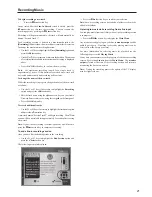35
Using your Audio Network Server with Net-Tune Network Clients
Ethernet settings
If your broadband router has a DHCP function you should not need
to adjust your Ethernet settings as they will be configured
automatically for you.
Using the Audio Network Server without a DHCP Server requires
some knowledge of configuring networks. See a network specialist
for further information.
To display the Ethernet Settings menu
• Display the Main Menu by pressing
the key on your Audio
Network Server remote control.
• Press
the
9
or
8
key to highlight the
Settings
option on the
Main Menu
.
• Press
the
5
Select
action key to display the
Settings
menu.
• Press
the
9
or
8
key to highlight the
System Settings
option
on the
Settings
menu.
• Press
the
5
Select
action key to display the
Ethernet Settings
menu.
The
Mode
option indicates how your Audio Network Server obtains
an IP address. To configure your unit with a manual IP address:
• Press
the
9
or
8
key to highlight the
Manual Ethernet Settings
option on the
Ethernet Settings
menu.
• Press
the
5
Select
action key to display the
Ethernet Settings
menu.
The following table summarizes the Ethernet settings available:
Option
Description
IP Address
Enter the number using the alphanumeric keys
on the remote controller.
Specify the IP address within the following
range:
CLASS A: 10.0.0.0 to 10.255.255.255
CLASS B: 172.16.0.0 to 172.31.255.255
CLASS C: 192.168.0.0 to 92.168.255.255
Most commonly available routers use the Class
C IP address range - you must use this range in
order to use the Net-tune system.
IP Mask
Enter the
IP Mask
using the alphanumeric
keys on the remote control.
Gateway
Enter the
Gateway
using the alphanumeric
keys on the remote control.
IP DNS1
Enter the
IP DNS1
using the alphanumeric
keys on the remote control.
IP DNS2
Enter the
IP DNS2
using the alphanumeric
keys on the remote control.
Summary of Contents for NAS-2.3
Page 40: ......