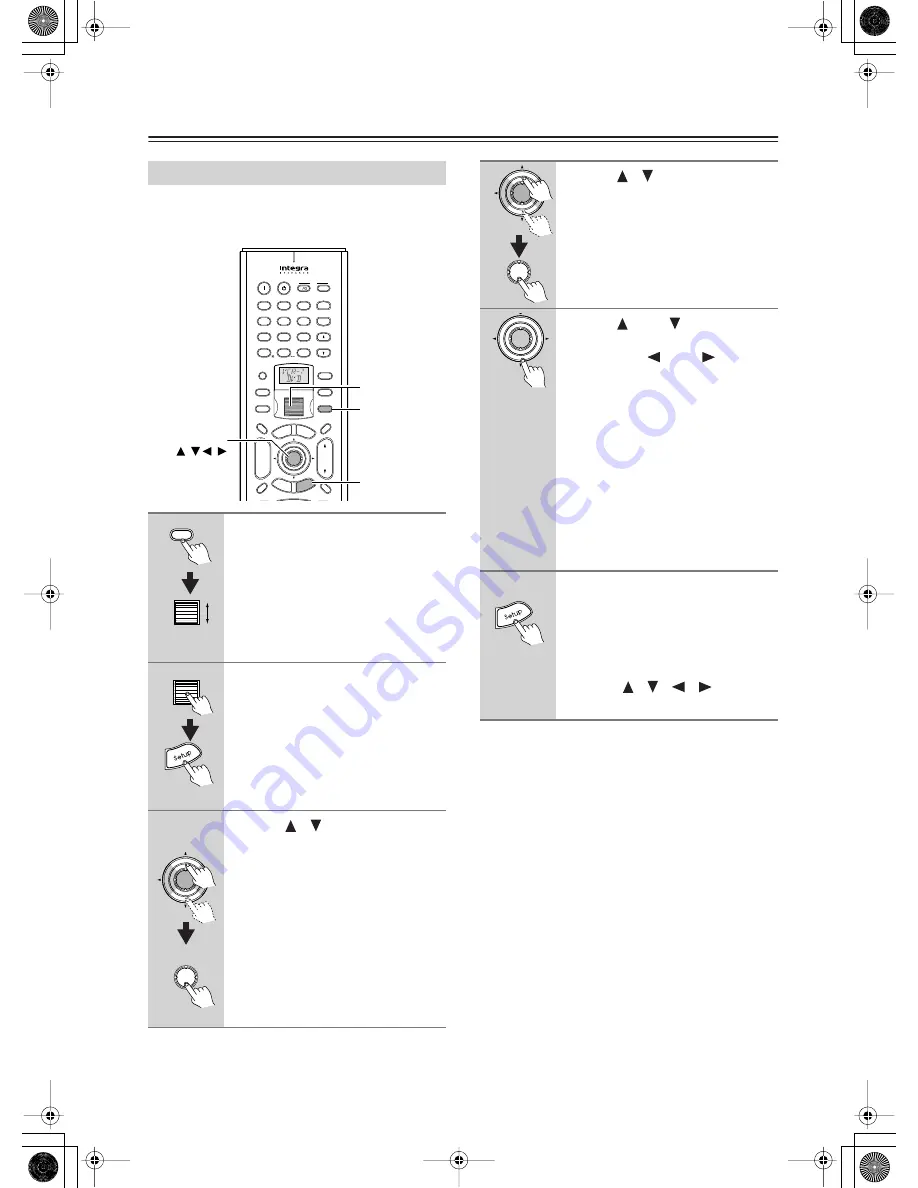
84
Connecting Net Audio – Other than USA, Canada, and Australian models –
—Continued
The music server settings can be made while you select
the music server as an input source.
Configuring the Music Server
1
Press the [Input] button, and
then roll the scroll wheel to select
MSRV.
Make sure that the “MSRV” is displayed
when you configure the music server.
2
Press the scroll wheel, and then
press the [Setup] button to display
the Main Menu.
3
Use the [
]/[
] buttons to select
“Input Setup,” then press the
[Enter] button.
ABC
DEF
PQRS
TUV
WXYZ
GHI
JKL
MNO
@.-'/
--/---
Direct Tuning
#
Custom
Display
Dimmer
T V
Input
Sleep
Muting
On
Standby
T V
T V CH
T V VOL
Exit
Gu
ide
Prev
CH
Enter
Set
up
Retu
rn
+10
0
Clear
1
2
3
4
5
6
7
8
9
Input
To
p M
enu
Men
u
VOL
CH
Disc
I
+
-
+
-
Zone 3
Zone 2
Input
Mode
Macro
Se
rve
r
Aud
io
A
D
J
Input
Setup
Enter,
/
/
/
Scroll wheel
Input
Enter
Enter
4
Use the [
]/[
] buttons to select
the “Music Server” sub-menu,
then press the [Enter] button.
The setup screen for the sub-menu
appears.
5
Use the [
] and [
] cursor but-
tons to select “Select Server” and
then use the [
] and [
] cursor
buttons to select the desired
server.
Select a network server that exists on the
network.
* mark appears next to the servers
detected on the network. If there is a
server that does not have a * mark, make
sure that the server is running.
“Not Found” message indicates that no
server is currently available for selec-
tion. If the message appears, make sure
that the server is connected and running.
6
Press the [Setup] button.
This completes the configuration proce-
dure and the menu disappears.
Tips:
When choosing settings on the RDC-7.1,
use the input source buttons, the [Setup]
button, the [
]/[
]/[
]/[
] buttons,
and the [Enter] button.
Enter
Enter
Enter






























