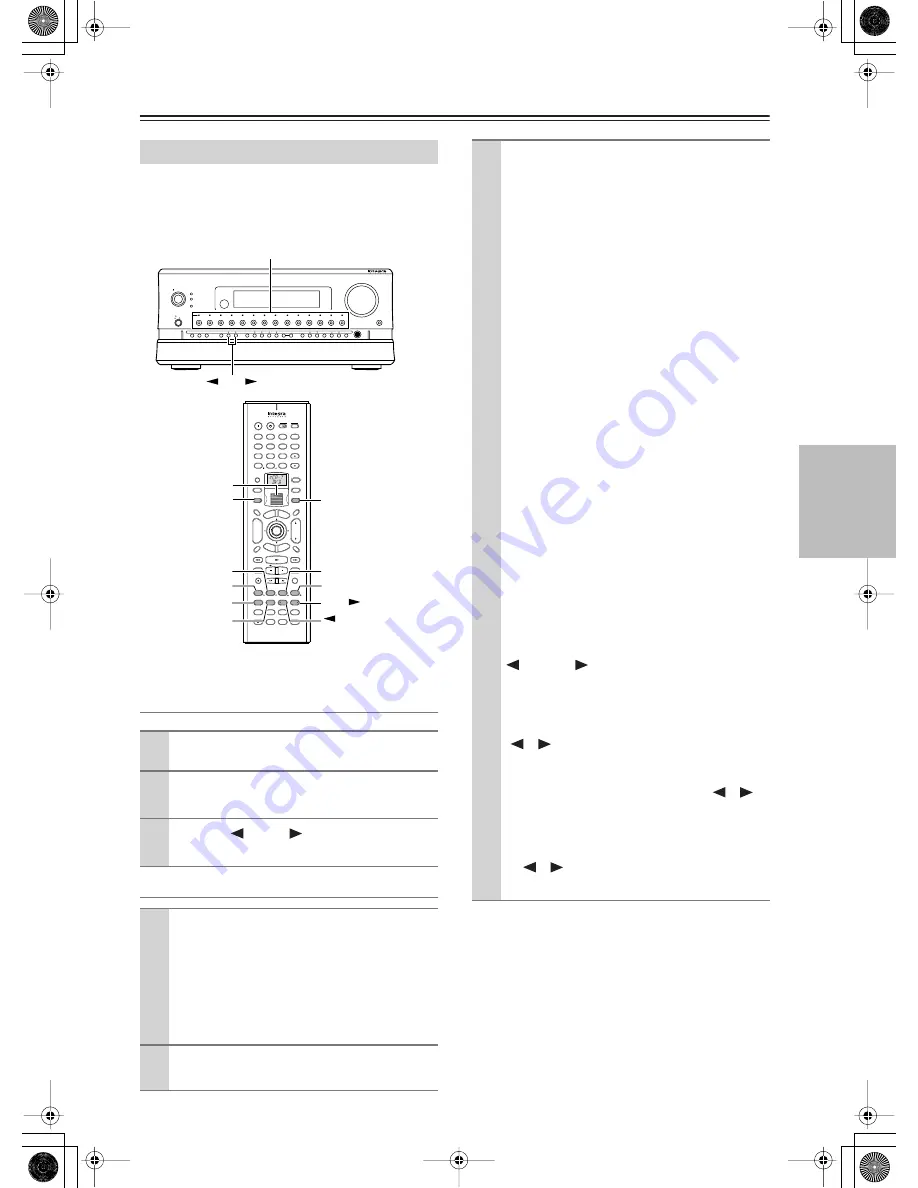
61
Operations
Using the Listening Modes
—Continued
The RDC-7.1 provides various listening modes.
Note:
The available modes depend on the input signal you
selected.
Operating on the RDC
-
7.1
Operating with the Remote Controller
Tip:
A table listed later in this manual shows which listening
mode can be used with which input signal format. See
page 143.
Selecting the Listening Mode
1
Press the input source button.
2
Start playback on the device you selected
for input.
3
Use the [
] DSP [
] buttons to select a
listening mode.
1
Roll the scroll wheel to select a device for play-
back.
Perform this operation when neither the [Mode]
button nor the [Input] button lights. If any button
lights, press it to turn it off.
Rolling the scroll wheel lights both buttons, and
switches the input source and the mode at the
same time.
2
Start playback on the device you selected
for input.
ABC
DEF
PQRS
TUV
WXYZ
GHI
JKL
MNO
Caps
Delete
Language
Loca t ion
Album
Ar tist
Genre
Playlist
Repeat
Video
Music
Photo
@.-'/
--/---
Direct Tuning
#
Custom
Display
Dimmer
T V
Input
Sleep
Random
Main A Main B
Muting
Angle
Subtitle
Audio
Memory
Search
A-B
Repeat
On
Standby
T V
T V CH
T V VOL
Exit
Gu
ide
Rec
Last Memory
Prev
CH
Enter
Set
up
Retu
rn
Test Tone
CH SEL
Pure A
Surround
Direct
Stereo
Re-EQ
THX
All CH ST
Level +
Level -
L Night
Audio SEL
DSP
DSP
+10
0
Clear
1
2
3
4
5
6
7
8
9
Input
To
p M
enu
Men
u
VOL
CH
Disc
I
+
-
+
-
Zone 3
Zone 2
Input
Mode
Macro
Se
rve
r
Aud
io
A
D
J
On
Standby/On
Standby
Pure Audio
On
Master Volume
Power
DVD
Video
1
Video
2
Video
3
Video
4
Video
5
Video
6
Video
7
Tape
1
Tape
2
Tuner
Phono
Net Audio
C D
Open/Close
Zone
2 (
)
GRN
Rec/ Zone
3 (
)
RED
O f f
Phones
Clear
Rec/ Zone
3
Zone
2
Off
DSP
Display
Tuning
Tuning Mode
Preset
Memory
Setup
Exit
Enter
Dimmer
AV Controller
RDC-7.1
Mode
Surround
THX
Stereo
All CH ST
Direct
Pure A
DSP
Input
DSP
DSP
Input source buttons
Scroll wheel
RC-554M
RC-555M
3
Press the scroll wheel, and then press the
listening mode button you want to select.
Pure A button:
To switch the listening mode to
“Pure Audio.” When you select “PURE AUDIO,”
the video signal is interrupted (resulting in a
blacked-out screen), and the [Pure Audio] indica-
tor lights up.
Direct button:
To switch the listening mode to
“Direct.”
Stereo button:
To switch the listening mode to
“Stereo.”
Surround button:
To switch the listening mode
to the surround mode.
• When 5 channel signals are input, every time
you press the button, the listening mode
changes “DolbyEX”
→
“PLIIx Movie
(Default)”
→
“PLIIx Music”
→
“NEO:6”
→
“Off”
→
“DolbyEX,” and so on.
• When 2 channel signals are input, every time
you press the button, the listening mode
changes “PLIIx Movie (Default)”
→
“PLIIx
Music”
→
“PLIIx Game”
→
“NEO:6 Cinema”
→
“NEO:6 Music”
→
“PLIIx Movie
(Default),” and so on.
THX button:
To switch the listening mode to
“THX.”
• When Dolby Digital multichannel (*/2) signals
are input, you can switch to any of the
following decode modes. Every time you press
the button, the listening mode changes “THX
Cinema”
→
“SurroundEX”
→
“Ultra2 Cinema
(Default)”
→
“MusicMode”
→
“Games Mode”
→
“THX Cinema,” and so on (See page 115).
DSP/DSP
buttons:
Every time you press
the buttons, you can switch to any of the listening
modes according to the input signals.
ALL ST button:
To switch the listening mode to
“All Ch Stereo.”
[
]/[
] cursor buttons:
• When AAC’s multiplex sound signals are
input, the main-sound and sub-sound are
switched. Every time you press the [
]/[
]
buttons, the mode changes “Main”
→
“Sub”
→
“Main + Sub”
→
“Main,” and so on.
• When using the headphones, you can use the
[
]/[
] buttons to switch on/off the Dolby
Headphone listening mode.






























