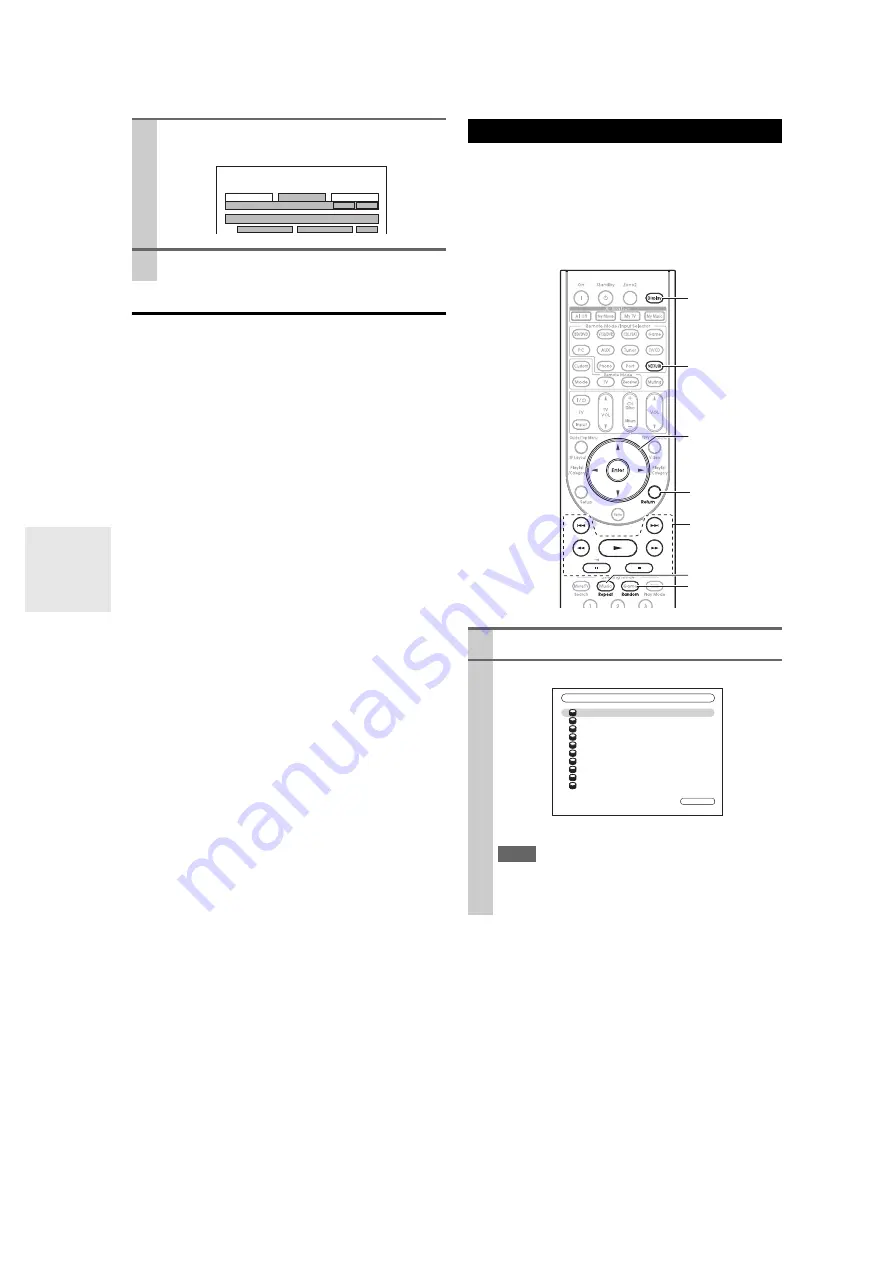
68
En
Registering Presets
*1
Once you’ve added a station to the list, simply select it on
the Internet Radio screen, and then press
Enter
to start
playback.
*1
From the search results you can preset the stations and songs
but cannot listen to them directly.
■
Items on the Internet Radio Top Menu
Create new preset:
Add a favorite station or Internet Radio to the pre-
sets.
Rename this preset:
You can rename the preset.
Delete this preset:
This will delete the preset.
■
Station and Song Presets
You can add the currently playing song or station to the
presets.
1. Press
Menu
with the station selected or while a song
is playing.
2. Use
q
/
w
to select “
Add this station to preset
”, and
press
Enter
.
This section explains how to play music files on a com-
puter or media server through the AV receiver. See “Sup-
ported Audio File Formats” to “About DLNA” for details
on supported music servers and music file formats.
For Windows Media
®
Player 11, see “Windows Media®
3
Enter the preset name and Internet address
(URL).
4
Click “Save” to save the Internet radio station.
Unit Information
WEB Setup Menu
Preset Internet Radio
Save Refresh
1
Internet Radio Information
2
Network setting
Delete
No
1
Name
Tuner Internet Radio
URL
Playing Music Files on a Server
1
Start your computer or media server.
2
Press
NET/USB
to select the “Server” screen.
The
NETWORK
indicator lights (
Note
• When the
NETWORK
indicator flashes, confirm the net-
work connection.
• To update the screen, press
Return
.
Display
NET/USB
Enter
q
/
w
/
e
/
r
Return
1
,
3
,
2
,
5
,
4
,
7
,
6
Repeat
Random
1 / 10
Server
Server1
Server2
Server3
Server4
Server5
Server6
Server7
Server8
Server9
Server10
















































