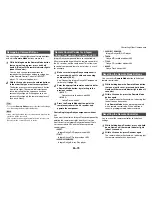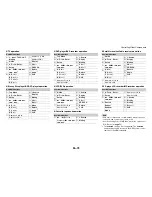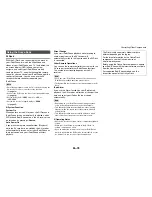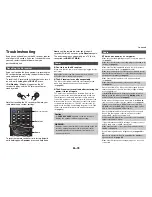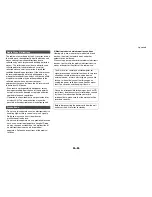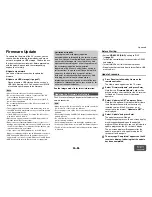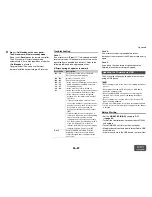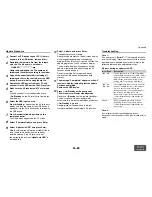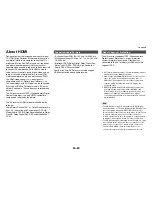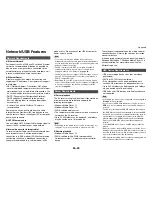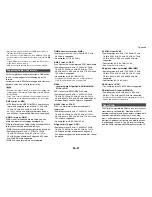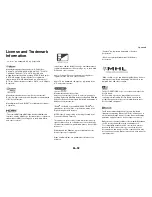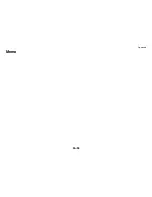Appendix
En-83
■
When performing Automatic Speaker Setup, the
measurement fails and the message “Ambient
noise is too high.” is displayed.
■
The following settings can be made for the
composite video inputs
• Video Attenuation
If you have a game console connected to the
composite video input, and the picture isn’t very
clear, you can attenuate the gain.
Video ATT :Off
: (default).
Video ATT :On
: Gain is reduced by 2 dB.
To make this setting, you must use the buttons on
the AV receiver.
Press the input selector button for the source that
you want to set, simultaneously with
Home
. Note
that the input selector must be assigned to a
composite video input. While holding down the
input selector button, press
Home
until “
Video ATT
:On
” appears on the AV receiver’s display. Then,
release both buttons. To turn the setting off, repeat
the above process so that “
Video ATT :Off
”
appears on the AV receiver’s display, and release
the buttons.
■
If the picture on your TV/monitor connected to
the HDMI output(s) is unstable, try switching the
DeepColor function off
To turn off the DeepColor function, simultaneously
press the
Game
and
8
On/Standby
buttons on the
AV receiver. While holding down
Game
, press
8
On/Standby
until “
Deep Color:Off
” appears on
the AV receiver’s display. Then, release both
buttons. To reactivate the DeepColor function,
repeat the above process until “
Deep Color:On
”
appears on the AV receiver’s display and release
the buttons.
The AV receiver uses a 2.4 GHz radio wave
frequency, which is a band used by other wireless
systems as 1 and 2 described below.
1.
Devices which use a 2.4 GHz radio wave
frequency
• Cordless phones
• Cordless facsimiles
• Microwave ovens
• Wireless LAN devices (IEEE802.11b/g/n)
• Wireless AV equipment
• Wireless controllers for game systems
• Microwave oven-based health aids
• Video transmitter
• Specific type of external monitor and LCD
display
2.
Less common devices which use a 2.4 GHz
radio wave frequency
• Anti-theft systems
• Amateur radio stations (HAM)
• Warehouse logistic management systems
• Discrimination systems for train or emergency
vehicles
If these devices and the AV receiver are used at the
same time, the audio may be undesirably stopped or
disturbed due to a radio wave interference.
Suggestions for improvement
• Switch off the devices which emit the radio
wave.
• Place the interfering devices away from the AV
receiver.
• The AV receiver uses radio wave, and a third
person can receive the wave on purpose or
accidentally. Do not use the communication for
important or fatal matters.
• We assume no responsibility whatsoever for any
error or damage of network environment or access
device resulting from the use of this apparatus.
Confirm with the provider or access device maker
for more information.
Use of the AV receiver is limited to home use.
(Transmission distances may be reduced depending
on communication environment.)
In the following locations, poor condition or
inability to receive radio waves may cause the
audio to be interrupted or stopped:
• In reinforced concrete buildings or steel framed or
iron framed buildings.
• Near large metallic furniture.
• In a crowd of people or near a building or obstacle.
• In a location exposed to the magnetic field, static
electricity or radio wave interference from radio
communication equipment using the same
frequency band (2.4 GHz) as the AV receiver, such
as a 2.4 GHz wireless LAN device
(IEEE802.11b/g/n) or microwave oven.
• If you live in a heavily populated residential area
(apartment, townhouse, etc.) and if your neighbor’s
microwave oven is placed near your AV receiver,
you may experience radio wave interference. If this
occurs, move your AV receiver to a different place.
When the microwave oven is not in use, there will be
no radio wave interference.
This can be caused by a malfunction in your speaker unit.
Check if the unit produces normal sounds.
Radio Wave Caution
Scope of Operation
Summary of Contents for DTR-30.5
Page 1: ...AV Receiver DTR 30 5 Instruction Manual...
Page 95: ...Appendix En 95 Memo...